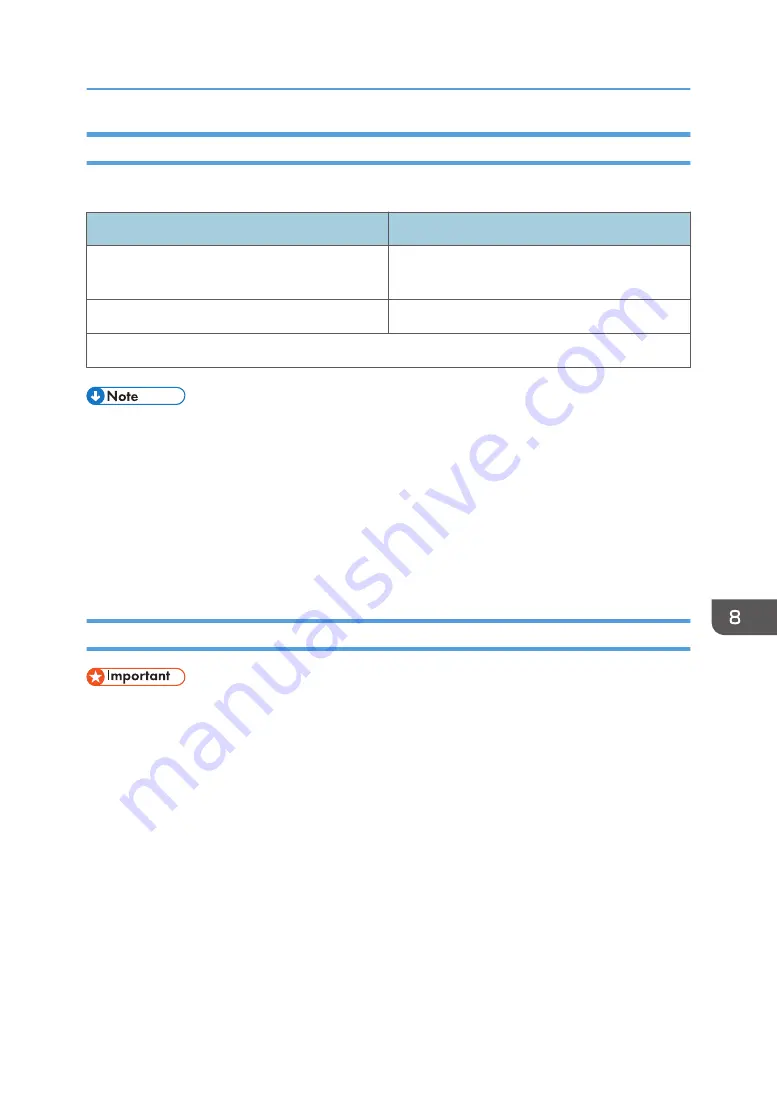
Encryption Key Exchange Settings Configuration Flow
This section explains the procedure for specifying encryption key exchange settings.
Machine
PC
1. Set the IPsec settings on Web Image Monitor.
1. Set the same IPsec settings as the machine on
PC.
2. Enable IPsec settings.
2. Enable IPsec settings.
3. Confirm IPsec transmission.
• After configuring IPsec, you can use "ping" command to check if the connection is established
correctly. Because the response is slow during initial key exchange, it may take some time to
confirm that transmission has been established.
• If you cannot access Web Image Monitor due to IPsec configuration problems, disable IPsec on
the [Network 2] tab under [Printer Configuration] using Smart Organizing Monitor, and then
access Web Image Monitor.
• For details about enabling and disabling IPsec using Smart Organizing Monitor, see the Smart
Organizing Monitor Help.
Specifying Encryption Key Exchange Settings
• This function is available only when an administrator password is specified.
1.
Start the web browser and access the machine by entering its IP address.
2.
Click [IPsec Settings].
3.
Click the [IPsec Policy List] tab.
4.
Select the number of the setting you want to modify in the list, and then click [Change].
5.
Modify the IPsec related settings as necessary.
6.
Enter the administrator password, and then click [Apply].
7.
Click the [IPsec Global Settings] tab, and then select [Active] in [IPsec Function].
8.
If necessary, specify [Default Policy], [Broadcast and Multicast Bypass], and [All ICMP
Bypass] also.
9.
Enter the administrator password, and then click [Apply].
Transmission Using IPsec
113
Summary of Contents for SP 320DN/SP
Page 2: ......
Page 7: ...INDEX 155 5...
Page 10: ...DSG251 Smart Organizing Monitor 1 Click Help on the Printer Configuration screen DSG253 8...
Page 14: ...12...
Page 80: ...5 Maintaining the Machine 78...
Page 156: ...8 Appendix 154...
Page 159: ...2016...
Page 160: ...M287 8602 AU EN US EN GB EN...






























