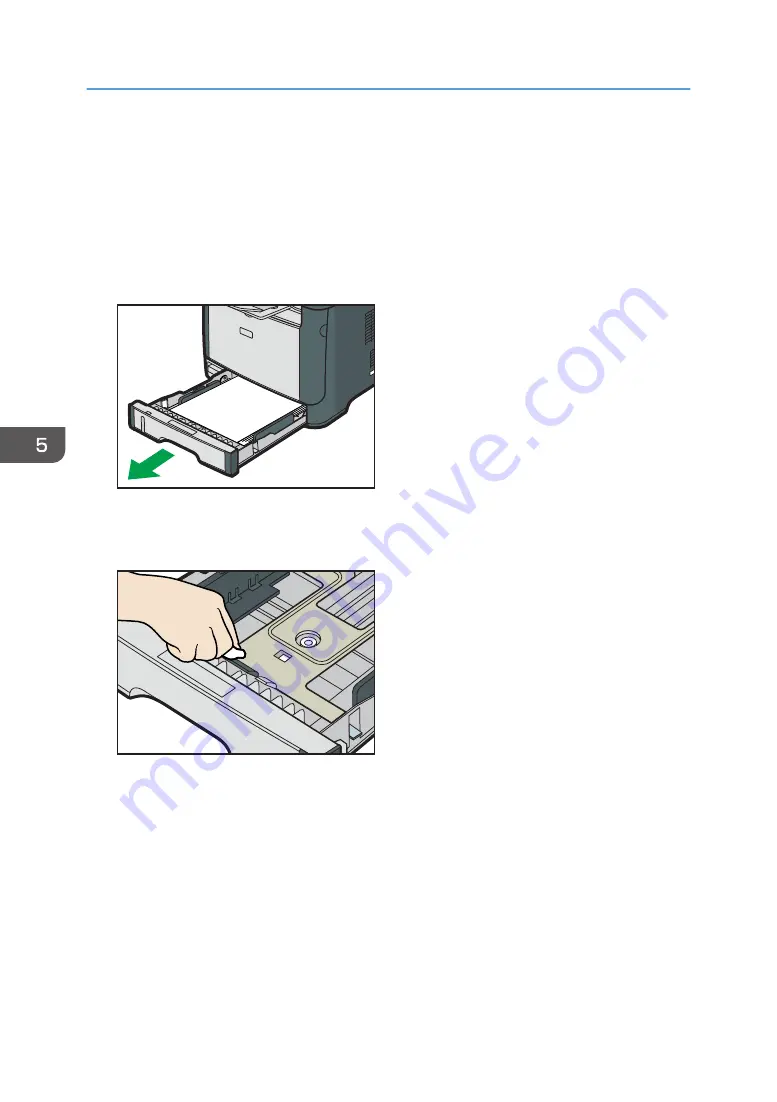
Cleaning the Friction Pad and Paper Feed
Roller
1.
Turn off the power.
2.
Unplug the power cord from the wall outlet. Remove all the cables from the machine.
3.
Pull out tray 1 carefully with both hands.
CVW039
Place the tray on a flat surface. If there is paper in the tray, remove it.
4.
Wipe the friction pads with a damp cloth.
CVW051
5. Maintaining the Machine
70
Summary of Contents for SP 310 DN
Page 2: ......
Page 6: ...Trademarks 110 INDEX 113 4...
Page 14: ...12...
Page 26: ...1 Guide to the Machine 24...
Page 40: ...11 Click Close 2 Loading Paper 38...
Page 48: ...3 Printing Documents 46...
Page 74: ...5 Maintaining the Machine 72...
Page 94: ...6 Troubleshooting 92...
Page 107: ...USB 2 0 Wi Fi Printer language PCL6c Fonts 80 fonts Specifications of the Machine 105...
Page 114: ...7 Appendix 112...
Page 117: ...MEMO 115...
Page 118: ...MEMO 116 GB GB EN US EN AU M174 8600...
Page 119: ...2013...
Page 120: ...M174 8600 AU EN US EN GB EN...
















































