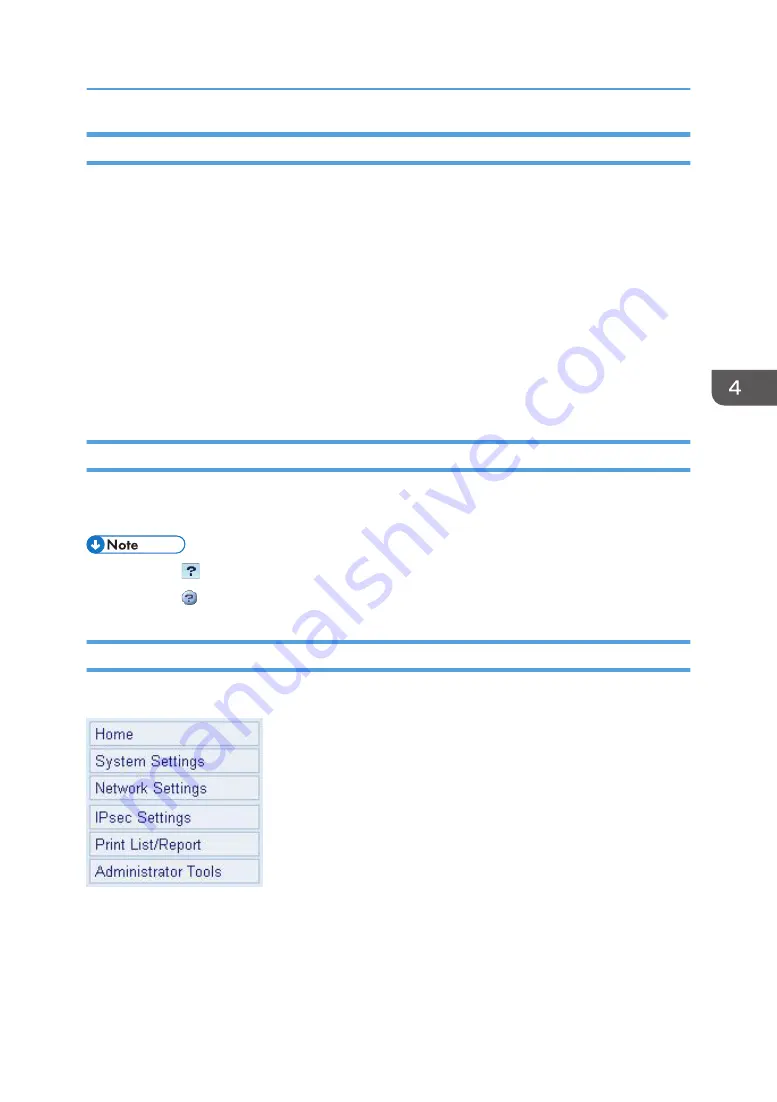
Install the Help Source File
Follow the procedure below to install the help.
1.
Copy the [WIMHELP] folder on the CD-ROM to your computer's hard drive.
The example procedures explain how to copy the [WIMHELP] folder to the
C:\tmp\WIMHELP directory.
2.
Access Web Image Monitor, and then click [Help Source File Setting] on the
[Administrator Tools] page.
3.
In the text box, enter “C:\tmp\WIMHELP\”.
4.
Enter the administrator password if required.
5.
Click [OK].
Displaying Help
To use Help for the first time, you need to install its source file from the CD-ROM provided with this
printer.
• By clicking , the Help icon in the header area, the contents of Help appear.
• By clicking , the Help icon in the main area, Help for the setting items in the main area appears.
Menu
This section explains the items in the Web browser menu.
Home
Check the current system information.
System Settings
Configure machine settings.
Using Web Image Monitor
49
Summary of Contents for SP 310 DN
Page 2: ......
Page 6: ...Trademarks 110 INDEX 113 4...
Page 14: ...12...
Page 26: ...1 Guide to the Machine 24...
Page 40: ...11 Click Close 2 Loading Paper 38...
Page 48: ...3 Printing Documents 46...
Page 74: ...5 Maintaining the Machine 72...
Page 94: ...6 Troubleshooting 92...
Page 107: ...USB 2 0 Wi Fi Printer language PCL6c Fonts 80 fonts Specifications of the Machine 105...
Page 114: ...7 Appendix 112...
Page 117: ...MEMO 115...
Page 118: ...MEMO 116 GB GB EN US EN AU M174 8600...
Page 119: ...2013...
Page 120: ...M174 8600 AU EN US EN GB EN...






























