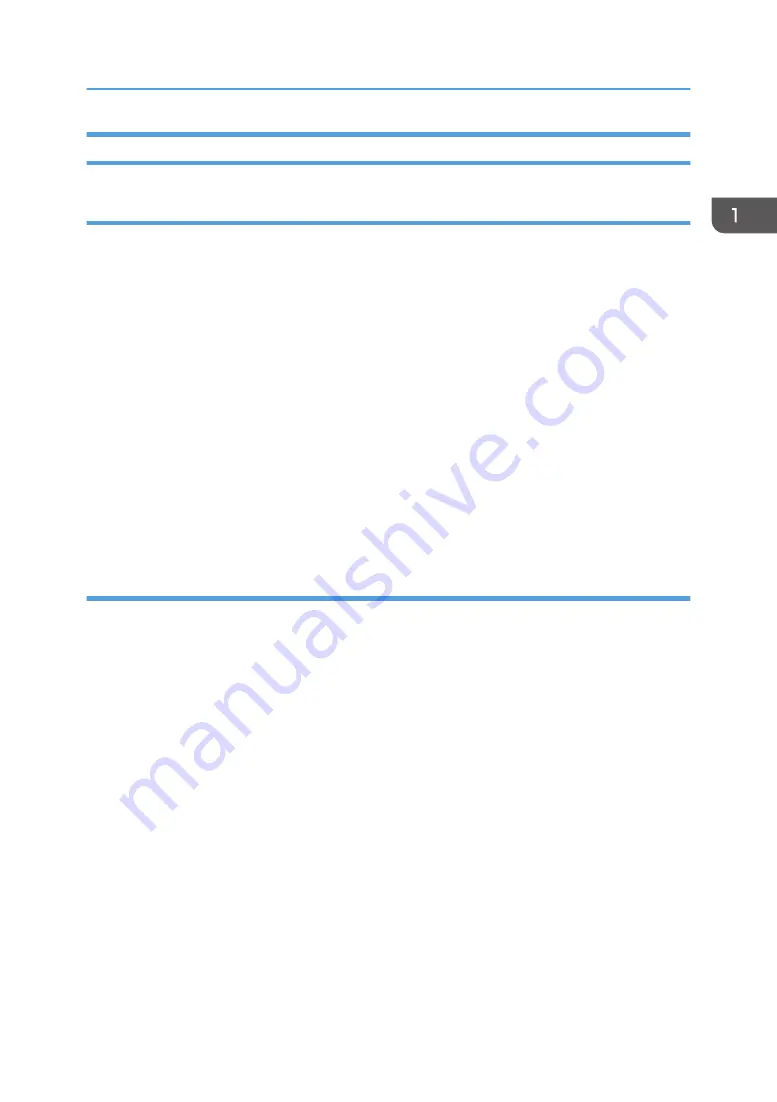
Upgrading or Deleting the Printer Driver
Upgrading the printer driver
1.
On the [Start] menu, click [Devices and Printers].
2.
Right-click the icon of the printer model you want to modify, and then click [Printer
properties].
3.
Click the [Advanced] tab.
4.
Click [New Driver...], and then click [Next].
5.
Click [Have Disk...].
6.
Click [Browse...], and then select the printer driver location.
7.
Click [OK], and then specify the printer model.
8.
Click [Next].
9.
Click [Finish].
10.
Click [OK] to close the printer properties window.
11.
Restart the computer.
Deleting the printer driver
1.
On the [Start] menu, click [Devices and Printers].
2.
Right-click the icon of the printer you want to delete, and then click [Remove device].
3.
Click [Yes].
4.
Click any printer icon, and then click [Print server properties].
5.
Click the [Drivers] tab.
6.
Click [Change Driver Settings] if it is displayed.
7.
Click [Remove...].
8.
Select [Remove driver and driver package.], and then click [OK].
9.
Click [Yes].
10.
Click [Delete].
11.
Click [OK].
12.
Click [Close] to close the print server properties window.
Installing the Driver and Software
21
Summary of Contents for SP 310 DN
Page 2: ......
Page 6: ...Trademarks 110 INDEX 113 4...
Page 14: ...12...
Page 26: ...1 Guide to the Machine 24...
Page 40: ...11 Click Close 2 Loading Paper 38...
Page 48: ...3 Printing Documents 46...
Page 74: ...5 Maintaining the Machine 72...
Page 94: ...6 Troubleshooting 92...
Page 107: ...USB 2 0 Wi Fi Printer language PCL6c Fonts 80 fonts Specifications of the Machine 105...
Page 114: ...7 Appendix 112...
Page 117: ...MEMO 115...
Page 118: ...MEMO 116 GB GB EN US EN AU M174 8600...
Page 119: ...2013...
Page 120: ...M174 8600 AU EN US EN GB EN...






























