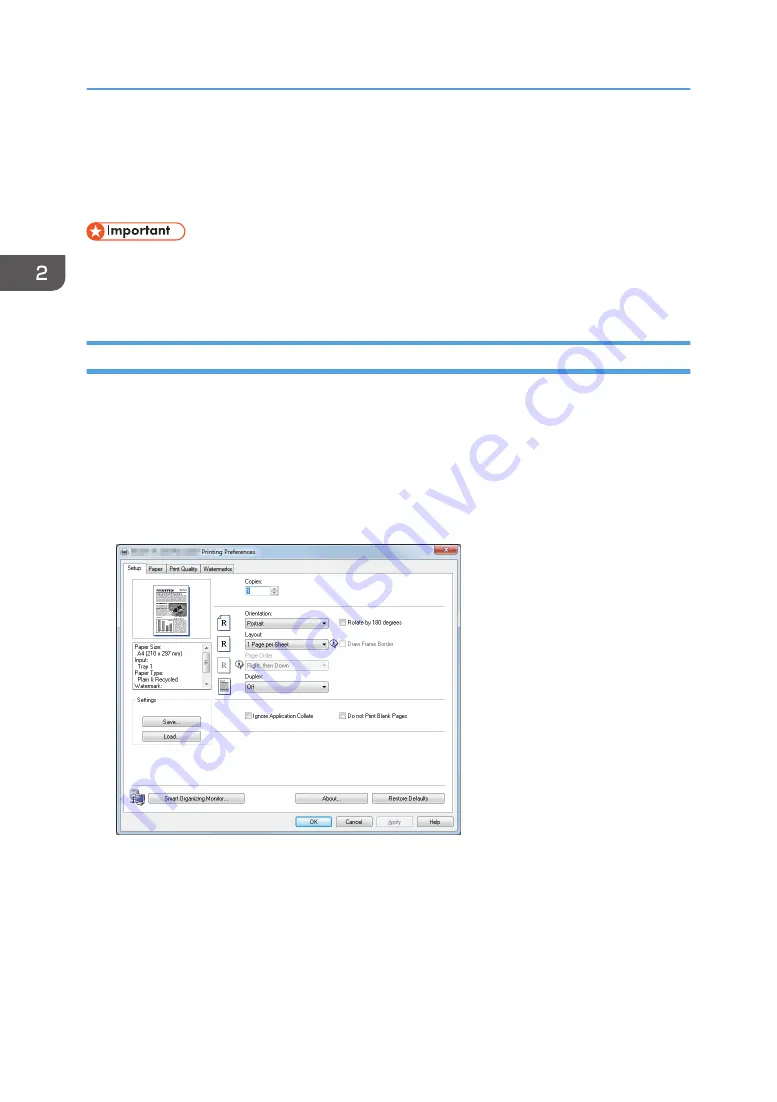
Specifying Paper Type and Paper Size Using
the Printer Driver
• Make sure that the paper type and size specified with the printer driver matches the type and size
of the paper loaded in the tray. Since this machine does not detect paper sizes automatically, the
type or size of the paper may be mismatched and the print job may not print correctly.
When Using Windows
The procedure in this section is an example based on Windows 7. The actual procedure may vary
depending on the operating system you are using.
1.
Open the [Printing Preferences] dialog box from the printer driver.
For information of how to open the printer driver properties from [Devices and Printers], see
page 62 "Displaying the Printing Preferences Dialog Box".
The [Printing Preferences] dialog box appears.
2.
Click the [Paper] tab.
3.
In the [Input Tray:] list, select the paper tray you want to use for printing.
4.
In the [Paper Type:] list, select the type of paper that is loaded in the paper tray.
5.
Select the [Print On] check box and select the size of the paper that is loaded in the paper
tray.
Clear the [Fit to Print Size] check box as necessary.
2. Paper Specifications and Adding Paper
48
Summary of Contents for SP 221SF
Page 2: ......
Page 14: ...Smart Organizing Monitor 1 Click Help on the Printer Configuration screen DSH252 12...
Page 62: ...2 Paper Specifications and Adding Paper 60...
Page 68: ...3 Printing Documents 66...
Page 73: ...2 Press the Clear Stop key DSH144 Basic Operation of Copying 71...
Page 240: ...8 Configuring the Machine Using Utilities 238...
Page 276: ...10 Troubleshooting 274...
Page 286: ...11 Configuring Network Settings Using OS X 284...
Page 340: ...MEMO 338...
Page 341: ...MEMO 339...
Page 342: ...MEMO 340 EN GB EN US EN AU M0A6 8629A...
Page 343: ...2016...
Page 344: ...M0A6 8629A AU EN US EN GB EN...






























