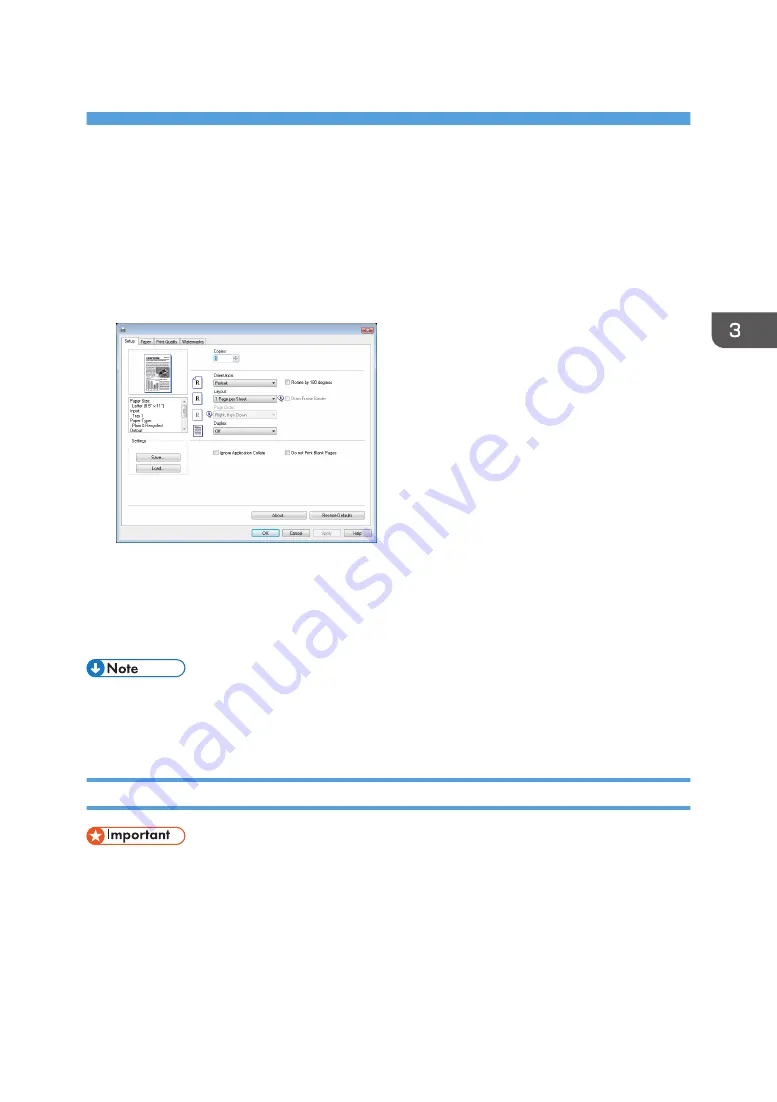
3. Printing Documents
Basic Operation
Use the printer driver to print a document from your computer.
1.
After creating a document, open the [Printing Preferences] dialog box in the document's
native application.
2.
Change any print settings if necessary.
For details about each setting items, click [Help].
3.
When setting changes are completed, click [OK].
4.
Print the document using the print function in the document's native application.
• If a paper jam occurs, printing stops halfway. Open the front cover, remove the print cartridge, and
then remove the jammed paper. If the paper cannot be removed in this way, remove it by opening
the fusing cover. Printing will resume automatically once the cover is closed.
Printing on Both Sides of Sheets
• This function cannot be available with the bypass tray.
1.
After creating a document, open the [Printing Preferences] dialog box in the document's
native application.
2.
On the [Setup] tab, in the [Duplex:] list box, select how you want to open the bound
output.
3.
After making any additional settings, click [OK].
29
Summary of Contents for SP 211
Page 2: ......
Page 8: ...6...
Page 20: ...Bypass Tray 1 sheet 70 g m2 19 lb 2 Loading Paper 18...
Page 30: ...2 Loading Paper 28...
Page 34: ...3 Printing Documents 32...
Page 62: ...4 Configuring the Machine Using Utilities 60...
Page 74: ...7 Close the rear cover DCT023 6 Troubleshooting 72...
Page 86: ...Wi Fi Printer language PCL 7 Appendix 84...
Page 91: ...2014...
Page 92: ...M215 8631 TW EN...






























