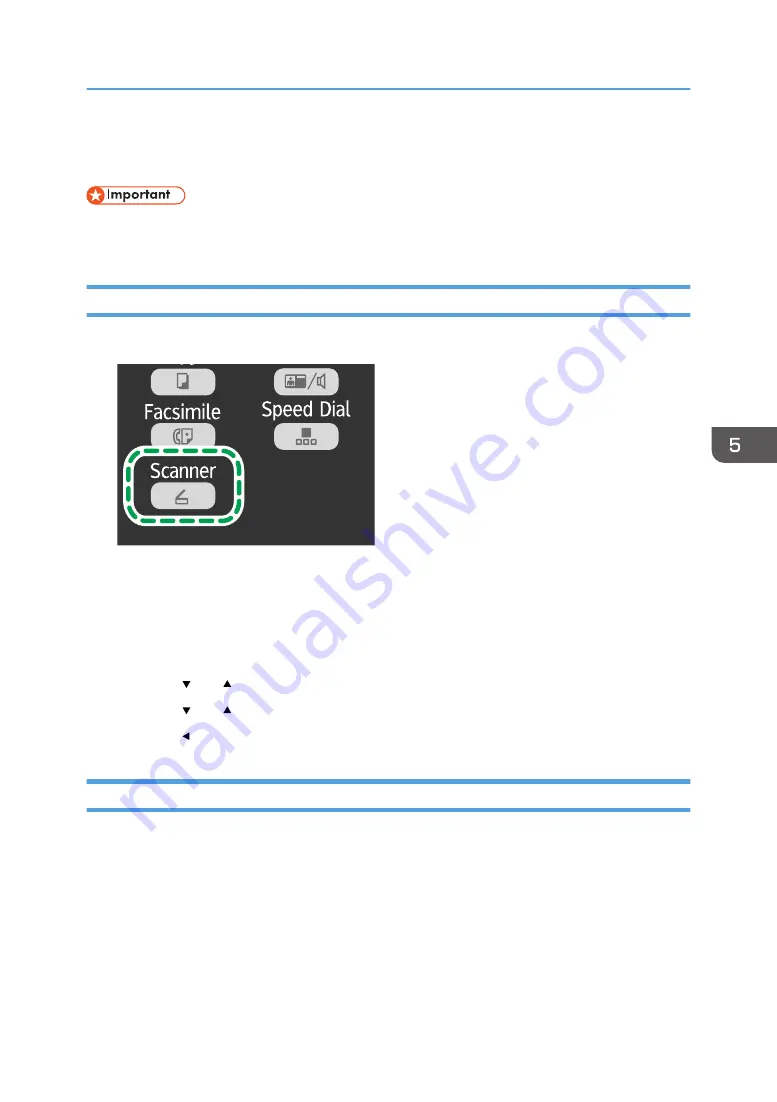
Specifying the Scan Settings
• To specify Scan to E-mail/FTP/Folder, be sure to specify the destination before configuring the
scan settings.
Specifying the Scanning Size According to the Size of the Original
1.
Press the [Scanner] key.
CTT128
If you are using Scan to USB, proceed to Step 4.
2.
Using the number keys, enter the number of a registered scan destination.
For details, see page 74 "Registering the Scan Destination".
3.
Press the [OK] key.
4.
Press the [ ] or [ ] key to select [Original Size], and then press the [OK] key.
5.
Press the [ ] or [ ] key to select the original size, and then press the [OK] key.
6.
Press the [ ] key to return to the initial screen.
Adjusting Image Density
There are five image density levels. The higher the density level, the darker the scanned image.
Specifying the Scan Settings
79
Summary of Contents for SP 202 SN
Page 2: ......
Page 18: ...16 ...
Page 34: ... Bypass Tray 1 sheets 70 g m2 19 lb 2 Loading Paper 32 ...
Page 52: ...2 Loading Paper 50 ...
Page 58: ...3 Printing Documents 56 ...
Page 112: ...6 Sending and Receiving a Fax 110 ...
Page 140: ...7 Configuring the Machine Using the Control Panel 138 ...
Page 158: ...8 Configuring the Machine Using Utilities 156 ...
Page 192: ...10 Troubleshooting 190 ...
Page 205: ...MEMO 203 ...
Page 206: ...MEMO 204 EN GB EN US EN AU M143 8633 ...
Page 207: ......
Page 208: ...EN GB EN US EN AU M143 8633 2013 ...






























