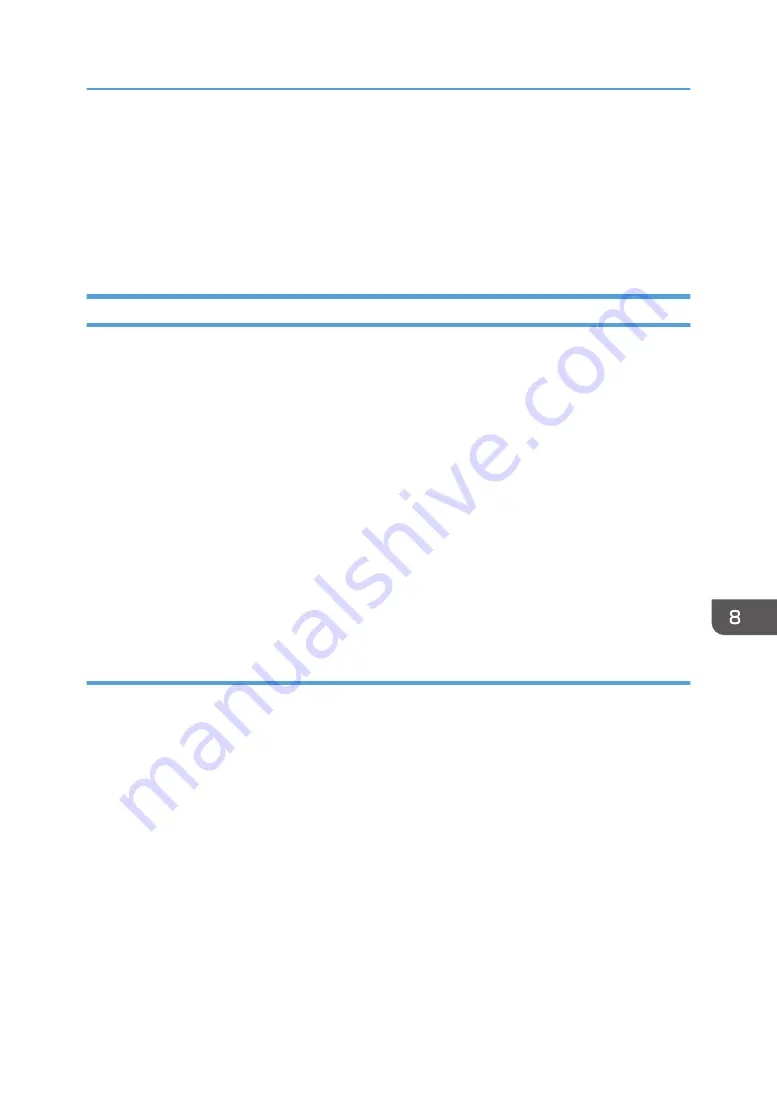
3. Select Device area
Displays the name of the selected model.
4. Message area
Displays the status of this machine with a message.
For details about error messages, see page 171 "Error and Status Messages Appear on the Smart
Organizing Monitor".
Configuring the Machine Settings
Smart Organizing Monitor is used to modify the machine’s settings.
1.
On the [Start] menu, click [All Programs].
2.
Click [Smart Organizing Monitor for SP xxx Series].
3.
Click [Smart Organizing Monitor for SP xxx Series Status].
4.
If the machine you are using is not selected, click [Select Device...], and then select the
machine's model.
5.
Click [OK].
6.
On the [User Tool] tab, click [Printer Configuration].
7.
Change the settings if necessary.
8.
Click [OK].
9.
Click [Close].
Tab Settings
This section provides a tab-by-tab overview of the machine settings that can be modified using Smart
Organizing Monitor. For more information on each setting item, see the Smart Organizing Monitor
Help.
System tab
• Register custom paper sizes.
• Adjust the printing position or density to improve the printing quality when printed results are
not satisfactory.
• Enable or disable Energy Saver Mode, and specify the amount of time that will elapse before
switching to it.
• Update the machine firmware.
Fax tab
• Specify the fax name and number of the machine.
• Register, edit, and delete speed dial entries.
Using Smart Organizing Monitor
137
Summary of Contents for SP 200SF
Page 2: ......
Page 8: ...6...
Page 22: ...1 Guide to the Machine 20...
Page 24: ...Bypass Tray 1 sheets 70 g m2 19 lb 2 Loading Paper 22...
Page 46: ...3 Printing Documents 44...
Page 74: ...5 Scanning Originals 72...
Page 100: ...6 Sending and Receiving a Fax 98...
Page 110: ...Do not Auto Print 7 Configuring the Machine Using the Control Panel 108...
Page 124: ...7 Configuring the Machine Using the Control Panel 122...
Page 142: ...8 Configuring the Machine Using Utilities 140...
Page 176: ...10 Troubleshooting 174...
Page 189: ...MEMO 187...
Page 190: ...MEMO 188 EN CN M135 8698...
Page 191: ......
Page 192: ...EN CN M135 8698 2013...






























