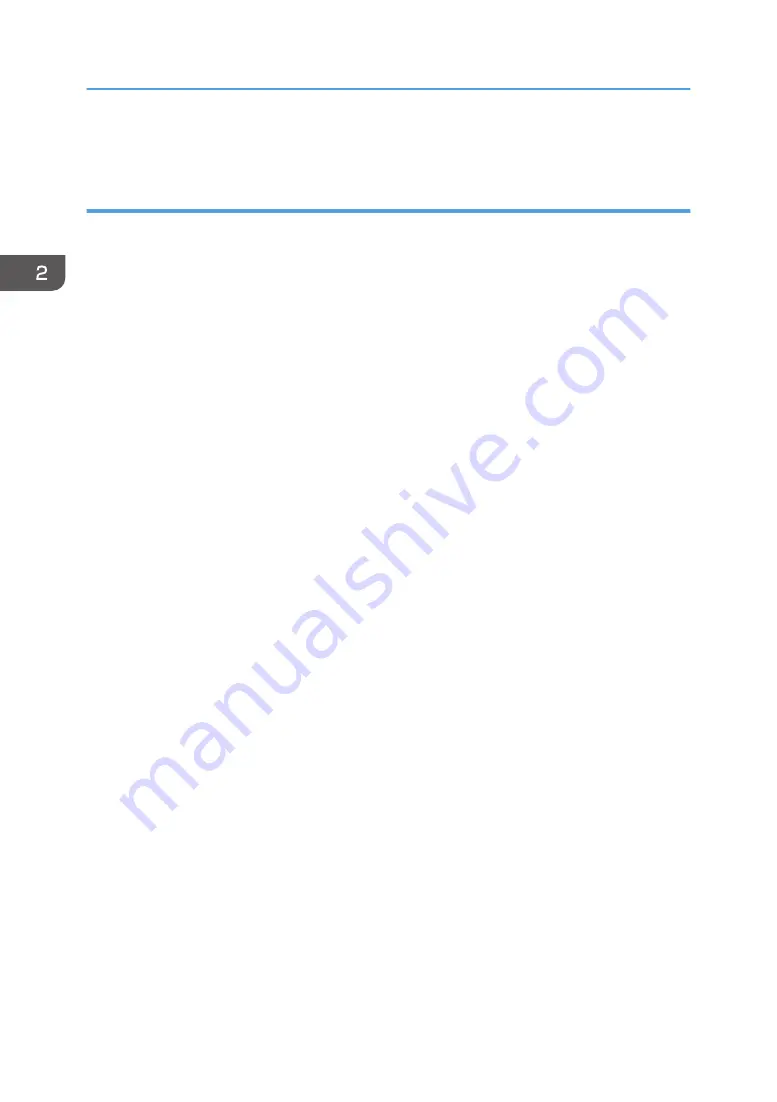
8.
Click [Close].
Changing the custom paper size
1.
On the [Start] menu, click [All Programs].
2.
Click [Smart Organizing Monitor for SP xxx Series].
3.
Click [Smart Organizing Monitor for SP xxx Series Status].
4.
If the machine you are using is not selected, click [Select Device...], and then select the
machine's model.
5.
Click [OK].
6.
On the [User Tool] tab, click [Printer Configuration].
7.
On the [System] tab, select [mm] or [inch] in the [Measurement Unit:] list.
8.
In the [Horizontal: (90 to 216 mm)] box, enter the width.
9.
In the [Vertical: (148 to 356 mm)] box, enter the length.
10.
Click [OK].
11.
Click [Close].
2. Loading Paper
28
Summary of Contents for SP 110 SU
Page 2: ......
Page 7: ...SP 111SU Type 2 5...
Page 36: ...Canceling a print job while printing 1 Press the Stop Clear key CTT118 3 Printing Documents 34...
Page 40: ...3 Printing Documents 38...
Page 50: ...4 Copying Originals 48...
Page 54: ...5 Scanning from a Computer 52...
Page 64: ...7 Maintaining the Machine 62...
Page 88: ...9 Appendix 86...
Page 91: ...2013...
Page 92: ...M179 8602 AU EN US EN GB EN...






























