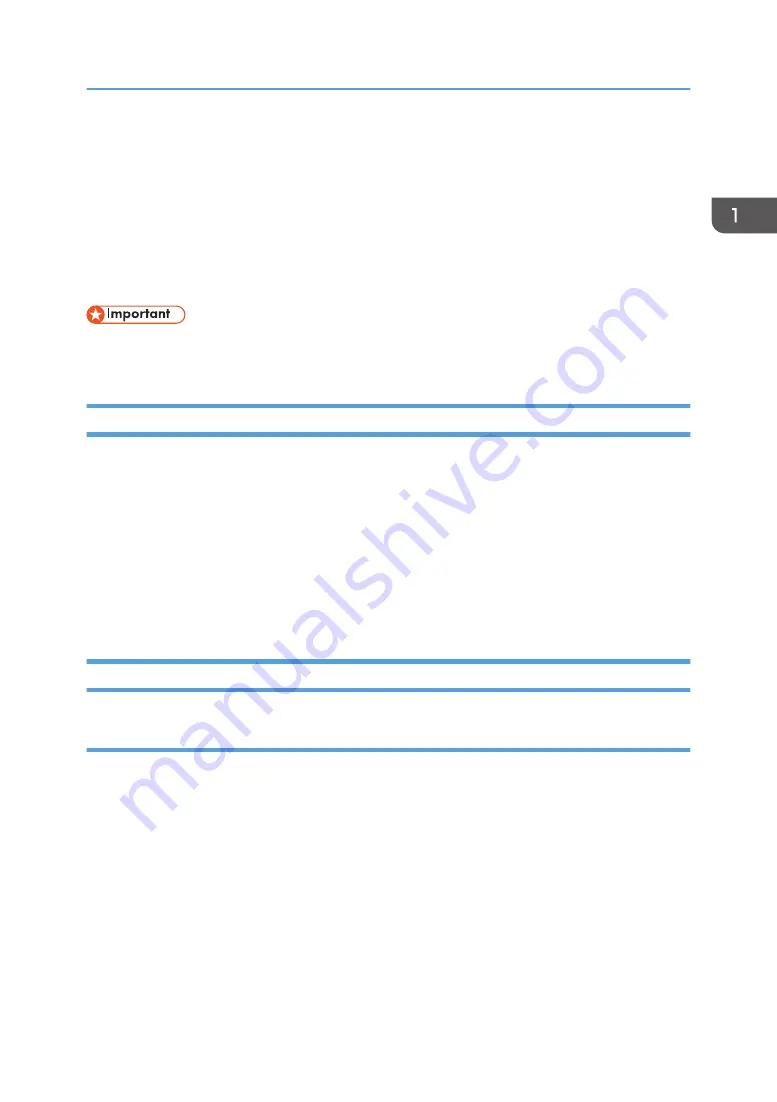
Installing the Driver and Software
You can install the necessary driver for this machine using the included CD-ROM.
The operating systems compatible with the drivers and software for this machine are: Windows XP/
Vista/7/8 and Windows Server 2003/2003 R2/2008/2008 R2/2012.
The procedure in this section is an example based on Windows 7. The actual procedure may vary
depending on the operating system you are using.
• Be sure to disconnect the USB cable from the machine and turn the machine off before beginning
the installation.
Quick Install
Use Quick Install to install the printer driver, TWAIN driver, WIA driver, and Smart Organizing Monitor
from the CD-ROM.
1.
Close all applications except this manual.
2.
Insert the CD-ROM into the CD-ROM drive.
3.
Select a language for the interface, and then click [OK].
4.
From the CD-ROM menu, click [USB Quick Install].
5.
Follow the instructions in the installation wizard.
Upgrading or Deleting the Printer Driver
Upgrading the printer driver
1.
On the [Start] menu, click [Devices and Printers].
• Windows XP, Windows Server 2003/2003 R2:
On the [Start] menu, select [Printers and Faxes].
• Windows Vista, Windows Server 2008:
On the [Start] menu, select [Control Panel], and then click [Printers] in [Hardware and Sound]
category.
• Windows 8, Windows Server 2012:
Click [Search] on the Charm Bar, and then click [Control Panel]. When the [Control Panel]
window appears, click [View devices and printers].
Installing the Driver and Software
17
Summary of Contents for SP 110 SU
Page 2: ......
Page 7: ...SP 111SU Type 2 5...
Page 36: ...Canceling a print job while printing 1 Press the Stop Clear key CTT118 3 Printing Documents 34...
Page 40: ...3 Printing Documents 38...
Page 50: ...4 Copying Originals 48...
Page 54: ...5 Scanning from a Computer 52...
Page 64: ...7 Maintaining the Machine 62...
Page 88: ...9 Appendix 86...
Page 91: ...2013...
Page 92: ...M179 8602 AU EN US EN GB EN...






























