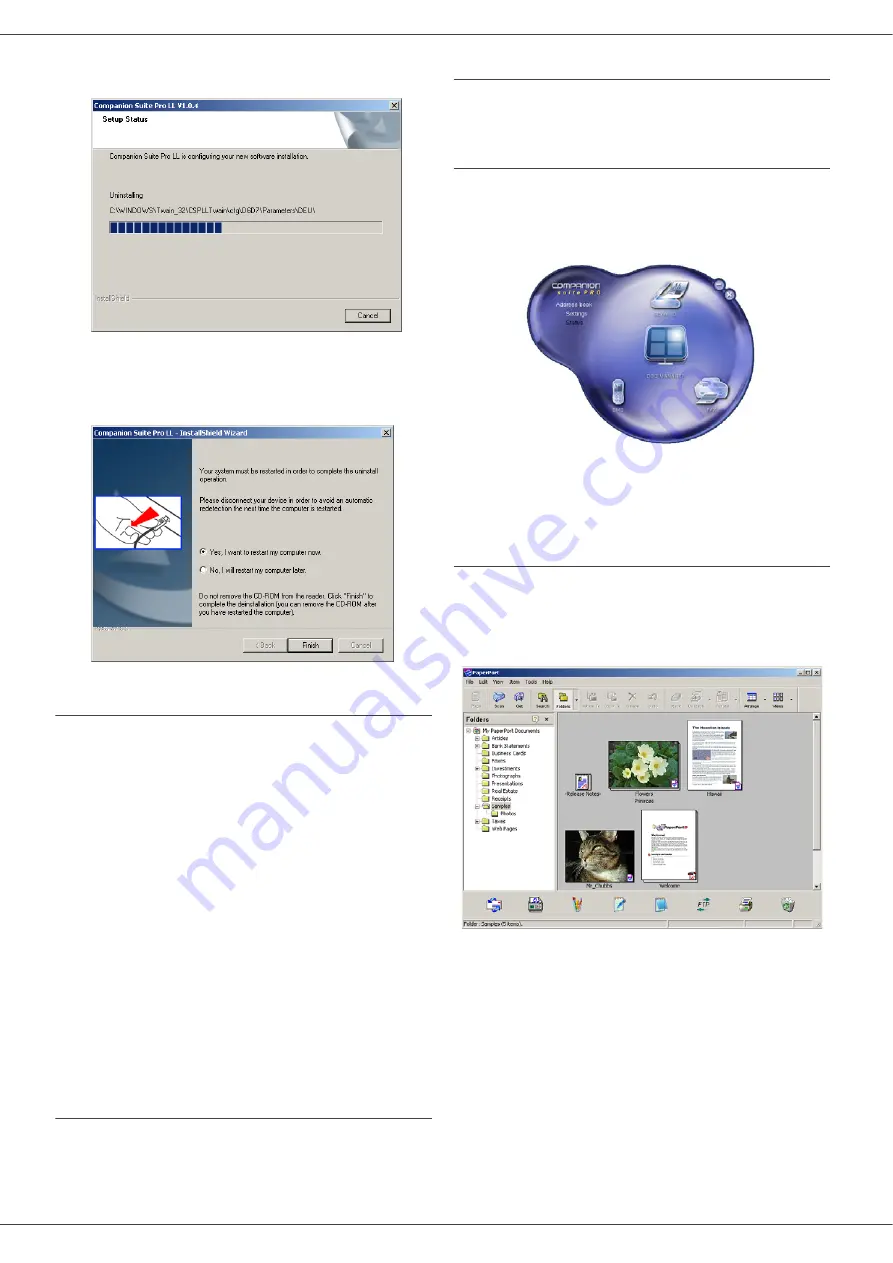
SP 1000S
- 25 -
6 - PC Featu
4
A preparation screen appears. You can cancel the
removal by clicking on
C
ANCEL
.
5
You need to restart your system at the end of the
procedure. Close all open programs, select
Y
ES
,
I
WANT
TO
RESTART
MY
COMPUTER
NOW
and click on
the
F
INISH
button.
Multifunction Terminal's Supervision
The software that you have installed contains two
multifunction machine management applications,
MF D
IRECTOR
and MF M
ONITOR
, which allow you to:
-
check whether the multifunction machine is
connected to your PC,
-
monitor the multifunction machine activities,
-
monitor the status of the multifunction machine
consumables from the PC,
-
quickly access the graphic editor applications, OCR
etc.
To manage the multifunction machine, run the MF
Director application by clicking on the icon located on your
desktop or from the menu
S
TART
>
P
ROGRAMS
> C
OMPANION
S
UITE
> C
OMPANION
S
UITE
P
RO
LL > MF
D
IRECTOR
.
Checking the connection between the PC
and the multifunction machine
To check if the connection between the devices is good,
run the MF M
ONITOR
software from the icon located on the
desktop and check that the same information is displayed
on the multifunction machine (for instance the date).
MF Director
This graphical Interface allows you to run the utilities and
the software to manage your multifunction machine.
Graphical presentation
Run the application by clicking on the MF Director icon
located on your desktop or from the menu
S
TART
> P
ROGRAMS
> C
OMPANION
S
UITE
> C
OMPANION
S
UITE
P
RO
LL > MF D
IRECTOR
.
By default, MF D
IRECTOR
is displayed with dark blue
rounded shape. You can modify its shape and colour by
right-clicking with the mouse.
Utilities and applications activation
The C
OMPANION
S
UITE
P
RO
graphical interface allows you
to run the following utilities and software:
-
get
HELP
from the current documentation,
-
run the
PaperPort
software (Doc Manager).
To run a software or utility contained in the C
OMPANION
S
UITE
P
RO
kit, place the cursor on it and double-click with
the mouse.
Summary of Contents for SP 1000S
Page 35: ...B279 8651...






















