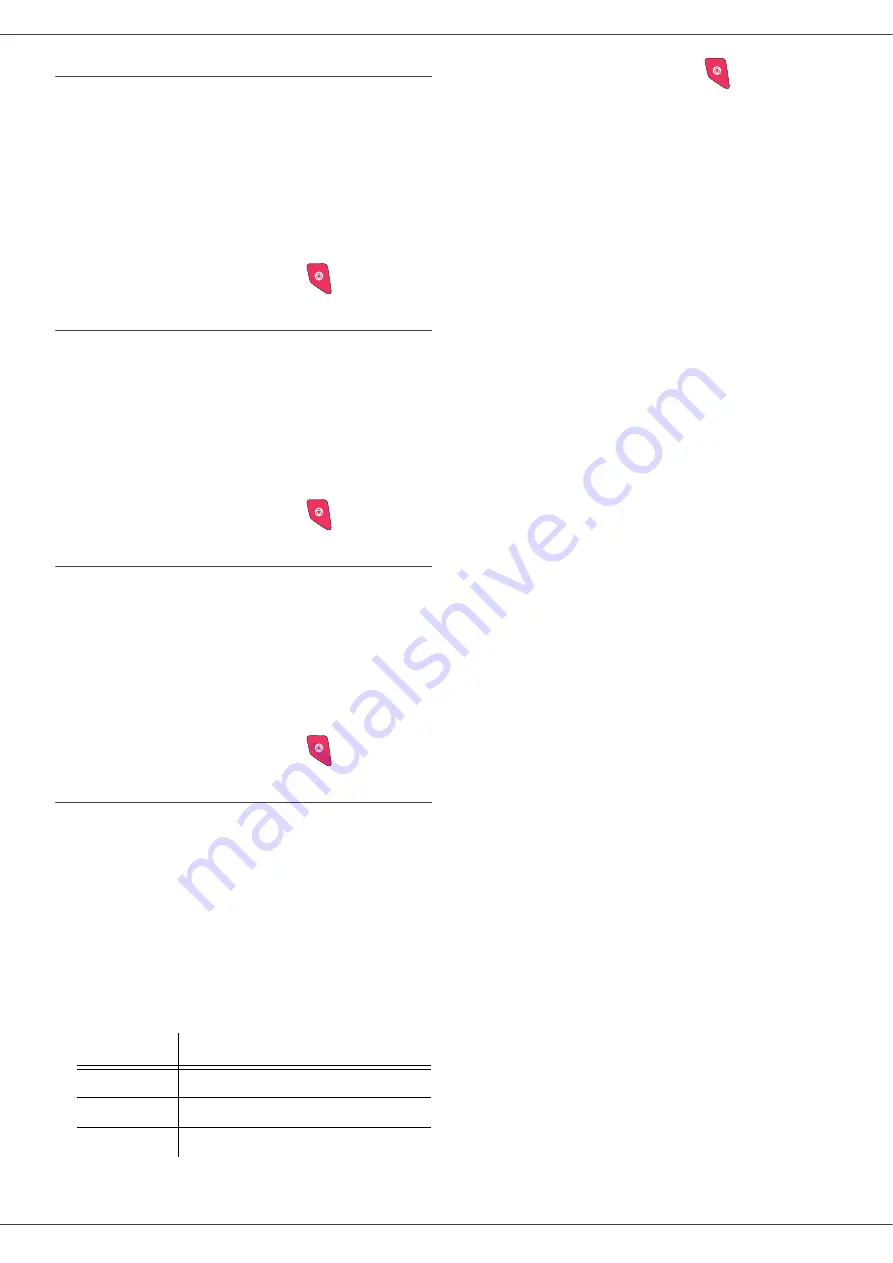
SP 1000S
- 17 -
Flat-bed analysis margins setup
If you want to, you can offset the lateral margins of the
document to the left or right during the analysis with your
flat-bed scanner.
853 - ADVANCED FCT/SCAN. & PRINT/
FLATBED MARG
1
Setup the left / right margins offsets (by 0.5 mm
steps) with the buttons
and
.
2
Confirm by pressing the
OK
button.
3
Quit this menu by pressing the
button.
Left and right printing margins setup
If you want to, you can offset the lateral margins of the
document to the left or right during printing.
854 - ADVANCED FCT/SCAN. & PRINT/
PRINTER MARG
1
Setup the left / right margins offsets (by 0.5 mm
steps) with the buttons
and
.
2
Confirm by pressing the
OK
button.
3
Quit this menu by pressing the
button.
Top and bottom printing margins setup
If you want to, you can offset the lateral margins of the
document towards the top or the bottom during printing.
855 - ADVANCED FCT/SCAN. & PRINT/TOP
PRINT.
1
Setup the top / bottom margins offsets (by 0.5 mm
steps) with the buttons
and
.
2
Confirm by pressing the
OK
button.
3
Quit this menu by pressing the
button.
Format paper setup
This menu allows you to define the default paper format
of the manual tray and the main tray. You can also setup
the default scanning width.
856 - ADVANCED FCT/SCAN. & PRINT/
PAPER FORMAT
1
Select the paper tray for which you want to define
a default paper format with the buttons
and
.
2
Confirm by pressing the
OK
button.
3
Choose the paper format with the buttons
or
according to the following table:.
4
Confirm by pressing the
OK
button.
5
Quit this menu by pressing the
button.
Paper tray
Available paper format
MAN. TRAY
A5, A4, Legal and Letter
AUTO. TRAY
A5, A4, Legal and Letter
SCANNER
LTR/LGL and A4
Summary of Contents for SP 1000S
Page 35: ...B279 8651...






























