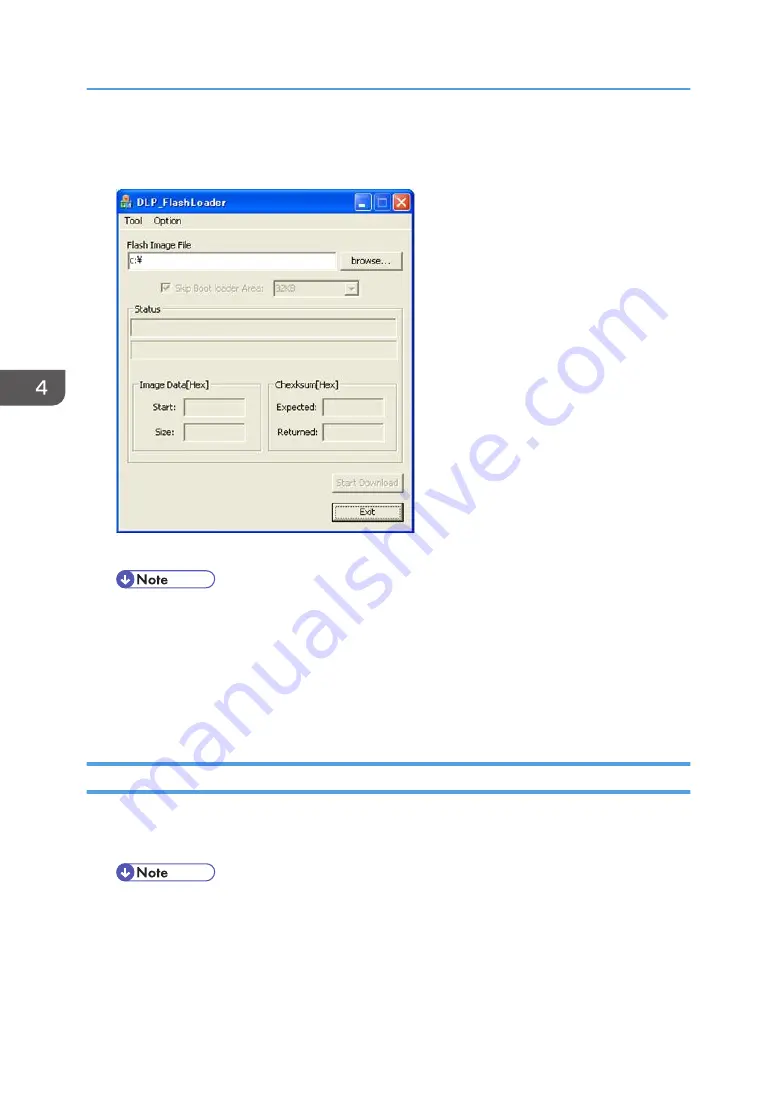
5. While holding down the Input and Mute buttons, plug in the power cord.
6. Start DLP_FlashLoader on your computer.
7. Click [browse…] and select the firmware data (*.img file) you want to install.
• “Skip Boot loader Area:” is selected by default. Do not change the setting unless otherwise
indicated.
8. Click [Start Download].
When update is complete, the projector beeps for 3 seconds, and the “Returned:” area under
“Checksum[Hex]” on the DLP_FlashLoader window displays the same value as the “Expected:”
area.
Updating the firmware using a USB memory device (Y012 only)
You can update the firmware of the main board and the network board by using a USB memory device.
1. Copy the firmware data to the root directory of a USB memory device.
• Use a firmware file with the file extension “sfw”.
• Do not put any other files in the root directory.
2. Check the power cord of the projector is disconnected.
3. Connect the USB memory device to the projector.
4. System Maintenance
58
Summary of Contents for Soleil-PJ WX4130
Page 1: ...Model Soleil PJ1 Machine Codes Y011 Y012 Field Service Manual October 2011...
Page 2: ......
Page 8: ...6...
Page 18: ...Network board Wireless LAN module Y012 only 3 Replacement and Adjustment 16...
Page 24: ...3 Remove a screw 4 Remove a screw 5 Rear cover A x 2 3 Replacement and Adjustment 22...
Page 37: ...3 Exhaust fan A x 1 Lamp Ballast 1 PSU p 28 2 Remove a screw and a cable Parts Replacement 35...
Page 39: ...3 Exhaust duct A x 2 4 Exhaust duct A x 2 5 Cover A x 1 Parts Replacement 37...
Page 57: ...3 Press the MENU button Electrical Adjustment 55...
Page 58: ...3 Replacement and Adjustment 56...
Page 70: ...4 System Maintenance 68...
Page 82: ...MEMO 80 EN...
Page 83: ...Model Soleil PJ1 Machine Codes Y011 Y012 Appendices Dec 2011...
Page 84: ......
Page 86: ...2...
Page 99: ...MEMO 15...
Page 100: ...MEMO 16 EN...






























