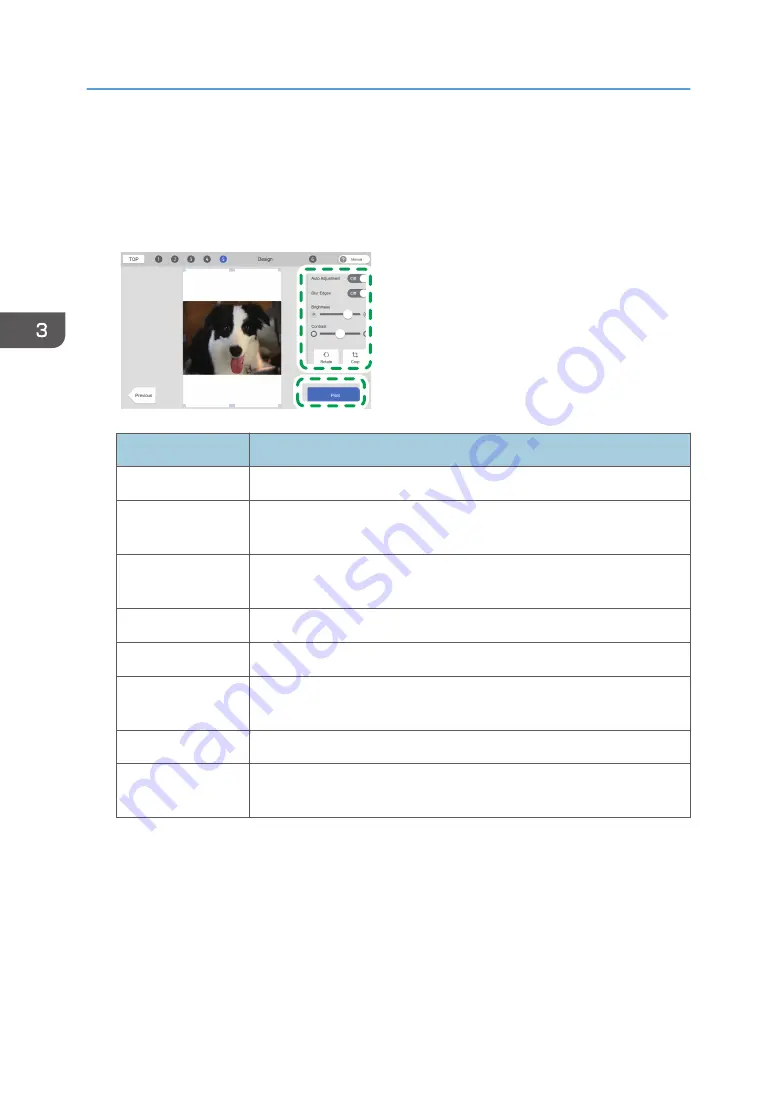
Configuring the Layout Settings
Edit the image using the Design Software and lay it out.
1.
Edit the image.
DSB021
Function
Explanation
Rotation
Rotates the image by 90 degree counterclockwise when clicked.
Cut
Click the [Crop] button, and then drag the point around the image in
order to change the displayed range of the image.
Automatic
correction
Enabling this function allows automatic gamma correction to be
conducted.
Edge blur
Enabling this function makes the outline of the image blurry.
Brightness
Adjust the brightness of the image by dragging the slider left and right.
Contrast
Adjust the contrast (light and shade) of the image by dragging the slider
left and right.
Image position
You can move images freely by dragging the image.
Image size
You can change image sizes freely by dragging the point around the
image.
2.
Click [Print].
3. Printing on T-shirts
90
Summary of Contents for Ri 100
Page 2: ......
Page 16: ...14 ...
Page 28: ...1 About This Product 26 ...
Page 39: ...6 Close the right front cover DSA161 Installing the Ink Cartridges 37 ...
Page 82: ...2 Preparing for Printing 80 ...
Page 93: ...3 Click Print DSB022 Configuring the Layout Settings 91 ...
Page 104: ...3 Printing on T shirts 102 ...
Page 110: ...4 Printing via the Printer Driver 108 ...
Page 145: ...6 Press the Enter key 7 Press the Escape key Using the System Menu 143 ...
Page 170: ...6 Monitoring and Configuring the Machine 168 ...
Page 182: ...7 Using the Machine with a Macintosh 180 ...
Page 202: ...8 Maintenance 200 ...
Page 240: ...9 Troubleshooting 238 ...
Page 254: ...10 Appendix 252 ...
Page 257: ...MEMO 255 ...
Page 258: ...MEMO 256 EN GB EN US EN AU J088 6622B ...
Page 259: ......
Page 260: ...EN GB EN US EN AU J088 6622B 2017 Ricoh Co Ltd ...
















































