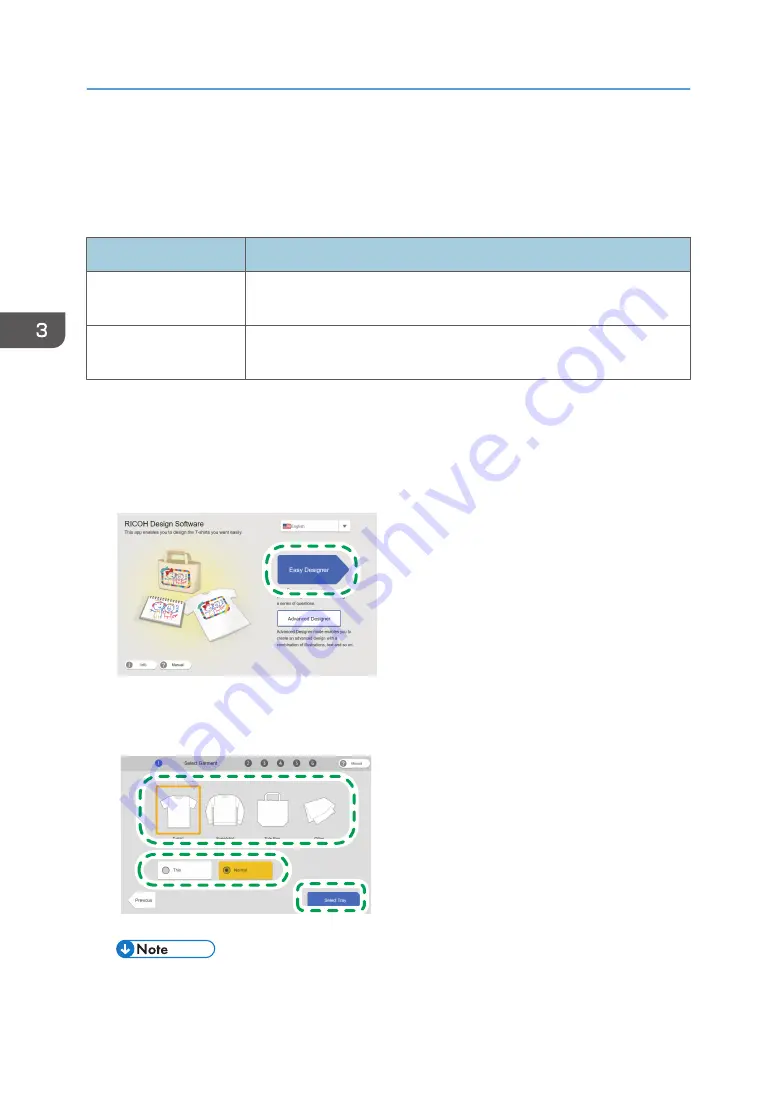
Specifying the Type and Thickness of the Fabric
Operations using the Design Software start from this step. The Design Software has two modes: "Easy
Designer" and "Advanced Designer".
Mode
Explanation
Easy Designer
In this mode, you can follow the instructions simply on the screen, starting
from designing to printing the T-shirt.
Advanced Designer
In this mode, you can use all functions of the application, for example,
adding frames and characters to the image.
In this example procedure, Easy Designer operations are explained.
For details about the functions of the Design Software, see the Design Software Help.
1.
Launch the Design Software.
2.
Click [Easy Designer].
DSB295
3.
Select the type and thickness of the fabric, and then click [Select Tray].
The thickness options change depending on the fabric type.
DSB018
• In the language selection menu on the screen of Step 2, you can select the language.
3. Printing on T-shirts
86
Summary of Contents for Ri 100
Page 2: ......
Page 16: ...14 ...
Page 28: ...1 About This Product 26 ...
Page 39: ...6 Close the right front cover DSA161 Installing the Ink Cartridges 37 ...
Page 82: ...2 Preparing for Printing 80 ...
Page 93: ...3 Click Print DSB022 Configuring the Layout Settings 91 ...
Page 104: ...3 Printing on T shirts 102 ...
Page 110: ...4 Printing via the Printer Driver 108 ...
Page 145: ...6 Press the Enter key 7 Press the Escape key Using the System Menu 143 ...
Page 170: ...6 Monitoring and Configuring the Machine 168 ...
Page 182: ...7 Using the Machine with a Macintosh 180 ...
Page 202: ...8 Maintenance 200 ...
Page 240: ...9 Troubleshooting 238 ...
Page 254: ...10 Appendix 252 ...
Page 257: ...MEMO 255 ...
Page 258: ...MEMO 256 EN GB EN US EN AU J088 6622B ...
Page 259: ......
Page 260: ...EN GB EN US EN AU J088 6622B 2017 Ricoh Co Ltd ...






























