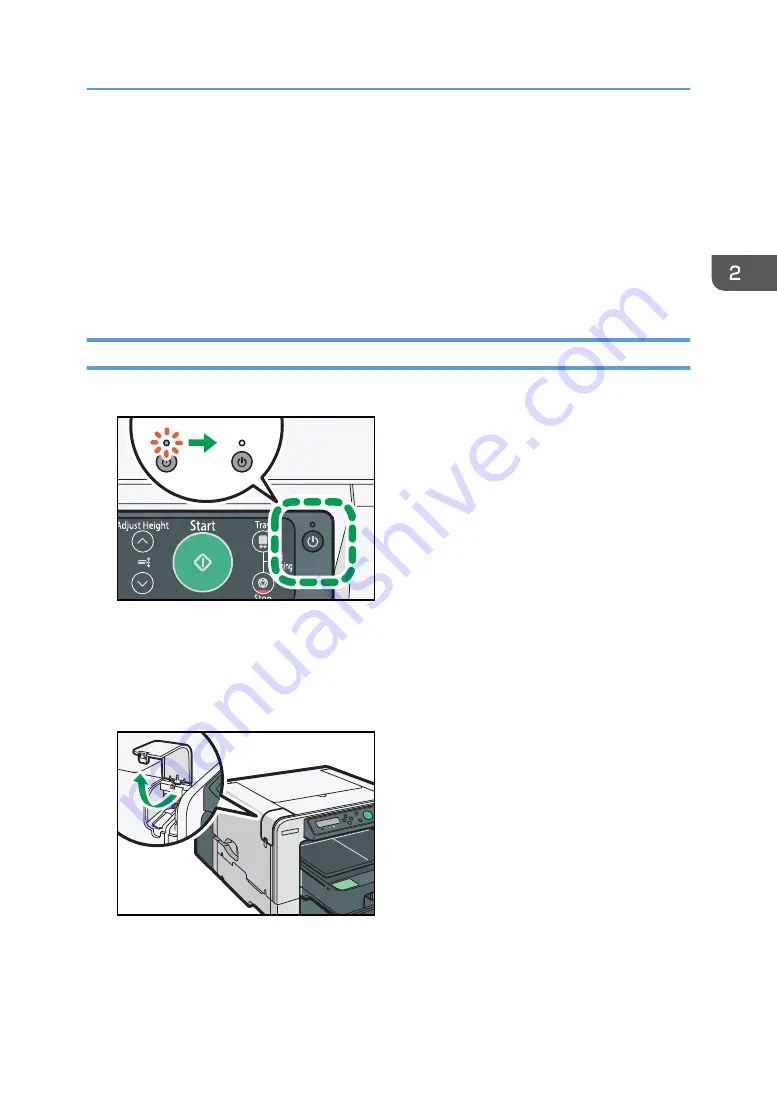
Connecting the Computer and Installing the
Software (USB Connection)
Connect the machine to the computer via a USB cable. Then, install the printer driver. Finally, configure
the network share settings as necessary.
This guide uses Windows 7/10 procedures for its examples. Procedures and screens might vary
depending on the operating system you are using.
Connecting the Machine via USB
1.
Make sure the machine is off.
DSB153
2.
Turn on the power of the computer.
Quit all applications currently running.
If the "Add New Hardware Wizard" appears, click [Cancel], and then turn the machine off.
3.
Open the port cover.
DSA184
4.
Insert the USB cable's hexagonal (type B) plug into the port.
Check the shape and direction of the plug and make sure the cable is fully inserted.
Connecting the Computer and Installing the Software (USB Connection)
43
Summary of Contents for Ri 100
Page 2: ......
Page 16: ...14 ...
Page 28: ...1 About This Product 26 ...
Page 39: ...6 Close the right front cover DSA161 Installing the Ink Cartridges 37 ...
Page 82: ...2 Preparing for Printing 80 ...
Page 93: ...3 Click Print DSB022 Configuring the Layout Settings 91 ...
Page 104: ...3 Printing on T shirts 102 ...
Page 110: ...4 Printing via the Printer Driver 108 ...
Page 145: ...6 Press the Enter key 7 Press the Escape key Using the System Menu 143 ...
Page 170: ...6 Monitoring and Configuring the Machine 168 ...
Page 182: ...7 Using the Machine with a Macintosh 180 ...
Page 202: ...8 Maintenance 200 ...
Page 240: ...9 Troubleshooting 238 ...
Page 254: ...10 Appendix 252 ...
Page 257: ...MEMO 255 ...
Page 258: ...MEMO 256 EN GB EN US EN AU J088 6622B ...
Page 259: ......
Page 260: ...EN GB EN US EN AU J088 6622B 2017 Ricoh Co Ltd ...






























