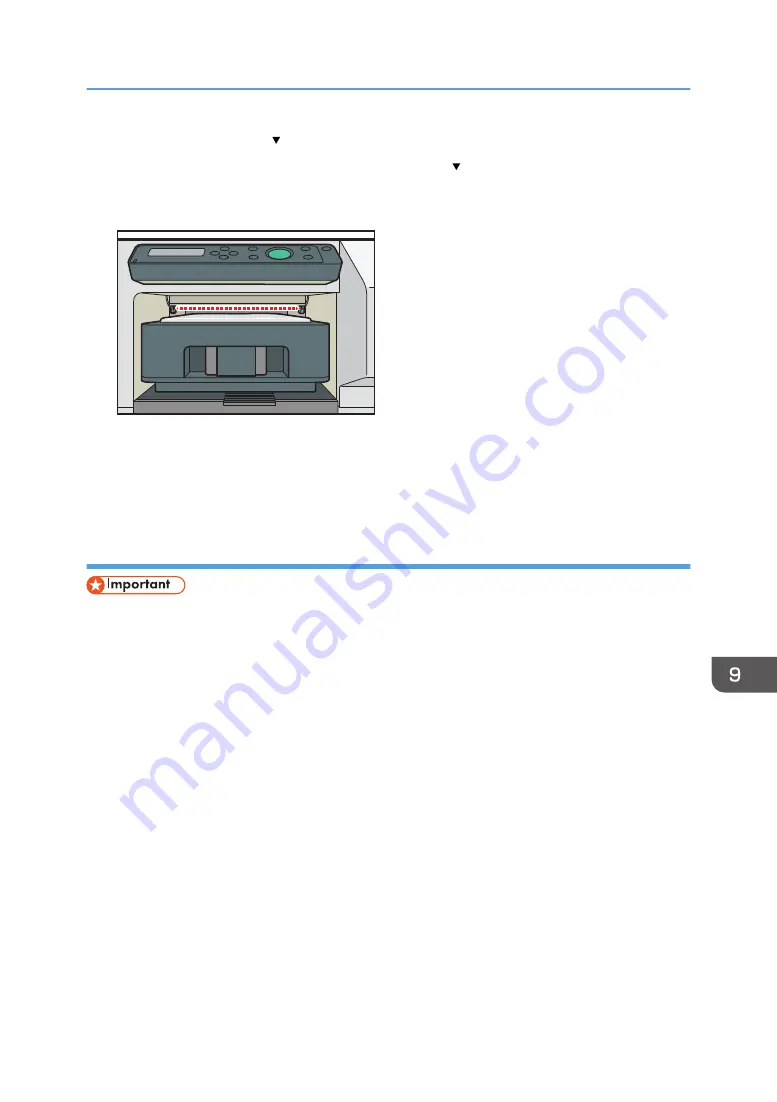
1.
Press the [Adjust Height ] key to lower the cassette.
If a height detection error occurs, press the [Adjust Height ] key to lower the cassette. You can
adjust the height in increments of 0.1 mm (0.01 inches). Look inside the machine as you lower the
cassette so that you can see the position at which the sensor is not obstructed.
DSA529
2.
Press the [Start] key.
Printing starts.
If printing does not start, repeat Steps 1 and 2 until the height becomes appropriate for printing.
Adjusting the height of the cassette manually
• If you enter a negative value as the height value, the height position sensor in the machine may
react. Load the fabric correctly so that the printing surface can be flat.
• If the fabric is not correctly set after the height of the cassette is adjusted manually, the machine
might not start printing because a height position sensor in the machine reacts when you send a
print job. In this case, remove the cassette, load the fabric into the cassette correctly, and then load
the cassette into the machine.
• The image quality might deteriorate if you change the height value significantly. In this case, adjust
the registration.
• Adjust the height little by little so that the print side is not rubbed.
Normally, the height of the cassette is automatically adjusted at the start of printing. If the printed image
is blurry or there is dust stuck to it, or the height of the cassette may not be adjusted appropriately, adjust
the height of the cassette manually using the [Maintenance] menu.
If the distance between the print head and the fabric is too large, the printed image might be blurry. If
this is the case, enter a negative value as the height value.
The Cassette Does Not Operate Correctly
211
Summary of Contents for Ri 100
Page 2: ......
Page 16: ...14 ...
Page 28: ...1 About This Product 26 ...
Page 39: ...6 Close the right front cover DSA161 Installing the Ink Cartridges 37 ...
Page 82: ...2 Preparing for Printing 80 ...
Page 93: ...3 Click Print DSB022 Configuring the Layout Settings 91 ...
Page 104: ...3 Printing on T shirts 102 ...
Page 110: ...4 Printing via the Printer Driver 108 ...
Page 145: ...6 Press the Enter key 7 Press the Escape key Using the System Menu 143 ...
Page 170: ...6 Monitoring and Configuring the Machine 168 ...
Page 182: ...7 Using the Machine with a Macintosh 180 ...
Page 202: ...8 Maintenance 200 ...
Page 240: ...9 Troubleshooting 238 ...
Page 254: ...10 Appendix 252 ...
Page 257: ...MEMO 255 ...
Page 258: ...MEMO 256 EN GB EN US EN AU J088 6622B ...
Page 259: ......
Page 260: ...EN GB EN US EN AU J088 6622B 2017 Ricoh Co Ltd ...






























