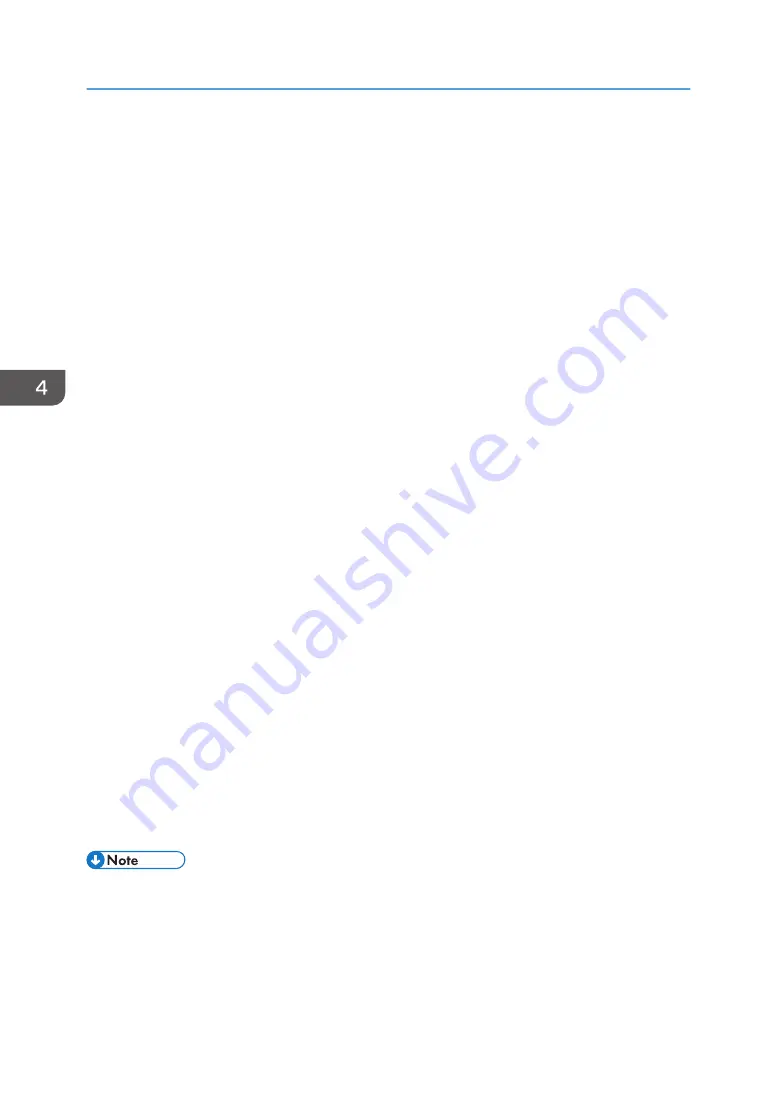
Printing
In this example, the procedure using Microsoft Paint is explained.
How to open the setting screen of the printer driver depends on the application.
For details, see the user manual for the application.
• You can select the print quality from the following:
• Speed
Print speed increases while the image quality does not deteriorate.
• Fine
Image quality is prioritized.
• Vivid
Intensity is prioritized. In this mode, as the machine prints one sheet, the counter value is
incremented by 2.
• Ink consumption increases when you set [Select Print Quality:] to [Vivid] or [Garment Type:] to
[Thick Garment] in the printer driver.
• When printing from Windows Photo Viewer, you cannot change the resolution from the "Quality:"
pull-down menu of Windows Photo Viewer. To change the resolution from Windows Photo Viewer,
click [Options...], and then select the print quality from [Printer Properties...].
1.
Load on the cassette stand the cassette in which the fabric has been loaded.
How to load the fabric depends on the fabric type. See page 72 "Loading Fabrics".
2.
Click [Print] from [Print] on the menu.
3.
Select the machine from the [Select Printer], and then click [Preferences].
4.
Click the [One Click Presets] tab.
5.
In [Garment type:], select the fabric type.
If necessary, specify the other printing conditions.
6.
Click [OK].
7.
Click [Print].
8.
Press the [Start] key on the machine.
• For details about how to handle the cassette, see page 22 "Loading and Removing the Cassette".
• For usable fabric types and precautions, see page 70 "Fabric".
• Opening the setting screen of the printer driver in the application displays the descriptions
configured as default values. On this screen, change the necessary settings only and print.
4. Printing via the Printer Driver
104
Summary of Contents for Ri 100
Page 2: ......
Page 16: ...14 ...
Page 28: ...1 About This Product 26 ...
Page 39: ...6 Close the right front cover DSA161 Installing the Ink Cartridges 37 ...
Page 82: ...2 Preparing for Printing 80 ...
Page 93: ...3 Click Print DSB022 Configuring the Layout Settings 91 ...
Page 104: ...3 Printing on T shirts 102 ...
Page 110: ...4 Printing via the Printer Driver 108 ...
Page 145: ...6 Press the Enter key 7 Press the Escape key Using the System Menu 143 ...
Page 170: ...6 Monitoring and Configuring the Machine 168 ...
Page 182: ...7 Using the Machine with a Macintosh 180 ...
Page 202: ...8 Maintenance 200 ...
Page 240: ...9 Troubleshooting 238 ...
Page 254: ...10 Appendix 252 ...
Page 257: ...MEMO 255 ...
Page 258: ...MEMO 256 EN GB EN US EN AU J088 6622B ...
Page 259: ......
Page 260: ...EN GB EN US EN AU J088 6622B 2017 Ricoh Co Ltd ...
















































