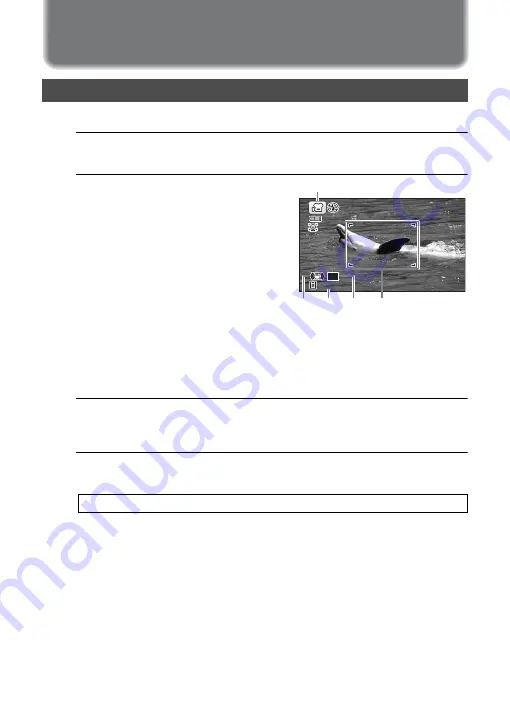
43
Recording Movies
This mode enables you to record movies. Sound is recorded at the same time.
1
Use the four-way controller (
2345
) to select
C
(Movie)
from the Capture Mode Palette.
2
Press the
4
button.
The
C
(Movie) mode is selected and the
camera returns to capture mode.
The following information appears on the
display.
1
Movie mode icon
2
Movie Shake Reduction icon
3
Remaining recordable time
4
REC indicator (blinks during
recording)
5
Focus frame (does not appear during recording)
You can change the captured area by pressing the
W
/
T
button.
T
Enlarges the subject.
W
Widens the area that is captured by the camera.
3
Press the shutter release button fully.
Recording starts. You can continue recording until the recorded movie time
reaches 25 minutes.
4
Press the shutter release button fully.
Recording stops.
Recording Movies
07:34
07:34
07:34
REC
1
3
2
5
4
Summary of Contents for R06020
Page 62: ...Memo ...






























