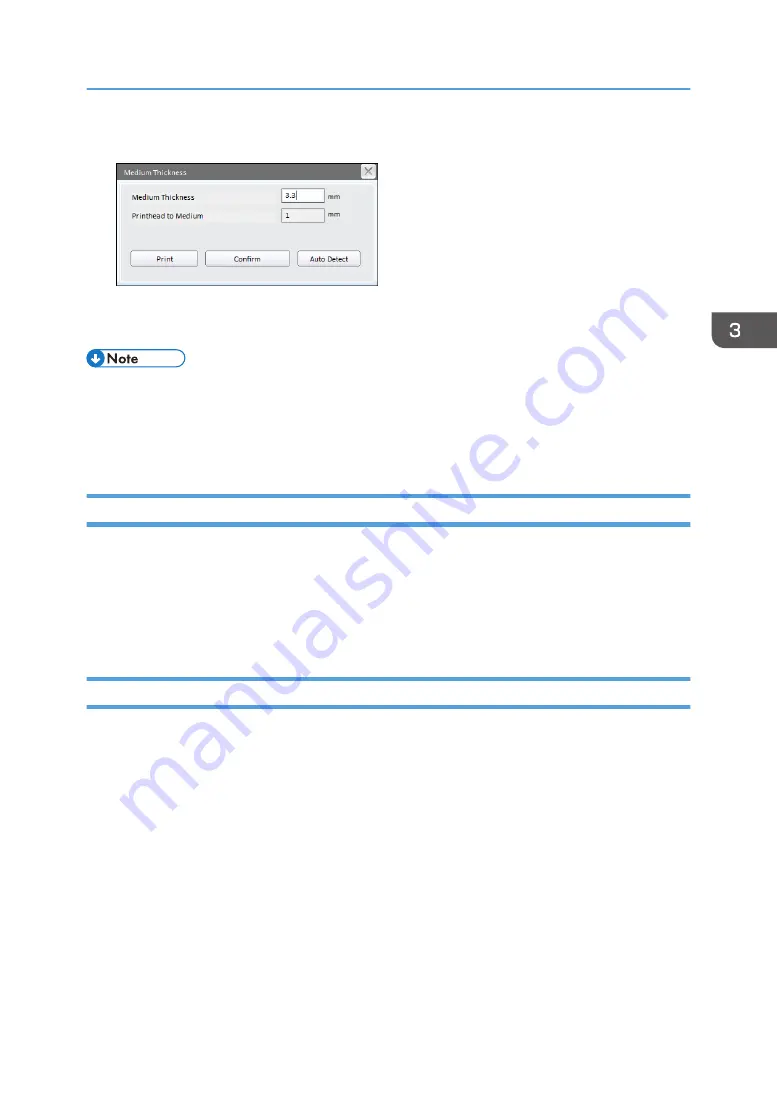
9.
Confirm the setting contents and click [Confirm].
10.
Click [Print].
The machine will start printing.
• After printing finishes, confirm that the carriage returns to the home position, and then remove the
media.
• When storing the media printed in [Draft] mode, do not pile them on top of each other. Doing so
may cause the media to stick to each other.
Interrupt Printing
When you interrupt ongoing printing jobs, perform the following operations using Print Control.
1.
Select the [Pause] check box.
Printing is interrupted.
2.
Select the [Pause] check box to resume printing from the interrupted position.
Stop Printing (Data Clear)
When you stop ongoing printing jobs, perform the following operations using Print Control.
1.
Select the [Stop] check box during printing.
Printing stops.
2.
Select the task you want to delete in the task list from the [Task Print] tab, and click
[Delete].
The selected task is deleted.
You can select multiple tasks simultaneously.
Printing Data
63
Summary of Contents for PRO TF6215
Page 2: ......
Page 6: ...4 ...
Page 22: ...As seen from the back of the machine M0DTIC0009 1 Getting Started 20 ...
Page 44: ...2 Using Print Control 42 ...
Page 54: ...3 Basic Operations 52 ...
Page 68: ...3 Basic Operations 66 ...
Page 94: ...5 Troubleshooting 92 ...
Page 110: ...6 Maintenance and Specifications 108 ...
Page 114: ...MEMO 112 EN GB EN US EN AU M0DT 7003 ...
Page 115: ... 2020 Ricoh Co Ltd ...
Page 116: ...M0DT 7003 AU EN US EN GB EN ...






























