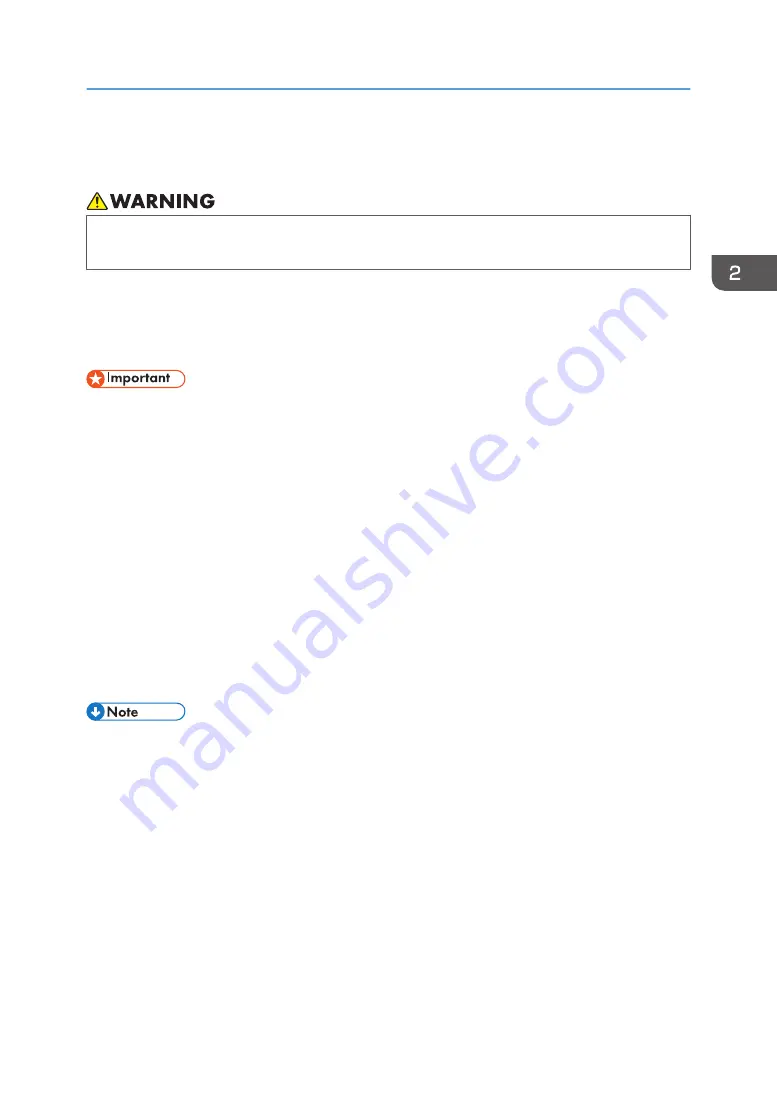
Adjusting the Media Feed Quantity
• Never open the center cover or raise the lever during printing. Opening the cover or raising the
lever will abort printing.
This section explains how to adjust the media feed quantity if image quality defects such as horizontal
misalignments or image surface irregularities occur.
You cannot print a test pattern on narrow media. When adjusting the media feed quantity, use media
that has a width of 297 mm (approx. 11.7 inches) or more.
• Before executing this after positioning the media, carry out a test print (nozzle check pattern).
• Do not adjust the media feed to the part where the media has been fed and moved back. Doing so
may cause problems with the adjustment to the part moved back, such as leaving roller marks on it.
If this happens, press [Origin Setting/Cut] to feed the media.
• Printing the test pattern consumes ink. Perform this function only when necessary.
• Perform no other operations while the test pattern is printing.
• An error will occur and test pattern will not print if:
• There is a misfeed.
• One of the machine's covers is open.
• The machine is performing maintenance operations.
• The machine has run out of ink.
• The machine has run out of media.
• Before adjusting, ensure that there is no media floating or skewing. If such issues occur, feed the
media from the [Origin Setting] screen to reset the media or to resolve the skewing.
• Before adjusting, ensure that the heaters reach a temperature appropriate for use. Otherwise, it
may take a long time for the heater to warm up, resulting in the media bulging.
• When printing on media with the heaters switched off, set the temperatures of the pre-heater, print
heater, and post-heater to minimum.
• If nozzle clogging or bending lines occur, the machine cannot perform the adjustment successfully.
We recommend performing head cleaning before adjusting.
• The auto adjustment may fail if the media feed quantity is incorrect. If the auto adjustment fails,
perform the adjustment manually.
Adjusting the Media Feed Quantity
91
Summary of Contents for Pro L5130
Page 2: ......
Page 8: ...7 Appendix Trademarks 257 6 ...
Page 50: ...1 Getting Started 48 ...
Page 90: ...DWT216 2 Basic Operations 88 ...
Page 132: ...11 Press End 3 Convenient Usage 130 ...
Page 136: ...5 Press Close 6 Press End 3 Convenient Usage 134 ...
Page 154: ... Base line position on the media guide 4 Configuring and Managing the Machine 152 ...
Page 228: ...10 DWT208 11 DWT209 12 DWT210 5 Troubleshooting 226 ...
Page 234: ...5 Troubleshooting 232 ...
Page 261: ...MEMO 259 ...
Page 262: ...MEMO 260 EN GB EN US EN AU M0BY 7564A ...
Page 263: ......
Page 264: ...EN GB EN US EN AU M0BY 7564A 2018 2019 Ricoh Co Ltd ...






























