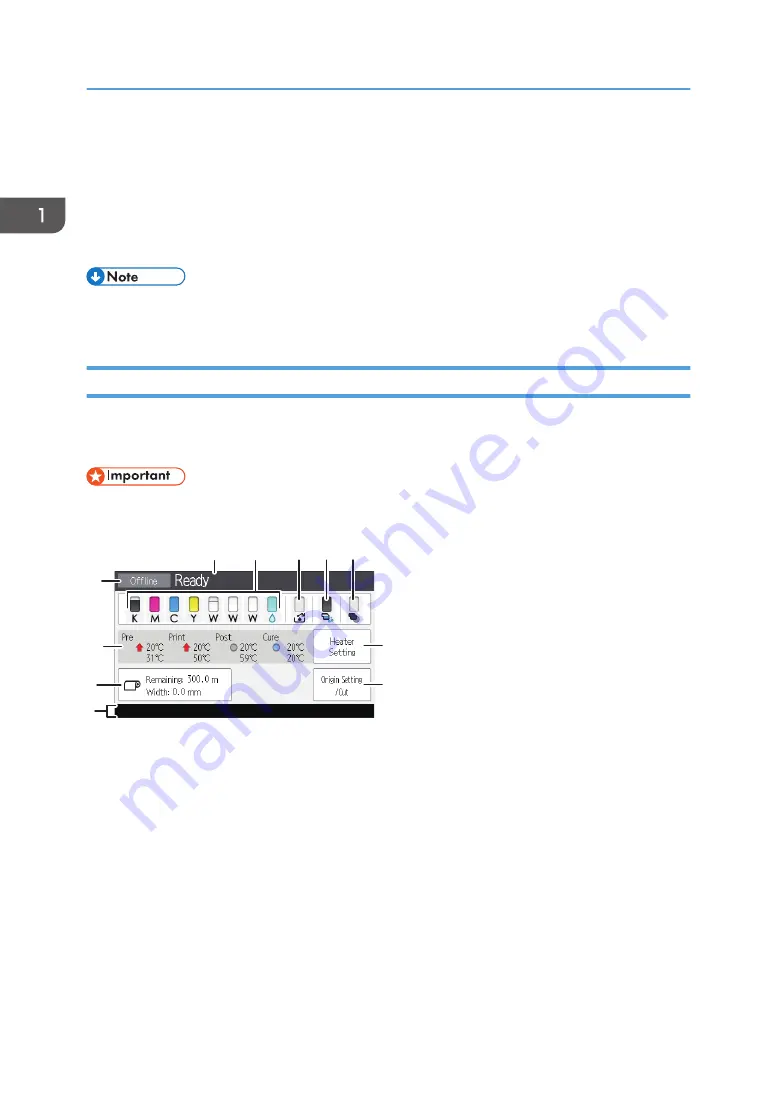
10. [Maintenance] key
11. [Standard Procedure] key
• To improve usability, you can adjust the angle of the control panel. For details, see page 25
"Adjusting the Angle of the Control Panel".
How to Use the Home Screen
The operation status, messages, and function menus are displayed on the home screen.
Select or specify the displayed items by pressing each function item gently.
• Do not apply strong impact or force to the screen, or it may be damaged. Maximum force
allowable is approx. 30N (approx. 3 kgf). (N = Newton, kgf = Kilogram force. 1 kgf = 9.8N.)
1
3
4
5
2
9
10
8
6
7
EDP015
11
1. Operational status or messages
Displays the operation status, messages, and the reason for canceling printing.
2. Remaining ink display icon
The state and remaining amount of each ink and displacement liquid is indicated by this icon.
3. Waste ink full display icon
The available state of the waste ink bottle is indicated by this icon.
4. Remaining flushing liquid display icon
The remaining amount of flushing liquid is indicated by this icon.
5. Remaining cleaning cartridge display icon
The remaining amount of cleaning cartridge is indicated by this icon.
1. Getting Started
24
Summary of Contents for Pro L5130
Page 2: ......
Page 8: ...7 Appendix Trademarks 257 6 ...
Page 50: ...1 Getting Started 48 ...
Page 90: ...DWT216 2 Basic Operations 88 ...
Page 132: ...11 Press End 3 Convenient Usage 130 ...
Page 136: ...5 Press Close 6 Press End 3 Convenient Usage 134 ...
Page 154: ... Base line position on the media guide 4 Configuring and Managing the Machine 152 ...
Page 228: ...10 DWT208 11 DWT209 12 DWT210 5 Troubleshooting 226 ...
Page 234: ...5 Troubleshooting 232 ...
Page 261: ...MEMO 259 ...
Page 262: ...MEMO 260 EN GB EN US EN AU M0BY 7564A ...
Page 263: ......
Page 264: ...EN GB EN US EN AU M0BY 7564A 2018 2019 Ricoh Co Ltd ...































