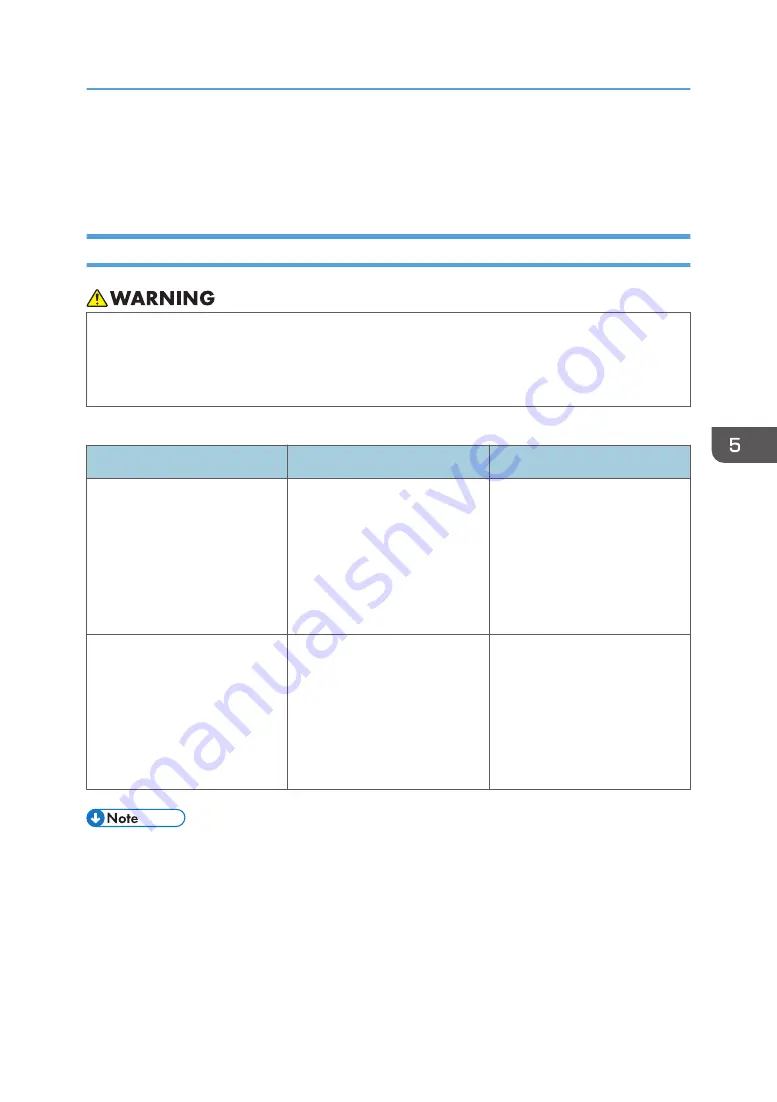
When You Have Problems Operating the
Machine
When There Is a Strange Odor
• If the machine emits smoke or odours, or if it behaves unusually, you must turn off its power
immediately. After turning off the power, be sure to disconnect the power cord plug from the
wall outlet. Then contact your service representative and report the problem. Do not use the
machine. Doing so could result in fire or electric shock.
Take the following precautions when media gives off a strange odor.
Problem
Cause
Solution
Media gives off a strange odor. The recommended media is not
being used, or a profile that
supports the media is not being
used.
Use the recommended media
and a profile that supports
recommended media. For
details on appropriate media,
see page 42 "Supported
Media". For details on profiles,
see the RIP software manual.
Media gives off a strange odor. The temperature of the heater is
too high.
When the temperature of the
heater is too high, the organic
solvents in the media evaporate
and a strange odor may occur.
Ventilate the room, or lower the
temperature of the post-heater
by 5°C (9°F) or more.
• The temperature of the heater is set in the RIP software profile. For how to set a profile, see
"Changing Printer Settings", RIP Settings Guide.
• When the temperature of the post-heater is lowered, the drying performance degrades, and so
extend the drying time in the RIP software profile. When lowering the temperature 5°C (9°F),
extend the drying time by 1.3 seconds. For details about how to set the drying time, see "Changing
Printer Settings", RIP Settings Guide.
• The temperature of the heater can also be changed on the control panel when printing starts.
When You Have Problems Operating the Machine
201
Summary of Contents for Pro L5130
Page 2: ......
Page 8: ...7 Appendix Trademarks 257 6 ...
Page 50: ...1 Getting Started 48 ...
Page 90: ...DWT216 2 Basic Operations 88 ...
Page 132: ...11 Press End 3 Convenient Usage 130 ...
Page 136: ...5 Press Close 6 Press End 3 Convenient Usage 134 ...
Page 154: ... Base line position on the media guide 4 Configuring and Managing the Machine 152 ...
Page 228: ...10 DWT208 11 DWT209 12 DWT210 5 Troubleshooting 226 ...
Page 234: ...5 Troubleshooting 232 ...
Page 261: ...MEMO 259 ...
Page 262: ...MEMO 260 EN GB EN US EN AU M0BY 7564A ...
Page 263: ......
Page 264: ...EN GB EN US EN AU M0BY 7564A 2018 2019 Ricoh Co Ltd ...






























