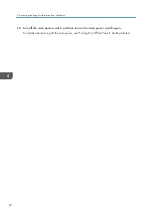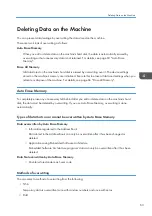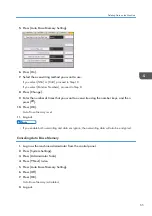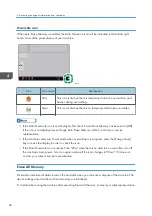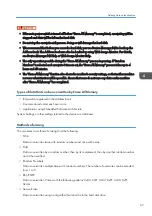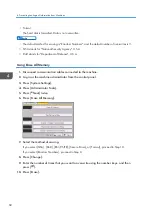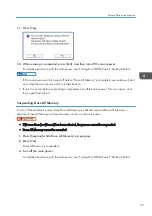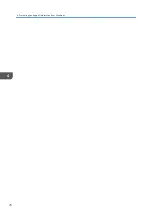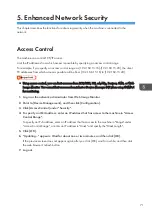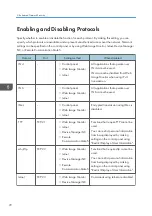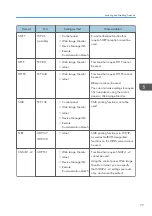Overwrite icon
When Auto Erase Memory is enabled, the Data Overwrite icon will be indicated in the bottom right
hand corner of the panel display of your machine.
DHD001
Icon
Icon name
Explanation
Dirty
This icon is lit when there is temporary data to be overwritten, and
flashes during overwriting.
Clear
This icon is lit when there is no temporary data to be overwritten.
• If the Data Overwrite icon is not displayed, first check if Auto Erase Memory has been set to [Off].
If the icon is not displayed even though Auto Erase Memory is [On], contact your service
representative.
• If the machine enters Low Power mode when overwriting is in progress, press the [Energy Saver]
key to revive the display in order to check the icon.
• If the Data Overwrite icon continues to be "Dirty" when there is no data to be overwritten, turn off
the machine's main power. Turn it on again and see if the icon changes to "Clear". If it does not,
contact your sales or service representative.
Erase All Memory
Overwrite and erase all data stored on the hard disk when you relocate or dispose of the machine. The
device settings stored on the machine's memory are initialized.
For details about using the machine after executing Erase All Memory, contact your sales representative.
4. Preventing Leakage of Information from Machines
66
Summary of Contents for PRO C9100
Page 2: ......
Page 8: ...List of Operation Privileges for Address Books 229 INDEX 231 6...
Page 24: ...1 Getting Started 22...
Page 72: ...4 Preventing Leakage of Information from Machines 70...
Page 116: ...5 Enhanced Network Security 114...
Page 176: ...6 Managing the Machine 174...
Page 188: ...7 Troubleshooting 186...
Page 235: ......
Page 236: ...EN GB EN US EN AU M238 1022 2014...