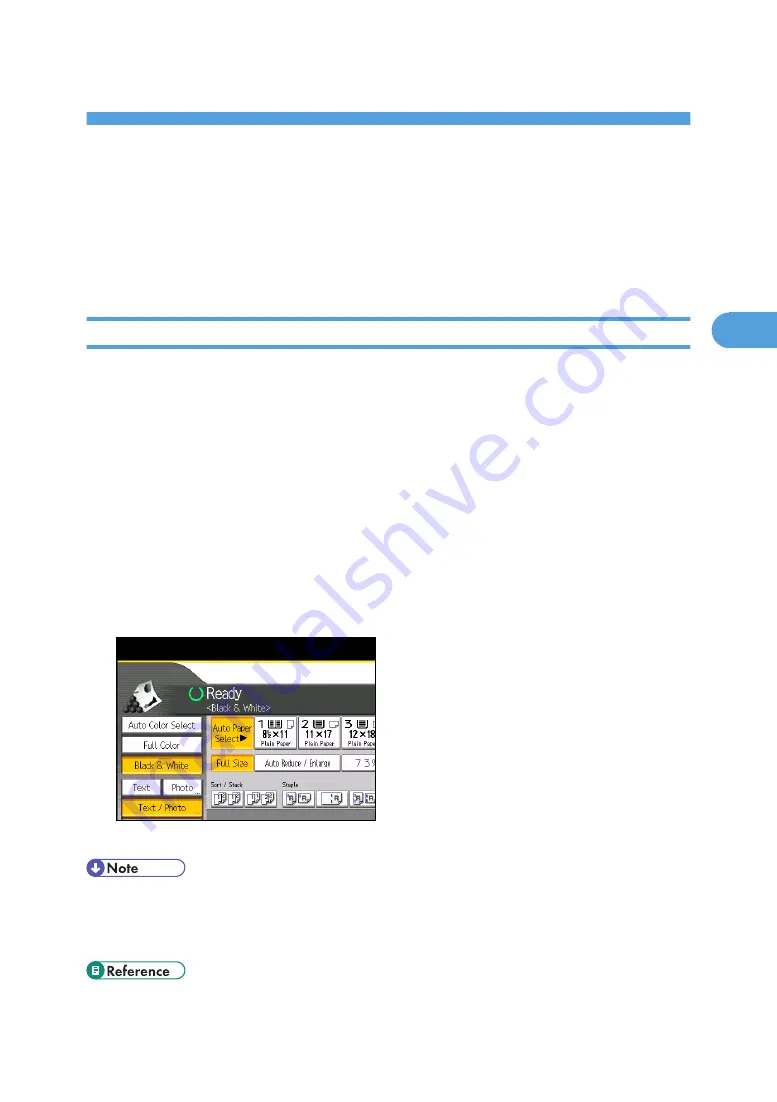
3. Color Copying
This chapter describes how to make color copies and adjust color and image quality.
Color Functions
This section describes functions that are used for color copying.
Selecting a Color Mode
Select a color mode that suits your originals and copying requirements.
For color images, see “What You Can Do with This Machine <Color Functions/Color Adjustments>”.
The following three color modes are available:
Auto Color Select
Judges the color of the original automatically, and copies either in full color or black and white.
Full Color
Copies by overlaying yellow, magenta, cyan and black.
Black & White
Copies in black regardless of the color of the original.
1.
Select a color mode.
2.
Place the originals, and then press the [Start] key.
• To use a user color, you need to register it beforehand. For details, see “User Color”.
• For examples of what you can do with the color functions, see “What You Can Do with This Machine
<Color Functions/Color Adjustments>”.
• p.9 "What You Can Do with This Machine <Color Functions/Color Adjustments>"
131
3
Summary of Contents for Pro C901S
Page 2: ......
Page 30: ...Certain keys do not appear on the simple screen 28...
Page 48: ...1 Placing Originals 46 1...
Page 150: ...3 Color Copying 148 3...
Page 177: ...BZH116 1 Press Stamp 2 Press Page Numbering Stamps 175 4...
Page 226: ...4 Advanced Copying 224 4...
Page 252: ...5 Document Server 250 5...
Page 279: ...2010...
Page 280: ...Copy Document Server Reference Operating Instructions D095 2128 EN US...






























