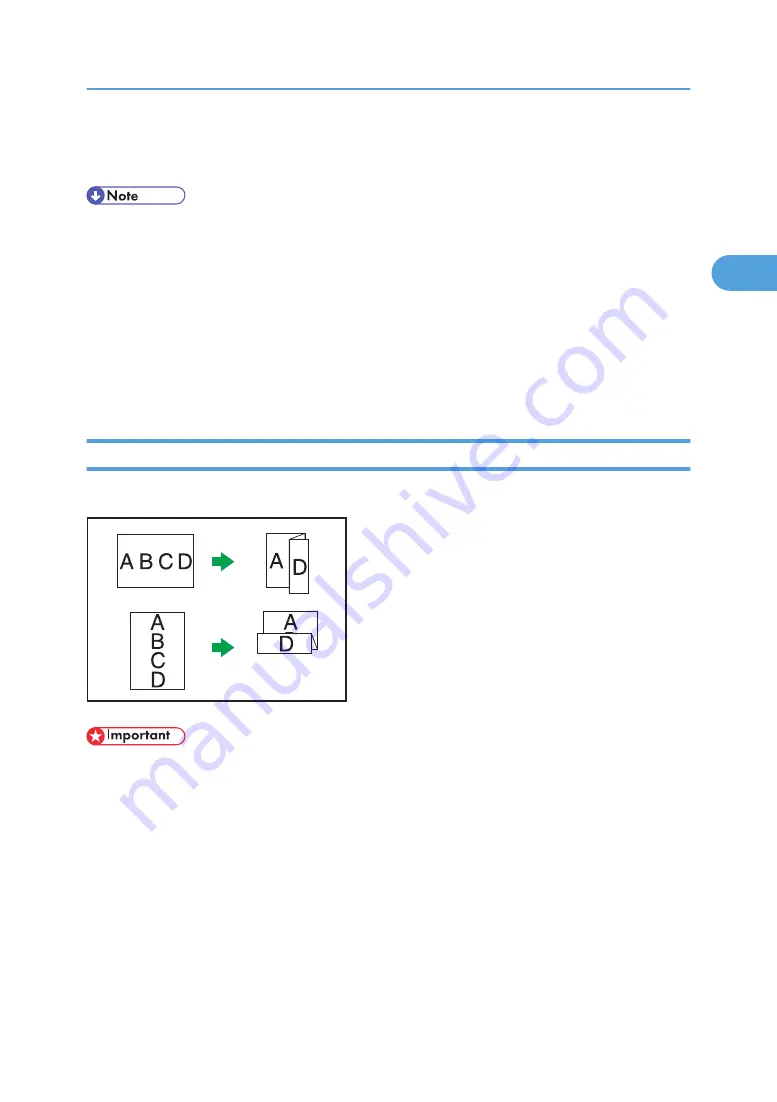
5.
Enter the number of copies with the number keys.
6.
Place the originals, and then press the [Start] key.
• For details about which sizes and weights of paper that can be punched, see “Specifications for Punch
Unit (Finisher SR5000)” or “Specifications for Punch Unit (Booklet Finisher SR5020)”, About This
Machine.
• When placing an original on the exposure glass, start with the first page to be copied. When placing
originals in the ADF, set so that the first page is on the top.
• You can change the punch hole positions shown on the initial display under Input / Output in User
Tools. You can also register hole positions on the [Finisher] tab. To select a punch hole position not
displayed on the initial display, you need to specify one of these settings. For details, see “Copier/
Document Server Features”, General Settings Guide.
Z-fold
Makes two parallel folds, one of which faces in and the other facing out.
BZH089
• You cannot use Punch with this function.
Original orientation and Z-fold position
Place all the originals in the ADF in the orientation in which they can be read normally. When placing
the original on the exposure glass, keep the same orientation, but set the original facing downwards.
The relationship between the orientation in which you place the original and the Z-fold positions is as
follows:
Finishing
101
2
Summary of Contents for Pro C901S
Page 2: ......
Page 30: ...Certain keys do not appear on the simple screen 28...
Page 48: ...1 Placing Originals 46 1...
Page 150: ...3 Color Copying 148 3...
Page 177: ...BZH116 1 Press Stamp 2 Press Page Numbering Stamps 175 4...
Page 226: ...4 Advanced Copying 224 4...
Page 252: ...5 Document Server 250 5...
Page 279: ...2010...
Page 280: ...Copy Document Server Reference Operating Instructions D095 2128 EN US...






























