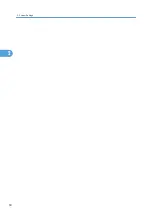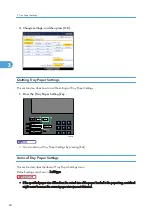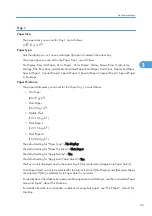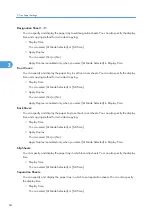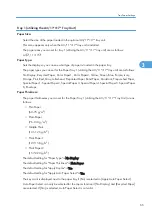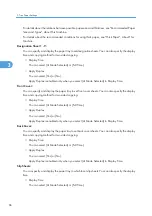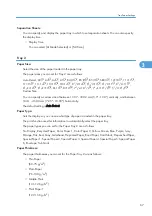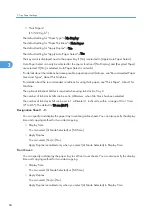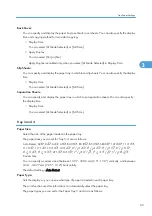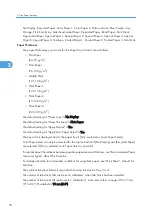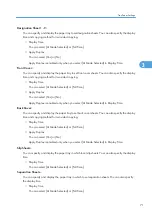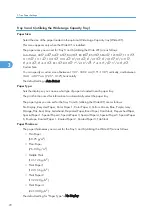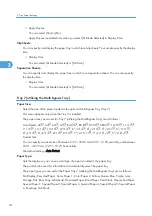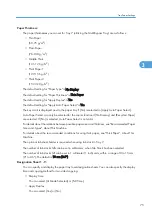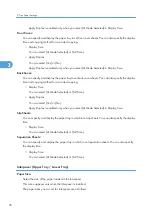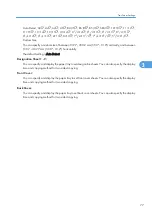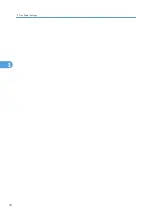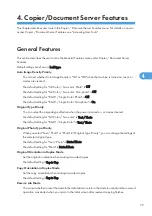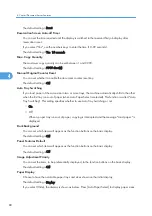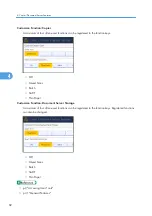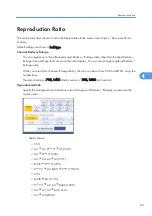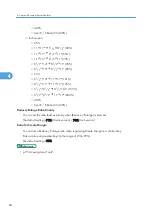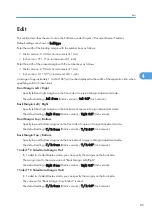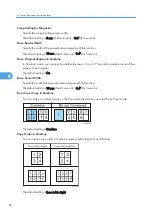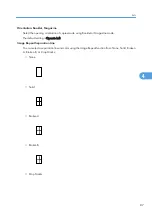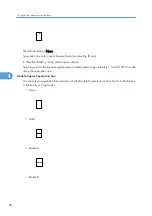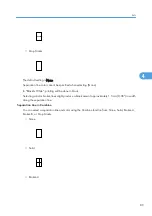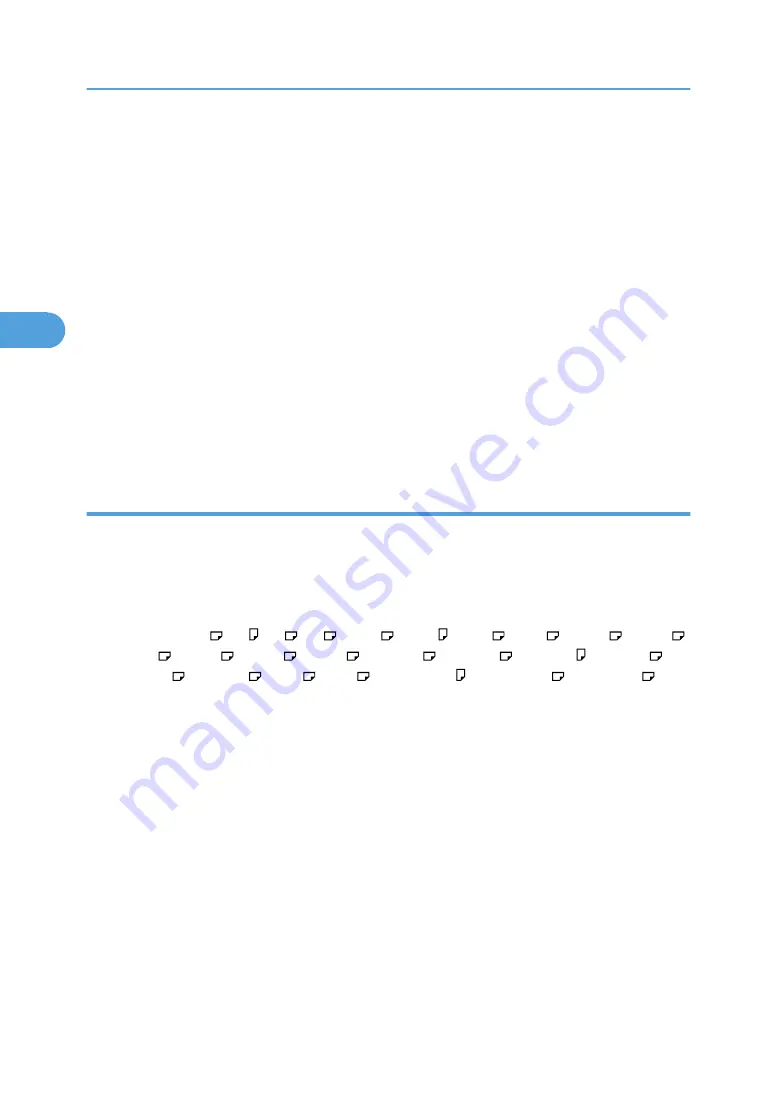
• Apply Duplex
You can select [Yes] or [No].
Apply Duplex is enabled only when you select [At Mode Selected] in Display Time.
Slip Sheets:
You can specify and display the paper tray in which to set slip sheets. You can also specify the display
time.
• Display Time
You can select [At Mode Selected] or [Full Time].
Separation Sheets:
You can specify and display the paper tray in which to set separation sheets. You can also specify
the display time.
• Display Time
You can select [At Mode Selected] or [Full Time].
Tray 7 (utilizing the Multi Bypass Tray)
Paper Size:
Select the size of the paper loaded in the optional Multi Bypass Tray (Tray 7).
This menu appears only when the Tray 7 is installed.
The paper sizes you can set for Tray 7 (utilizing the Multi Bypass Tray) are as follows:
Auto Detect, A3 , A4 , A4 , A5 , B4 JIS , B5 JIS , B5 JIS , SRA3 , 12×18 , 11×17 ,
11×15 , 11×14 , 10×15 , 10×14 , 8
1
/
2
×14 , 8
1
/
2
×13 , 8
1
/
2
×11 , 8
1
/
2
×11 ,
8
1
/
4
×14 , 8
1
/
4
×13 , 8×13 , 8×10 , 7
1
/
4
×10
1
/
2
, 7
1
/
4
×10
1
/
2
, 5
1
/
2
×8
1
/
2
,
Custom Size
You can specify a custom size of between 139.7 - 330.2 mm (5.50" - 13.0") vertically, and between
184.1 - 487.7 mm (7.25" - 19.2") horizontally.
The default setting is Auto Detect.
Paper Type:
Sets the display so you can see what type of paper is loaded in the paper tray.
The print function uses this information to automatically select the paper tray.
The paper types you can set for the Paper Tray 7 (utilizing the Multi Bypass Tray) are as follows:
No Display, Recycled Paper, Color Paper 1, Color Paper 2, Yellow, Green, Blue, Purple, Ivory,
Orange, Pink, Red, Gray, Letterhead, Preprinted Paper, Bond Paper, Card Stock, Prepunched Paper,
Special Paper 1, Special Paper 2, Special Paper 3, Special Paper 4, Special Paper 5, Special Paper
6, Envelope, Tab Stock
3. Tray Paper Settings
74
3
Summary of Contents for Pro C720s
Page 14: ...12...
Page 32: ...1 Connecting the Machine 30 1...
Page 40: ...p 9 Accessing User Tools 2 System Settings 38 2...
Page 62: ...2 System Settings 60 2...
Page 80: ...3 Tray Paper Settings 78 3...
Page 93: ...p 9 Accessing User Tools Edit 91 4...
Page 121: ...8 Press the User Tools key Registering Names 119 6...
Page 168: ...6 Registering Addresses and Users for Scanner Functions 166 6...
Page 174: ...7 Other User Tools 172 7...
Page 209: ...MEMO 207...
Page 210: ...MEMO 208 EN USA D016 6949...
Page 212: ...Operating Instructions General Settings Guide D016 6949 EN USA...