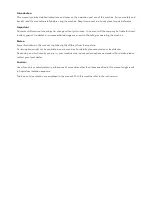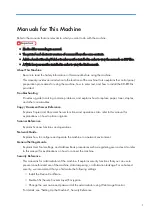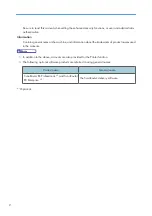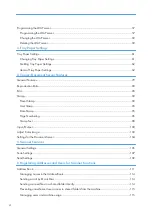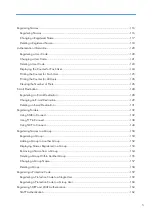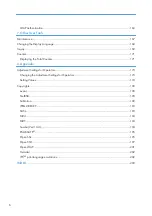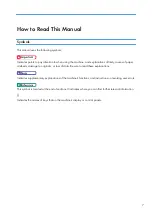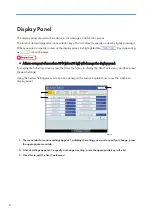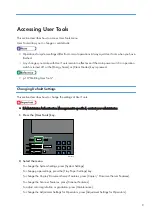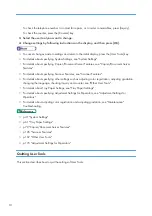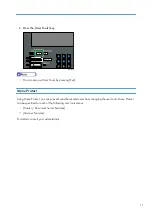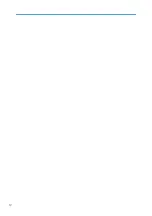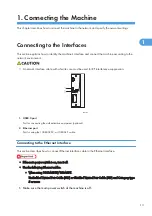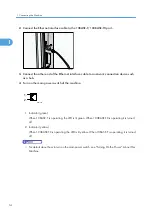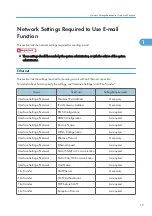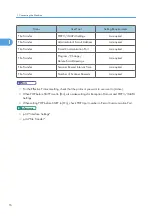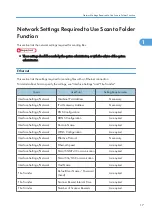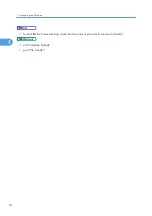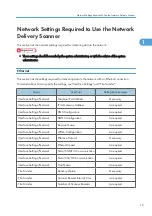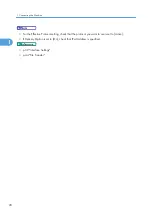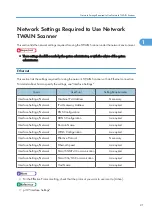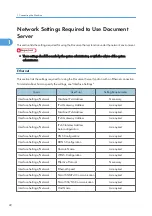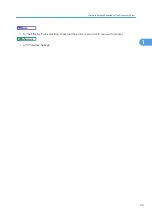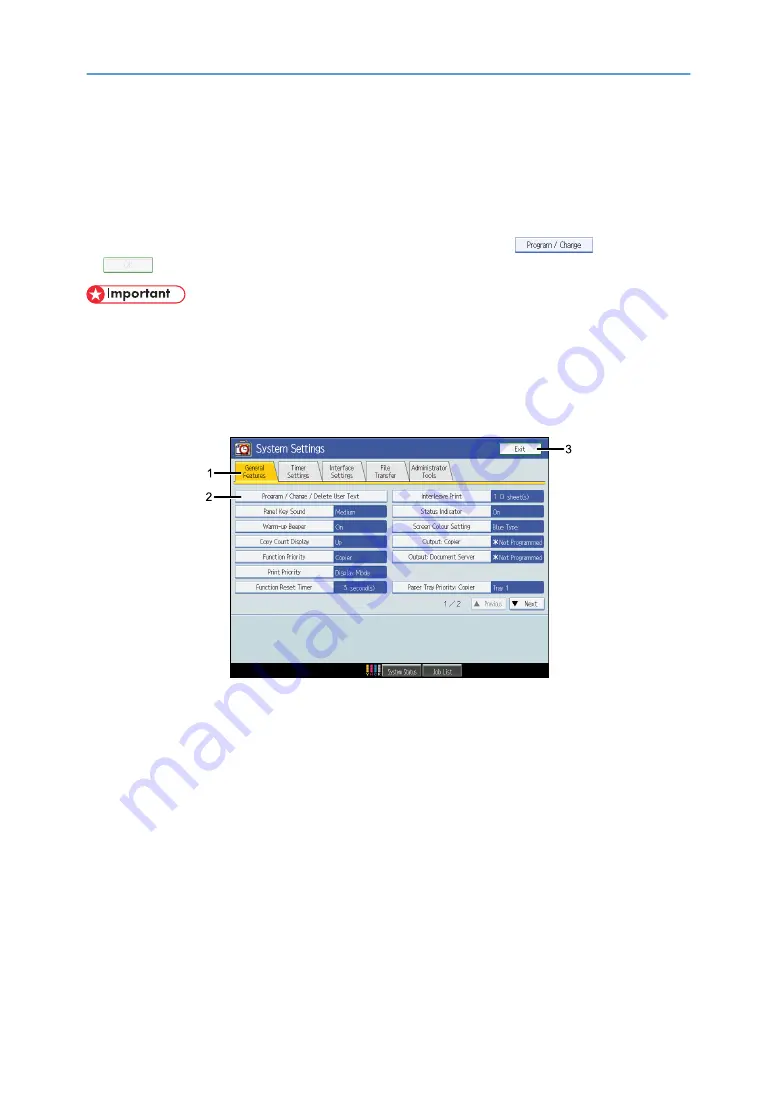
Display Panel
The display panel shows machine status, error messages, and function menus.
The function items displayed serve as selector keys. You can select or specify an item by lightly pressing it.
When you select or specify an item on the display panel, it is highlighted like
. Keys appearing
as
cannot be used.
• A force or impact of more than 30 N (about 3 kgf) will damage the display panel.
To display the following screen, press the [User Tools] key to display the User Tools menu, and then press
[System Settings].
Using the System Settings menu screen as an example, this section explains how to use the machine's
display panel.
BQT001S
1. The menu tabs for various settings appear. To display the setting you want to specify or change, press
the appropriate menu tab.
2. A list of settings appears. To specify or change a setting, press the appropriate key in the list.
3. Press this to quit the User Tools menu.
8
Summary of Contents for Pro C720s
Page 14: ...12...
Page 32: ...1 Connecting the Machine 30 1...
Page 40: ...p 9 Accessing User Tools 2 System Settings 38 2...
Page 62: ...2 System Settings 60 2...
Page 80: ...3 Tray Paper Settings 78 3...
Page 93: ...p 9 Accessing User Tools Edit 91 4...
Page 121: ...8 Press the User Tools key Registering Names 119 6...
Page 168: ...6 Registering Addresses and Users for Scanner Functions 166 6...
Page 174: ...7 Other User Tools 172 7...
Page 209: ...MEMO 207...
Page 210: ...MEMO 208 EN USA D016 6949...
Page 212: ...Operating Instructions General Settings Guide D016 6949 EN USA...