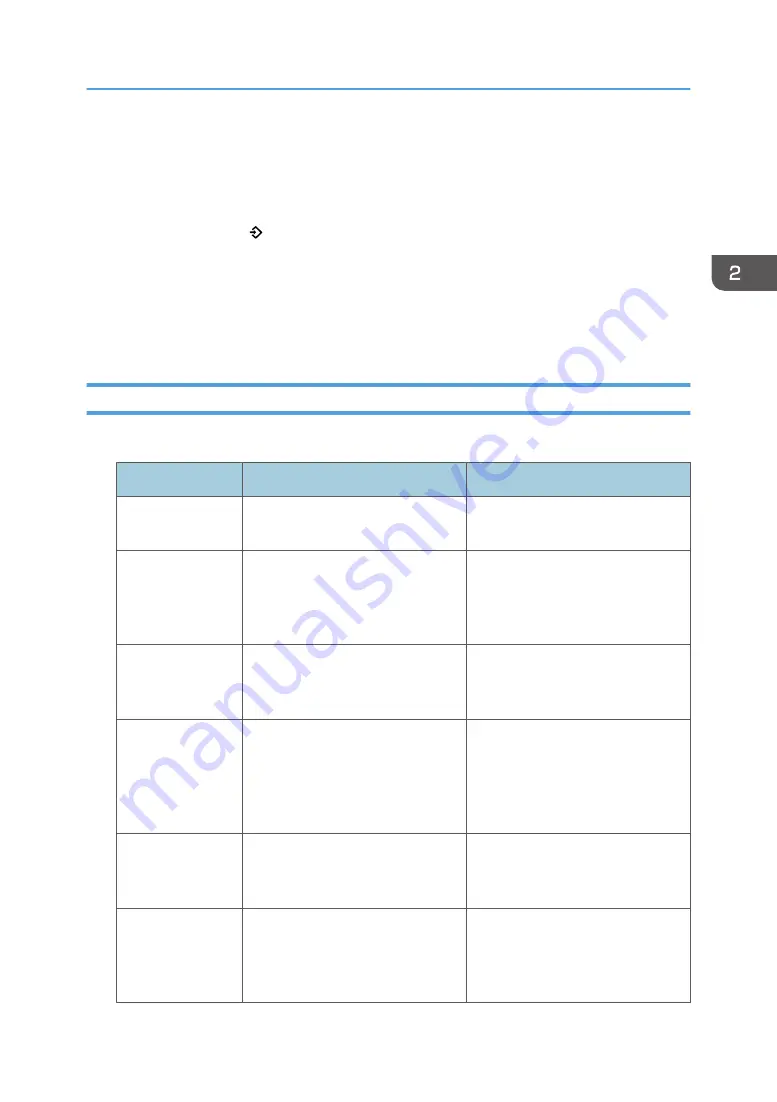
• Folder destinations that have protection codes cannot be registered to a program of the scanner
mode.
• Programs are not deleted by turning the power off or by pressing the [Reset] key unless the
program is deleted or overwritten.
• Program numbers with next to them already have settings made for them.
• Programs can be registered to the [Home] screen, and can be recalled easily. For details, see
page 51 "Registering a shortcut to a program to the [Home] screen (when using the standard
operation panel)" and page 50 "Adding Icons to the [Home] Screen (When Using the Standard
Operation Panel)". Shortcuts to programs stored in Document Server mode cannot be registered to
the [Home] screen.
Example of Programs (When Using the Standard Operation Panel)
Copier mode
Program name
Program description
Effect
Eco copy
Specify [Combine 2 Sides] in
[Dup./Combine/Series].
You can save paper and toner.
Dated confidential
copy
In [Edit / Color], specify
[CONFIDENTIAL] under [Preset
Stamp], and [Date Stamp].
You can increase security
awareness by printing
"CONFIDENTIAL" and the date on
copies.
Conference
material copy
Specify [Combine 2 Sides] in
[Dup./ Combine/ Series] and
[Staple] in [Finishing].
You can copy conference materials
efficiently.
Magazine copy
In [Dup./Combine/Series], specify
[Magazine] under [Book], and also
specify [Staple: Center] in
[Finishing].
You can save paper. Also, you can
perform printing jobs such as
producing leaflets in-house instead
of having them printed by an
outside printing company.
Unified-size copy
Specify [Mixed Sizes] in [Original
Settings] and [Auto Reduce /
Enlarge] in the initial display.
You can print various size copies
onto one size of paper, so they are
easier to manage.
Z-folding copy
Specify [Z-fold] in [Finishing].
A3 size paper is folded to A4 size.
You can print various size copies
onto one size of paper, so they are
easier to manage.
Registering Functions in a Program (When Using the Standard Operation Panel)
75
Summary of Contents for Pro C5200s
Page 2: ......
Page 12: ...10 ...
Page 94: ...2 Getting Started 92 ...
Page 157: ...3 Press OK Specifying Scan Settings 155 ...
Page 158: ...5 Scan 156 ...
Page 162: ...6 Document Server 160 ...
Page 286: ...9 Troubleshooting 284 ...
Page 296: ...MEMO 294 ...
Page 297: ...MEMO 295 ...
Page 298: ...MEMO 296 EN GB EN US D260 7012 ...
Page 299: ... 2016 ...
Page 300: ...D260 7012 US EN GB EN ...
















































