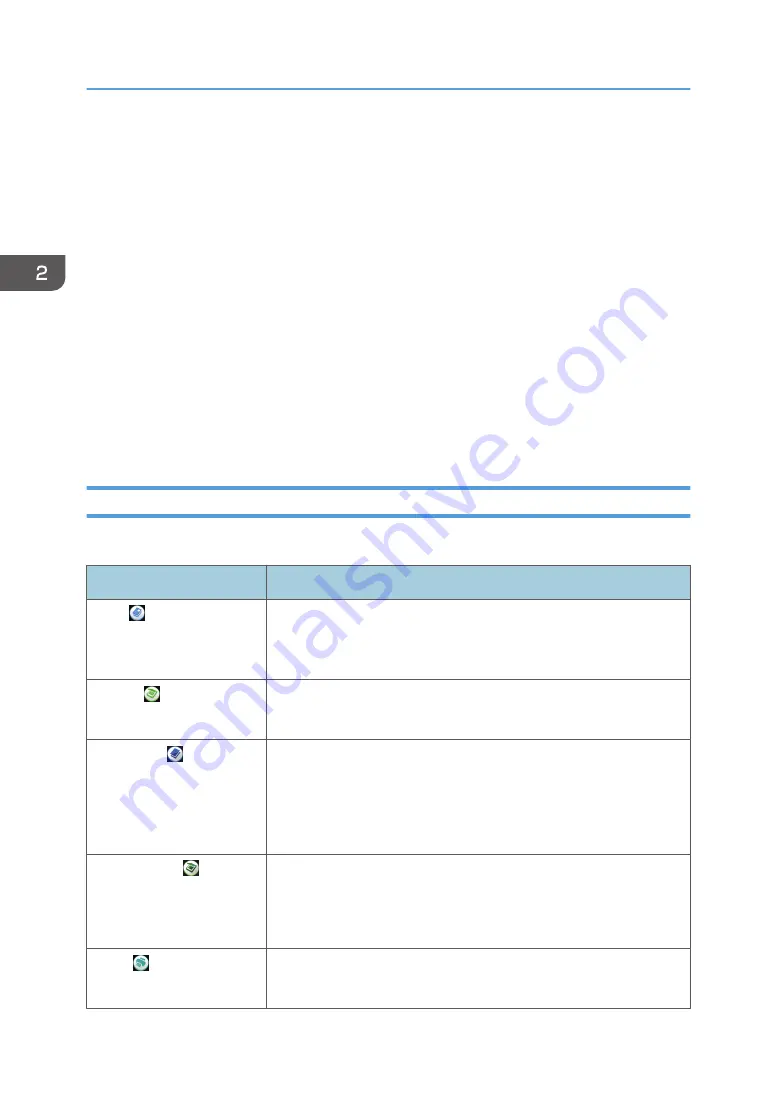
• You cannot switch modes in any of the following situations:
• While scanning an original using the scanner function
• When accessing the following screens:
• Machine Features
• Counter
• Inquiry
• Address Book Management
• Tray Paper Settings
• Current Job / Job History
• During interrupt copying
• The [Home] screen is set as the default screen when the machine is turned on. You can change this
default setting under Function Priority. See "Screen Features", Connecting the Machine/ System
Settings.
Main Icons on the [Home] Screen (When Using the Smart Operation Panel)
The following icons are displayed on the [Home] screen as a factory default:
Icon
Description
Copy
Press to display the copier function's screen.
For details about how to use the copier function, see Copy/ Document
Server.
Scanner
Press to display the scanner function's screen.
For details about how to use the scanner function, see Scan.
Quick Copy
Allows you to make settings simply by following the order of the keys
left to right so you can make copies easily. You can also use the major
copy functions such as duplex and combined copying. For details
about how to use this function, see "[Quick Copy] Screen (When Using
the Smart Operation Panel)", Getting Started.
Quick Scanner
Allows you to select a destination from the list and send scanned data.
You can send data by e-mail or to a folder. For details about how to
use this function, see "[Quick Scanner] Screen (When Using the Smart
Operation Panel)", Getting Started.
Printer
Allows you to make settings for using the machine as a printer easily.
See Print for details.
2. Getting Started
58
Summary of Contents for Pro C5200s
Page 2: ......
Page 12: ...10 ...
Page 94: ...2 Getting Started 92 ...
Page 157: ...3 Press OK Specifying Scan Settings 155 ...
Page 158: ...5 Scan 156 ...
Page 162: ...6 Document Server 160 ...
Page 286: ...9 Troubleshooting 284 ...
Page 296: ...MEMO 294 ...
Page 297: ...MEMO 295 ...
Page 298: ...MEMO 296 EN GB EN US D260 7012 ...
Page 299: ... 2016 ...
Page 300: ...D260 7012 US EN GB EN ...
















































