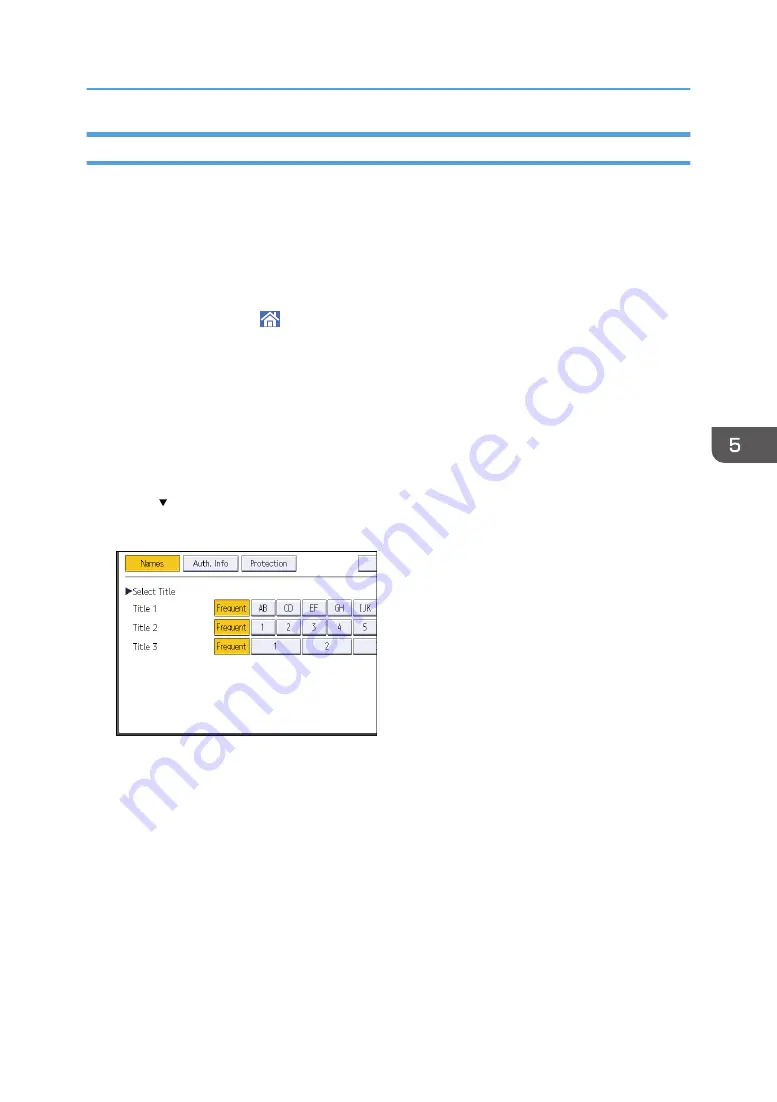
Registering an SMB Folder
1.
Display the [Address Book Management] screen.
• When using the standard operation panel
1. Press the [Home] key on the lower left of the control panel.
2. Press the [Address Book Management] icon on the [Home] screen.
• When using the Smart Operation Panel
1. Press [Home] ( ) at the bottom of the screen in the center.
2. Press the [Address Book Management] icon on the [Home] screen.
2.
Check that [Program / Change] is selected.
3.
Press [New Program].
4.
Press [Change] under "Name".
The name entry display appears.
5.
Enter the name, and then press [OK].
6.
Press [ Next].
7.
Press the key for the classification you want to use under "Select Title".
The keys you can select are as follows:
• [Frequent]: Added to the page that is displayed first.
• [AB], [CD], [EF], [GH], [IJK], [LMN], [OPQ], [RST], [UVW], [XYZ], [1] to [10]: Added to the
list of items in the selected title.
You can select [Frequent] and one more key for each title.
Basic Procedure When Using Scan to Folder
137
Summary of Contents for Pro C5200s
Page 2: ......
Page 12: ...10 ...
Page 94: ...2 Getting Started 92 ...
Page 157: ...3 Press OK Specifying Scan Settings 155 ...
Page 158: ...5 Scan 156 ...
Page 162: ...6 Document Server 160 ...
Page 286: ...9 Troubleshooting 284 ...
Page 296: ...MEMO 294 ...
Page 297: ...MEMO 295 ...
Page 298: ...MEMO 296 EN GB EN US D260 7012 ...
Page 299: ... 2016 ...
Page 300: ...D260 7012 US EN GB EN ...






























