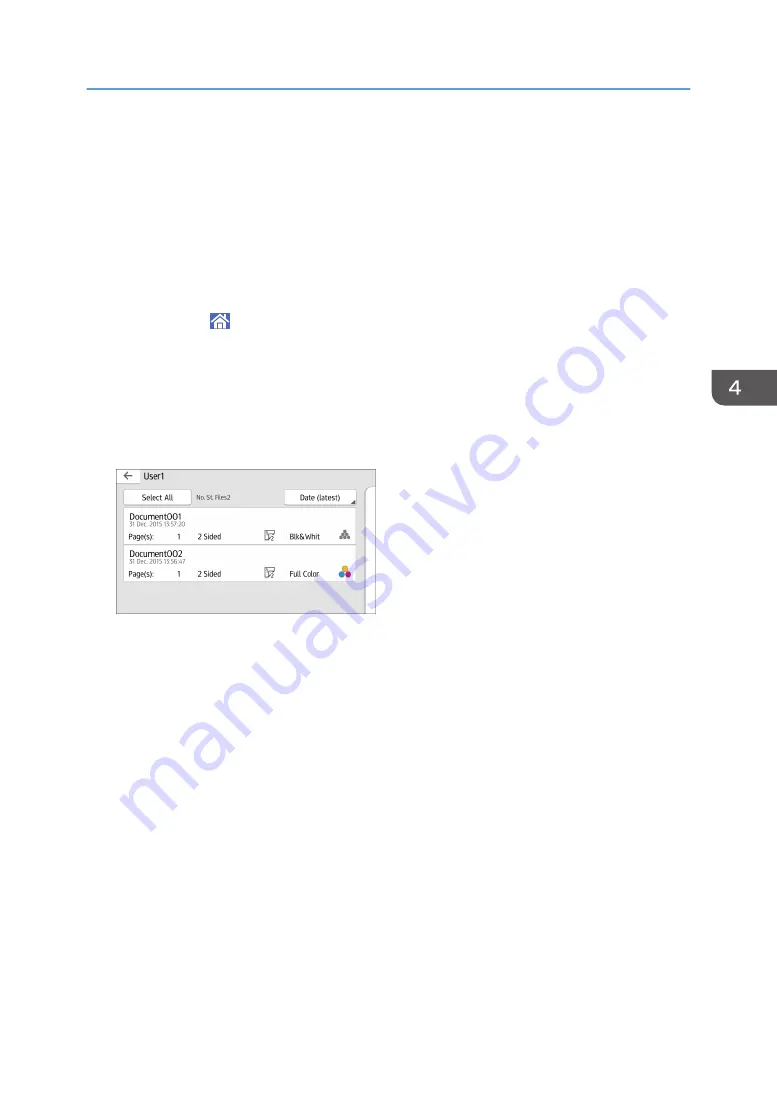
Using the Quick Print Release Function (When
Using the Smart Operation Panel)
The quick applications that are installed on this machine allow you to operate some of the printer
functions from a single screen. Using the Quick Print Release function, you can view the list of documents
that are stored on the machine. From the list, any documents can be selected and printed. The print
settings of the document and the date and time to send the document can be changed as well.
1.
Press [Home] ( ) at the bottom of the screen in the center.
2.
Press the [Quick Print Release] icon on the [Home] screen.
3.
Select the user as required.
4.
If necessary, enter the password for the documents.
The list of both the documents that have not password specified, and that matches the entered
password is displayed.
5.
Select documents.
More than one document can be selected at one time.
You can perform the following operations on the selected documents:
• Delete
Deletes the selected documents.
• Preview
Shows the preview image of the first page of the document.
• Change Setg
Configures the print settings of the document.
• File Managmnt
Specifies the date and time to send the document, and the password.
The file information cannot be modified when more than one document is selected.
6.
Press [Print].
Using the Quick Print Release Function (When Using the Smart Operation Panel)
129
Summary of Contents for Pro C5200s
Page 2: ......
Page 12: ...10 ...
Page 94: ...2 Getting Started 92 ...
Page 157: ...3 Press OK Specifying Scan Settings 155 ...
Page 158: ...5 Scan 156 ...
Page 162: ...6 Document Server 160 ...
Page 286: ...9 Troubleshooting 284 ...
Page 296: ...MEMO 294 ...
Page 297: ...MEMO 295 ...
Page 298: ...MEMO 296 EN GB EN US D260 7012 ...
Page 299: ... 2016 ...
Page 300: ...D260 7012 US EN GB EN ...






























