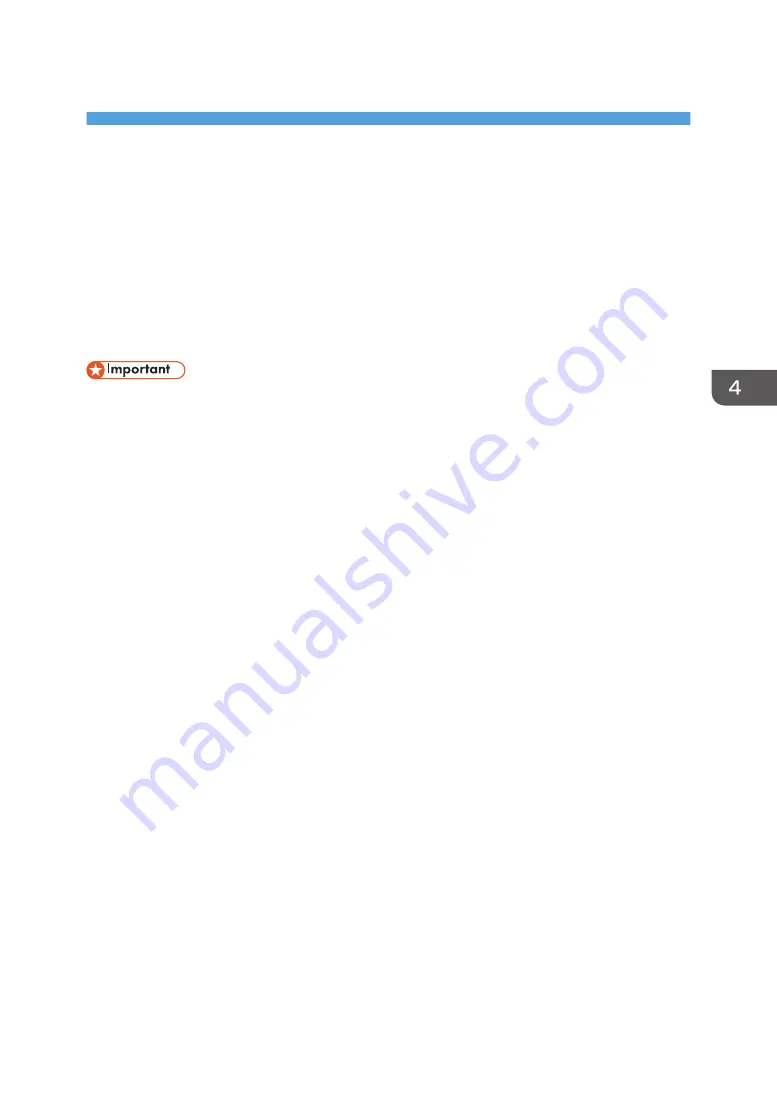
4. Print
This chapter describes frequently used printer functions and operations. For information not included in
this chapter, see Print available on our website.
Quick Install
You can install the printer drivers easily from the CD-ROM provided with this machine.
Using Quick Install, the PCL 6 printer driver is installed under network environment, and the Standard
TCP/IP port will be set.
• Manage Printers permission is required to install the drivers. Log on as an Administrators group
member.
1.
Click [Quick Install] on the installer screen.
2.
The software license agreement appears in the [License Agreement] dialog box. After
reading the agreement, click [I accept the agreement.], and then click [Next >].
3.
Click [Next >].
4.
Select the machine model you want to use in the [Select Printer] dialog box.
5.
Click [Install].
6.
When the port setting screen appears, specify a port.
7.
Configure the user code, default printer, and shared printer as necessary.
8.
Click [Continue].
The installation starts.
9.
Click [Finish].
When you are prompted to restart your computer, restart it by following the instructions that
appear.
10.
Click [Exit] in the first window of the installer, and then take out the CD-ROM.
119
Summary of Contents for Pro C5200s
Page 2: ......
Page 12: ...10 ...
Page 94: ...2 Getting Started 92 ...
Page 157: ...3 Press OK Specifying Scan Settings 155 ...
Page 158: ...5 Scan 156 ...
Page 162: ...6 Document Server 160 ...
Page 286: ...9 Troubleshooting 284 ...
Page 296: ...MEMO 294 ...
Page 297: ...MEMO 295 ...
Page 298: ...MEMO 296 EN GB EN US D260 7012 ...
Page 299: ... 2016 ...
Page 300: ...D260 7012 US EN GB EN ...






























