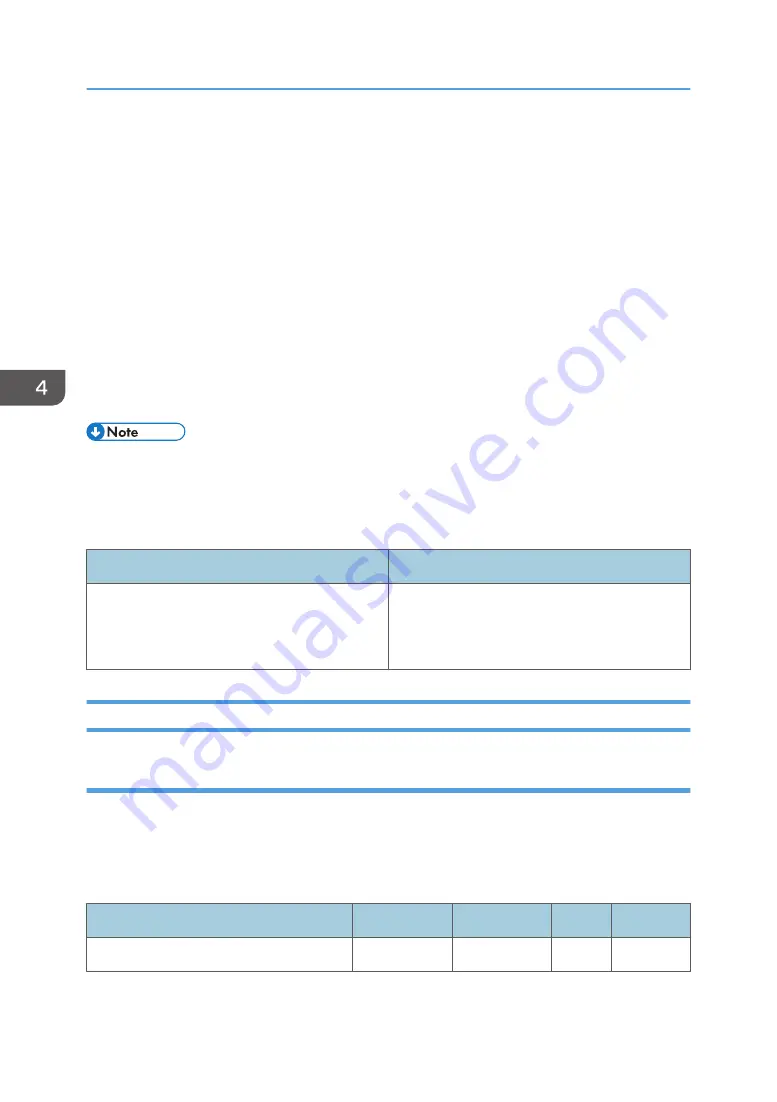
• [Middle]
50 cpm
• [Low]
32 cpm
Pro C5210S
• [High]
80 cpm (full speed)
• [Middle]
55.8 cpm
• [Low]
35.7 cpm
• In some cases, if you change this setting from [Low] to [Middle] or from [Middle] to [High], the
toner may not properly fuse to the paper.
• Depending on the type of paper, you can increase the toner gloss by changing this setting from
[High] to [Middle] or from [Middle] to [Low].
Setting Items
Values
[Process Speed Setting]
[Low]
[High]
[Middle]
Toner Adhesion Adjustment
011: [Maximum Image Density: K]
Adjust the intermediate transfer belt toner adhesion for black.
Use this to adjust the density and color of the printed image. Depending on the paper being used, it may
be necessary to make this adjustment to achieve optimal toner adhesion.
Press [+] to increase the toner adhesion and [−] to reduce it.
Setting Items
Max. Value
Min. Value
Step
Unit
[Maximum Image Density: K]
5
-5
1
None
4. Details of Menu Items in Advanced Settings
128
Summary of Contents for Pro 5210S
Page 2: ......
Page 10: ...8...
Page 92: ...2 Details of Menu Items in Adjustment Settings for Skilled Operators 90...
Page 104: ...3 Custom Paper Settings for Administrators 102...
Page 160: ...MEMO 158...
Page 161: ...MEMO 159...
Page 162: ...MEMO 160 EN GB EN US EN AU D260 7043B...
Page 163: ......






























