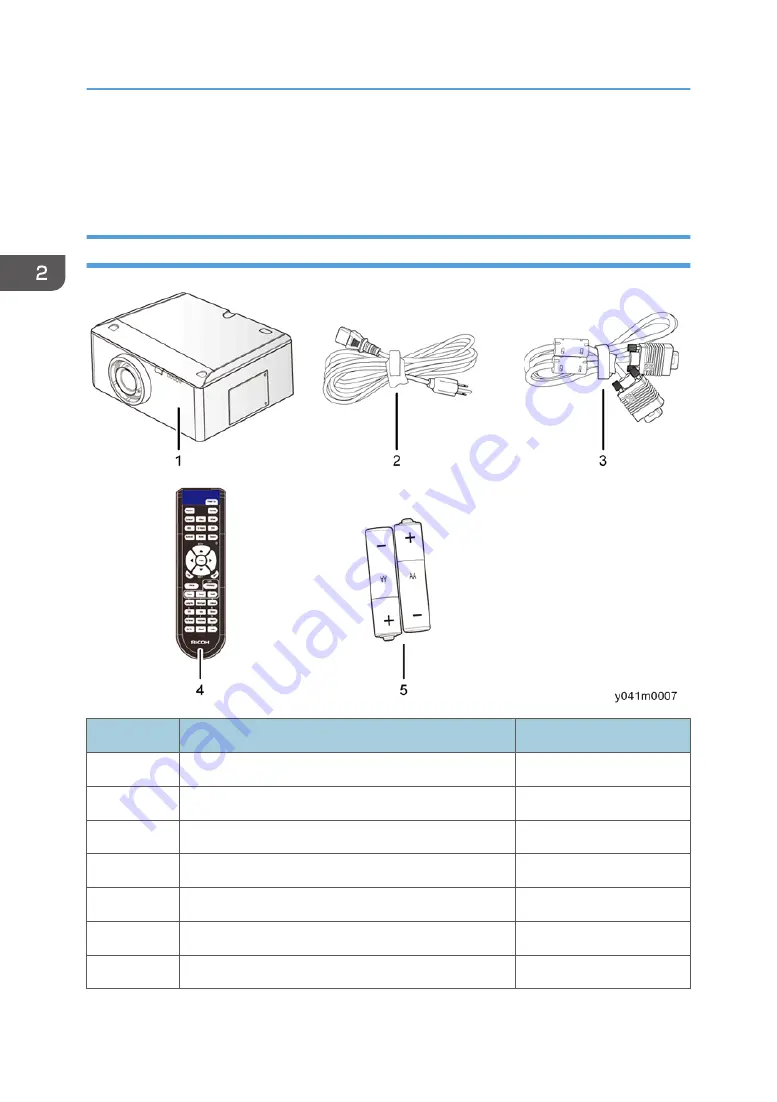
Main Machine Installation
The user must set this projector up.
Accessory Check
No
Description
Q’ty
1
Projector with lens cover
1
2
Power cord
1
3
VGA cable
1
4
Remote control
1
5
AA batteries (for remote control)
2
-
Documentation: User’s Manual (CD)
1
-
Documentation: Quick Start Card
1
2. Installation
22
Summary of Contents for PJK7000
Page 1: ...Deneb PJ1 Machine Codes Y041 Field Service Manual 26 December 2013...
Page 7: ...6...
Page 21: ...1 Product Information 20...
Page 27: ...7 Remove the 3 screws and the dummy board A 8 Install the GEO board 2 Installation 26...
Page 37: ...Be sure to attach the shorter screw A under the HDMI port 3 Replacement and Adjustment 36...
Page 40: ...5 Remove the 1 screw to remove the LAN board A 6 Remove the 3 hex screws Part Replacement 39...
Page 47: ...2 Remove the 3 screws to remove the system fan module A 3 Replacement and Adjustment 46...
Page 49: ...2 Remove the 2 screws to remove the front shielding A 3 Replacement and Adjustment 48...
Page 56: ...2 Unplug the 1 connector and then remove the optical engine A Part Replacement 55...
Page 65: ...3 Replacement and Adjustment 64...
Page 68: ...Main Procedures Main Procedures 67...
Page 70: ...Error LED flashing red temp LED steady lights red Main Procedures 69...
Page 71: ...Error LED flashing red temp LED flashing red 4 Troubleshooting 70...
Page 72: ...Error LED flashing red lamp LED steady lights red Main Procedures 71...
Page 73: ...Error LED flashing red filter LED flashing red 4 Troubleshooting 72...
Page 75: ...1 2 Is the PC image displayed on the screen 4 Troubleshooting 74...
Page 76: ...1 3 Is video image displayed on the screen Main Procedures 75...
Page 77: ...1 4 Is focus ok 4 Troubleshooting 76...
Page 78: ...1 5 Is color ok Main Procedures 77...
Page 79: ...1 6 Have line bar 4 Troubleshooting 78...
Page 80: ...1 7 Is there noise on the image Main Procedures 79...
Page 81: ...1 8 Is uniformity ok 4 Troubleshooting 80...
Page 82: ...D Remote Control Troubleshooting Main Procedures 81...
Page 83: ...4 Troubleshooting 82...
Page 84: ...E Network Troubleshooting 1 1 Is the LAN connector LED in normal status Main Procedures 83...
Page 85: ...1 2 Are the network settings of the unit right 4 Troubleshooting 84...
Page 87: ...4 Troubleshooting 86...
Page 119: ...MEMO 118...
Page 120: ...MEMO 119...
Page 121: ...MEMO 120 EN...
















































