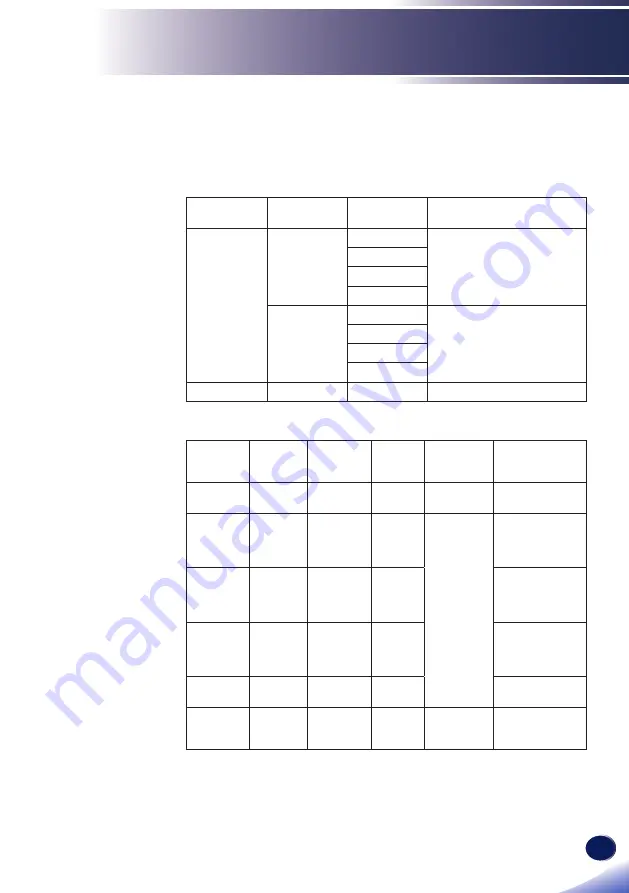
English
49
English
Multi Media Operation
Multi-Media Introduction
The supported multi-media format is as follows:
Photo Format
File Format
(Ext Name)
Sub Type
Encode Type
Max Size
Jpeg / Jpg
Baseline
YUV420
6000x4000=24,000,000 pixel
YUV422
YUV440
YUV444
Progressive
YUV420
6000x4000=24,000,000 pixel
YUV422
YUV440
YUV444
BMP
6000x4000=24,000,000 pixel
Video Format
File Format
Video
Codec
Decode
Max.
Resolution
Max Bit
Rate
(bps)
Audio
Codec
Profile
MPG,
MPEG
MPEG1/2
1920 x 1080
30fps
30M bps
MPEG1 L1-3,
LPCM
AVI, MOV,
MP4, MKV
H.264
1920 x 1080
30fps
30M bps
MPEG1 L1-3,
AAC,
LPCM
BP(Baseline
Profile)/
MP(Main Profile)/
HP(High Profile)
AVI, MOV,
MP4
MPEG4
1920 x 1080
30fps
30M bps
SP(Simple
Profile)/
ASP(Advanced
Simple Profile)
AVI, MOV,
MP4
Xvid
1920 x 1080
30fps
30M bps
SP(Simple
Profile)/
ASP(Advanced
Simple Profile)
AVI
MJPEG
1920x1080
30fps
30Mbps
BP(Baseline
Profile)
WMV
VC-1
1920 x 1080
30fps
30M bps
WMA8/9
SP(Simple
Profile)/
MP(Main Profile)
















































