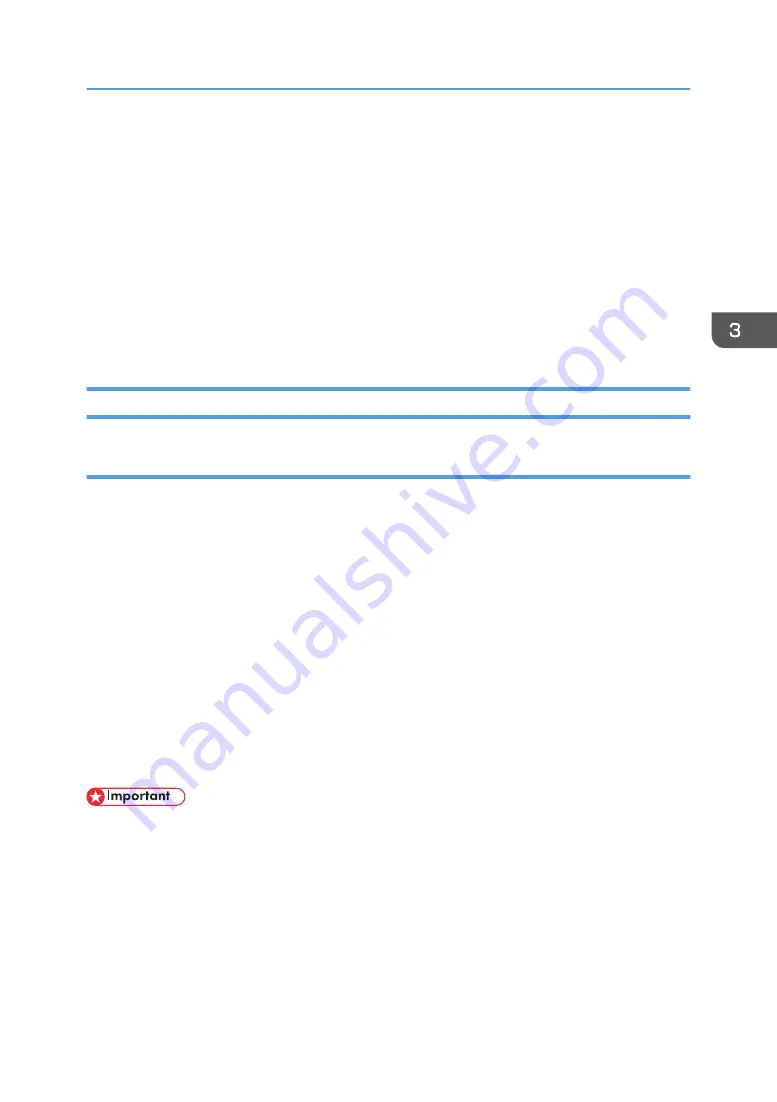
Writes BIOS data, Firmware, Firm and data for each CPU, set device (IC) values, a
temperature table for cooling, and adjusted VT values.
• EDID Data
Writes Model-related data for each model used for communication with a PC.
If this value is incorrect, the PC may be unable to recognize a XGA/WXGA mode.
• Serial number and Model number
Writes the serial number and model name of the product.
• Flicker adjustment
Writes the electrical characteristic values of each individual OPT Base.
Procedures for the replacement of the PCB Main Ass’y
Outline of adjustment procedules
Before the replacement of PCB Main Ass’y.
1.
Copying of all data
After the replacement of PCB Main Ass’y
1.
Data writing for each model is carried out
Software : PJUpgrader2vupf, PJUpgrader2
2.
Writing of copied All Data
Software : PC control software for service
3.
EDID data writing is carried out
Software : EDID Writer
4.
Data writing for Serial number and Model number
Software : SN WRITER
• When all data cannot be copied
After the replacement of PCB Main Ass’y
1. Data writing for each model is carried out (PJUpgrader2vupf, PJUpgrader2)
2. Flicker adjustments, Usage Time setup (PC control software for service)
3. EDID data writing is carried out (EDID Writer)
4. Data writing for Serial number and Model number (SN WRITER)
Electrical Adjustment
77
Summary of Contents for PJ WX5350
Page 1: ...Model Rigel PJ1 nx nw Machine Codes Y015 Y016 Field Service Manual 6 January 2012...
Page 2: ......
Page 10: ...8...
Page 20: ...1 Product Information 18...
Page 25: ...Installation Requirements 23...
Page 26: ...2 Installation 24...
Page 34: ...Filters 1 Remove the Filter cover 2 Remove the Filters 3 Replacement and Adjustment 32...
Page 38: ...Rear Panel and Speaker 1 Top cover p 33 3 Replacement and Adjustment 36...
Page 55: ...3 Remove the bracket A 2 4 Remove the screw 1 5 Remove the barrier Parts Replacement 53...
Page 57: ...PSU Fan 1 Remove the Exhaust fan cover p 51 Parts Replacement 55...
Page 135: ...For Audio Does not output sound from the speaker Troubleshooting Guide 133...
Page 138: ...Service Information Reset Not related to the menu mode 5 Troubleshooting 136...
Page 143: ...Model Rigel PJ1 Machine Codes Y015 Y016 Appendices 6 January 2012...
Page 145: ...2...
Page 153: ...MEMO 10...
Page 154: ...MEMO 11...
Page 155: ...MEMO 12 EN...
















































