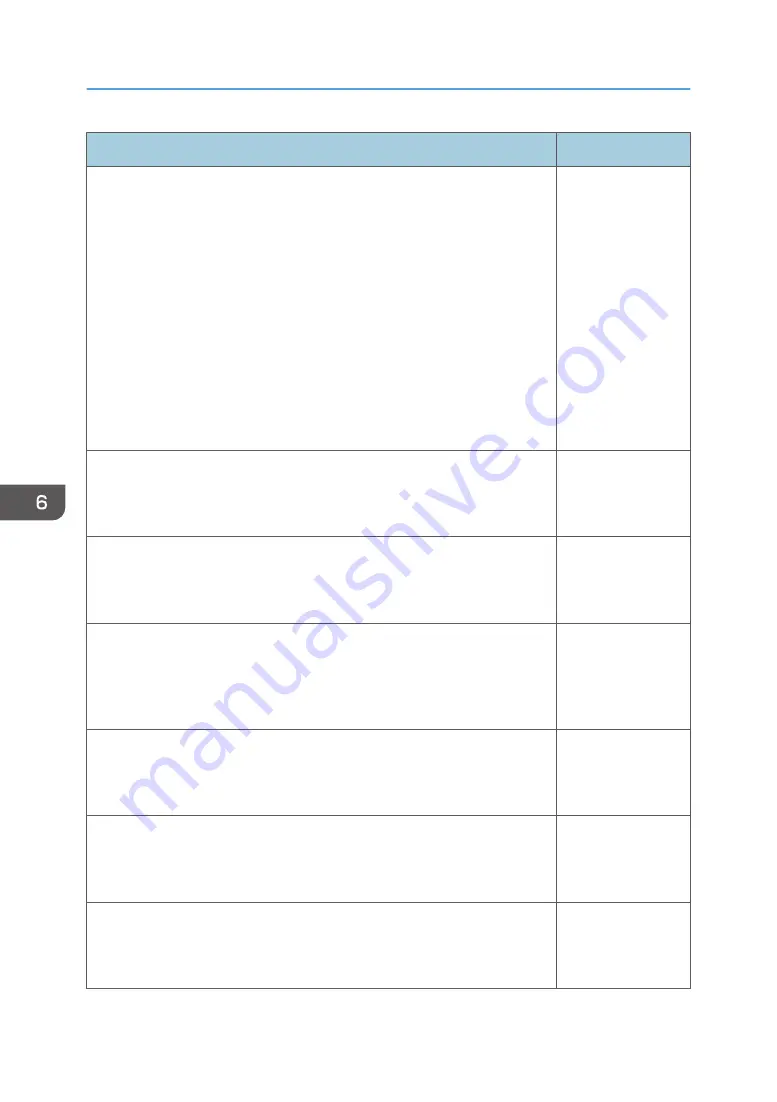
Item
Default
RGB Input Range
Select the RGB input range.
This function is available when you select [HDMI] (RGB signals) as an
input signal.
• Auto
The projector switches RGB input range according to the settings of
the connected equipment.
• Standard
Select this mode when the color black in the image is light.
• Full
Select this mode when dark parts in the image are too dark.
Auto
Auto Set Signals
Automatically adjust the items in [Detailed Signal Settings].
This function is available when you select [Computer] as an input signal.
-
Detailed Signal Settings > Phase
Adjust to eliminate image flicker.
This function is available when you select [Computer] as an input signal.
0 to 31
*1
Detailed Signal Settings > Frequency
Adjust to eliminate moiré patterns and flicker when you project images
with thin vertical-stripes.
This function is available when you select [Computer] as an input signal.
0
Detailed Signal Settings > H-position
Adjust the horizontal position of the image.
This function is available when you select [Computer] as an input signal.
0
Detailed Signal Settings > V-position
Adjust the vertical position of the image.
This function is available when you select [Computer] as an input signal.
0
Detailed Signal Settings > Clamp Pulse 1
Adjust the clamp pulse position.
This function is available when you select [Computer] as an input signal.
0 to 255
*1
6. Changing the Projector Settings
88
Summary of Contents for PJ WX4153N
Page 2: ......
Page 36: ...1 Preparations for Using the Projector 34...
Page 48: ...2 Projecting an Image 46...
Page 122: ...6 Changing the Projector Settings 120...
Page 135: ...You can search the knowledge base by product name or keyword Common Problems 133...
Page 136: ...7 Troubleshooting 134...
Page 170: ...9 Appendix 168...
Page 175: ...2020 Ricoh Co Ltd...
Page 176: ...Y0E5 7520 AU EN US EN GB EN...
















































