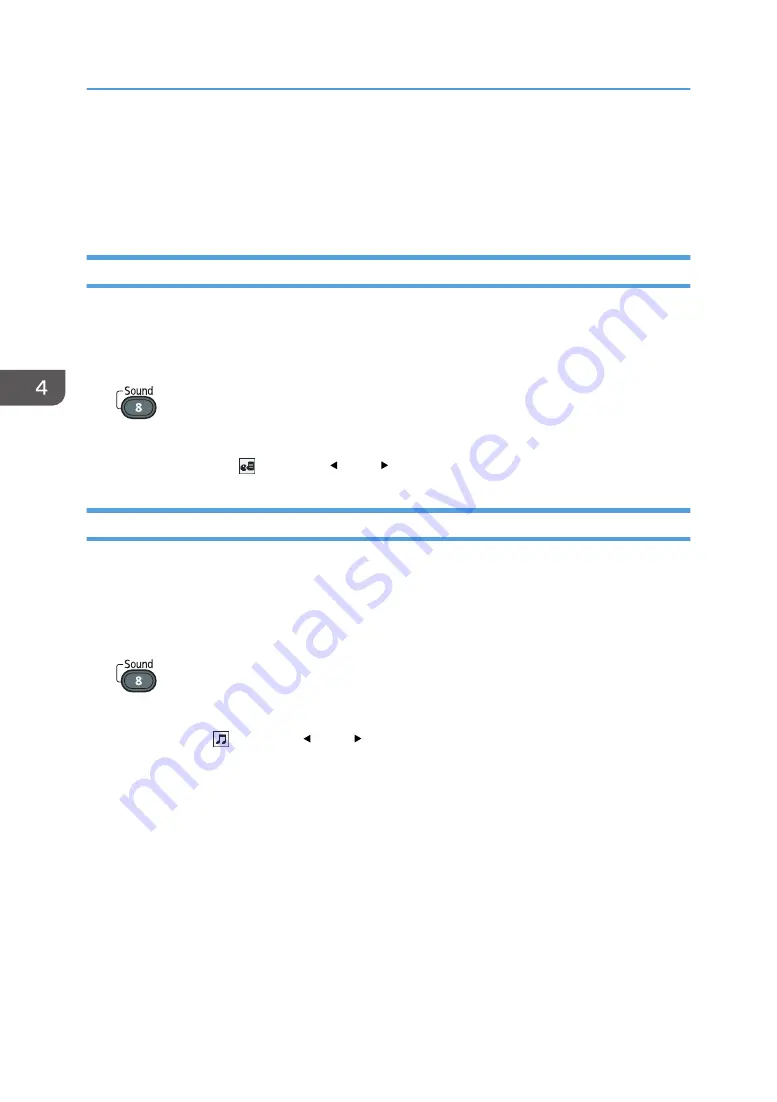
Specifying the Sound Quality
You can select a sound quality setting for the built-in speaker that is applicable for the type of audio that
you are playing. This makes it easier to hear the audio that is playing.
Setting the Sound Quality for Giving a Presentation
If [Narration] is specified for the sound quality, the projector plays dialog clearly. This mode is useful
when you give a presentation using the microphone connected to the projector, for example.
1.
Press the [Sound] button.
The sound quality selection screen appears at the bottom of the screen.
2.
Select [Narration] ( ) using the [ ] and [ ] buttons.
Setting the Sound Quality for Playing Music
If [Music] is specified for the sound quality, the projector plays music dynamically. This mode is useful for
music videos, for example. This mode is also useful if you want to decorate a shop window with video
and music.
1.
Press the [Sound] button.
The sound quality selection screen appears at the bottom of the screen.
2.
Select [Music] ( ) using the [ ] and [ ] buttons.
4. Useful Functions
62
Summary of Contents for PJ WX4152
Page 2: ......
Page 36: ...1 Preparations for Using the Projector 34 ...
Page 44: ... The image may sometimes be disrupted while it is reduced 2 Projecting an Image 42 ...
Page 104: ...6 Using the Interactive Function RICOH PJ WX4152NI only 102 ...
Page 164: ... The lamp usage time can be verified using Lamp Time in Display Status 9 Maintenance 162 ...
Page 176: ...9 Maintenance 174 ...
Page 195: ... 2015 Ricoh Co Ltd ...
Page 196: ...Y0A1 7522 AU EN US EN GB EN ...






























