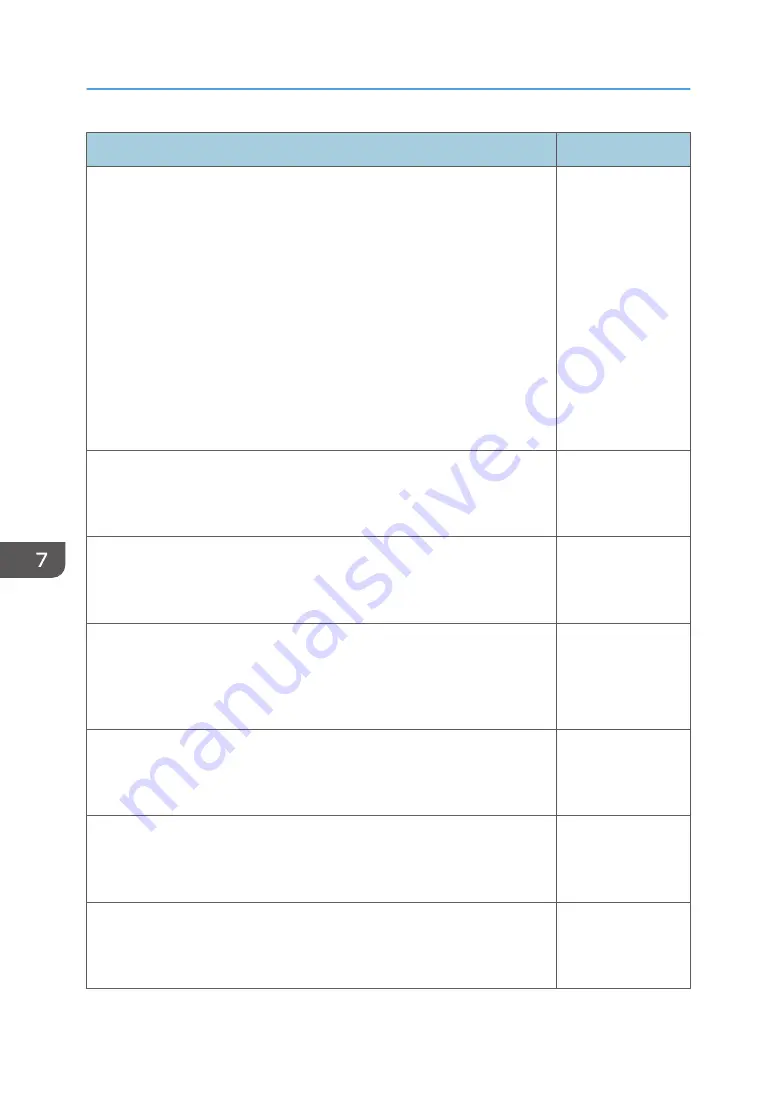
Item
Default
RGB Input Range
Select the RGB input range.
This function is available when you select [HDMI] (RGB signals) as an
input signal.
• Auto
The projector switches RGB input range according to the settings of
the connected equipment.
• Standard
Select this mode when the color black in the image is light.
• Full
Select this mode when dark parts in the image are too dark.
Auto
Auto Set Signals
Automatically adjust the items in [Detailed Signal Settings].
This function is available when you select [Computer] as an input signal.
-
Detailed Signal Settings > Phase
Adjust to eliminate image flicker.
This function is available when you select [Computer] as an input signal.
0 to 31
*1
Detailed Signal Settings > Frequency
Adjust to eliminate moiré patterns and flicker when you project images
with thin vertical-stripes.
This function is available when you select [Computer] as an input signal.
0
Detailed Signal Settings > H-position
Adjust the horizontal position of the image.
This function is available when you select [Computer] as an input signal.
0
Detailed Signal Settings > V-position
Adjust the vertical position of the image.
This function is available when you select [Computer] as an input signal.
0
Detailed Signal Settings > Clamp Pulse 1
Adjust the clamp pulse position.
This function is available when you select [Computer] as an input signal.
0 to 255
*1
7. Changing the Projector Settings
110
Summary of Contents for PJ WX4152
Page 2: ......
Page 36: ...1 Preparations for Using the Projector 34 ...
Page 44: ... The image may sometimes be disrupted while it is reduced 2 Projecting an Image 42 ...
Page 104: ...6 Using the Interactive Function RICOH PJ WX4152NI only 102 ...
Page 164: ... The lamp usage time can be verified using Lamp Time in Display Status 9 Maintenance 162 ...
Page 176: ...9 Maintenance 174 ...
Page 195: ... 2015 Ricoh Co Ltd ...
Page 196: ...Y0A1 7522 AU EN US EN GB EN ...
















































