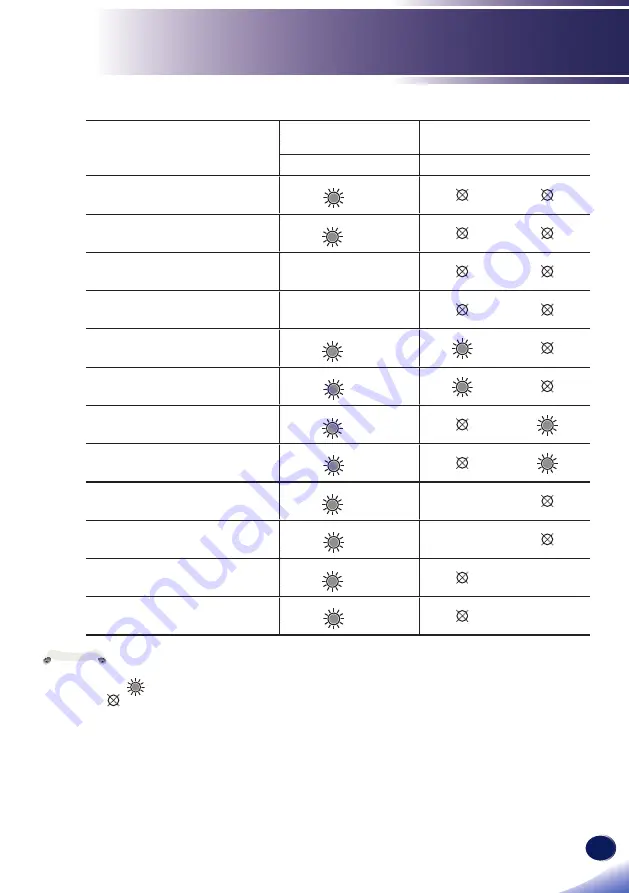
English
49
English
Troubleshooting
Message
POWER
indicator
TEMP
indicator
LAMP
indicator
(Red/Blue)
(Red)
(Red)
Standby (Input power cord)
(Red)
Normal (Power on)
(Blue)
Powering up (Warming up)
Flashing Blue
(0.5 sec)
Power off (Cooling Down)
Flashing Red
(0.5 sec)
Temperature Error (Over
temperature On Event)
(Blue)
Temperature Error (Over
temperature On Standby)
(Red)
Lamp Error (Lamp failed On
Event)
(Blue)
Lamp Error (Lamp failed On
Standby)
(Red)
Fan Error (Fan failed On Event)
(Blue)
Flashing
(0.5 sec)
Fan Error (Fan failed On Standby)
(Red)
Flashing
(0.5 sec)
Error (Color Wheel fail / Striking
Lamp Fail On Event)
(Blue)
Flashing
(0.5 sec)
Error (Color Wheel fail / Striking
Lamp Fail On Standby)
(Red)
Flashing
(0.5 sec)
Problem: Indicator lighting message
Steady light =>
No light =>
Note













































