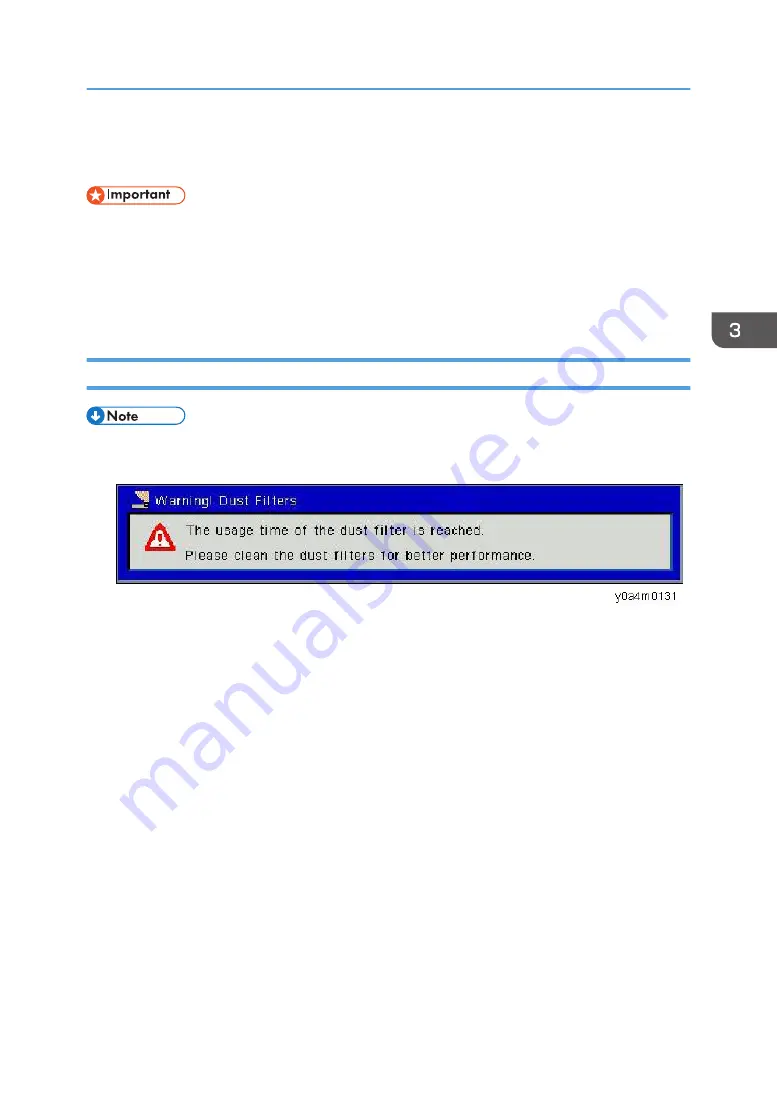
Part Replacement
• The laser safety level is class II. Appropriate laser safety eyewear must be worn if practicable while
removing the top cover to do adjustment procedures.
• Do not turn the main power ON while any of the exterior covers are open.
• Even if the purpose of the adjustment or confirming electrification, do not turn the main power ON
holding down the safety interlock switch.
Dust Filters
• When the usage hour of Dust Filter reaches the threshold, the following message appears in the
screen;
• Check and specify the filter counter in following item;
OSD menu > [Option] > [Filter Remind (Hour)].
Part Replacement
39
Summary of Contents for PJ LW3000ST
Page 2: ......
Page 12: ...10...
Page 14: ...6 Speaker 7 Power Socket 8 Input Output Connections 9 Lens 1 Product Information 12...
Page 28: ...Machine Dimensions 1 Product Information 26...
Page 32: ...2 Installation 30...
Page 43: ...Top Cover 1 Remove 8 screws on left and right side x8 Part Replacement 41...
Page 51: ...4 IO Shielding A x3 5 Main Board A with bracket x4 all connectors Part Replacement 49...
Page 58: ...LD Driver Board 1 Top Cover page 41 2 Bracket A x5 3 LD Driver Board A x3 3 Replacement 56...
Page 63: ...10 2 harnesses x2 11 Sheet for PSU A Part Replacement 61...
Page 68: ...2 Filter Wheel Cover B x2 3 Filter Wheel A x2 3 Replacement 66...
Page 70: ...9 Bottom Shielding A x8 10 Socket with bracket A x2 3 Replacement 68...
Page 73: ...5 Theft Protection Hook A x2 6 Remove the Suspension Bracket A x2 Part Replacement 71...
Page 80: ...4 Adjustment 78...
Page 86: ...4 Adjustment 84...
Page 98: ...5 Troubleshooting 96...
Page 101: ...4 Click Next 5 Click Next 6 Click Next System Firmware Update 99...
Page 118: ...9 Click OK 10 Click OK 6 Firmware Update 116...
Page 121: ...EDID Update 119...
Page 122: ...6 Firmware Update 120...
Page 129: ...MEMO 127...
Page 130: ...MEMO 128 EN...
















































