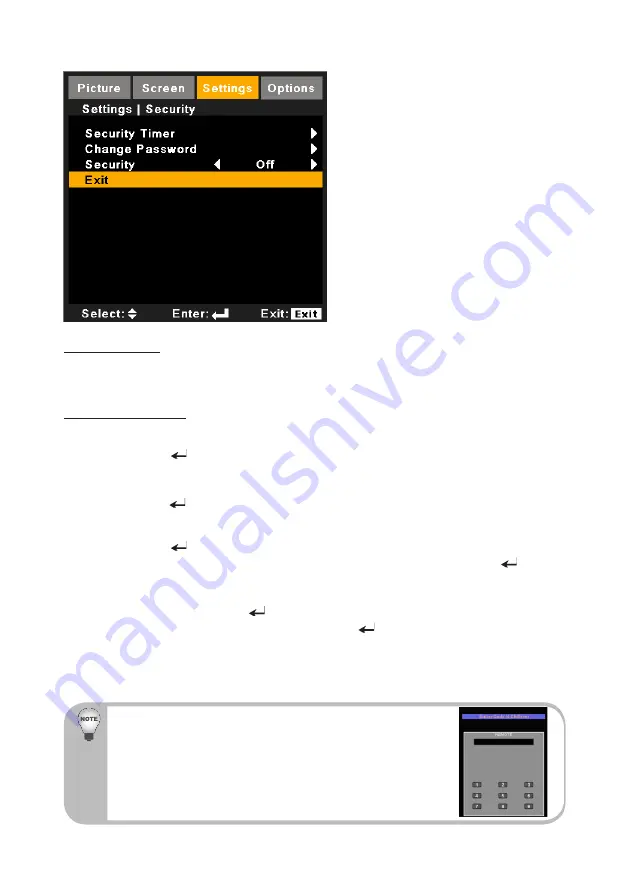
52
SETTING | Security
Security Timer
Use this function to set the how long (Month/Day/Hour) the projector can be used.
Once this time has elapsed you will be requested to enter your password again.
Change Password
First time:
`
Press “
1.
” to set the password.
The password has to be 4 digits.
2.
Use number button on the remote to enter your new password and then
3.
press “ ” key to confirm your password.
Change Password:
`
Press “
1.
” to input old password.
Use number button to enter current password and then press “
2.
” to
confirm.
Enter new password (4 digits in length) using the number buttons on the
3.
remote, then press “ ” to confirm.
Enter new password again and press “
4.
” to confirm.
If the incorrect password is entered 3 times, the projector will automatically shut
`
down.
If you have forgotten your password, please contact the dealer for support.
`
Password default value is “1234” (first time).
Always keep the password in your files. If the password is forgotten or lost,
please contact your local authorized service center.
Summary of Contents for PJ K7000
Page 82: ...Y041 6221 AU EN US EN GB EN...






























