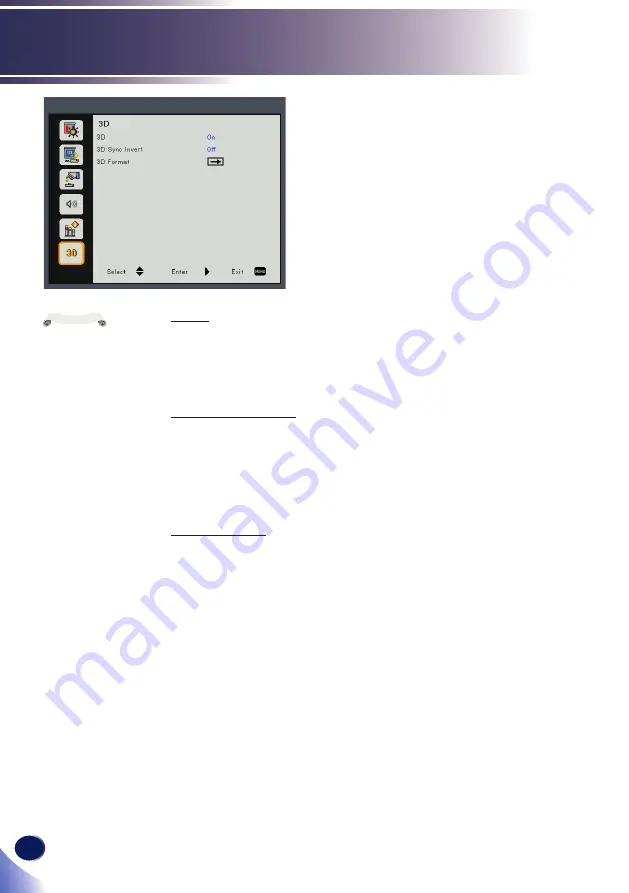
54
English
User Settings
3D
3D
Use this option to enable/disable the 3D function.
Off: Choose “Off” to display normal (2D) picture.
On: Choose “On” to display 3D format.
3D Sync Invert
Use this option to enable/disable the 3D sync invert function.
Off: Choose “Off” for default frame contents.
On: Choose “On” to invert left and right frame contents. Choose
“On” if viewing image is not natural or felt 3D incorrect.
3D Format
Use this option to select the appropriate 3D format content.
Side by Side: Use this mode for “Side by Side” format 3D
content.
Top and Bottom: Use this mode for “Top and Bottom” format 3D
content.
Frame Sequential: Use this mode for “Frame Sequential” format
3D content.
Compatible 3D
source, 3D content
and Optical 3D glasses
Type 2 is required for
3D viewing.
“3D Sync Invert”
is only available when
3D is enabled.
This setting may
need to change when
re-start running 3D
movie.
3D function
is turned on
automatically when
Blu-ray 3D source is
input.
Note
Summary of Contents for PJ HD5450
Page 2: ......
















































