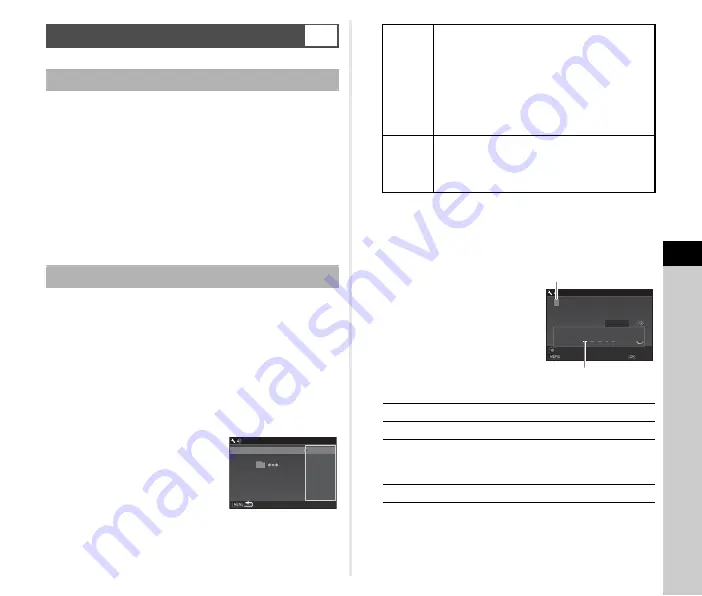
6
Se
tting
111
When [Create New Folder] is selected in the
D
4 menu, a folder
is created with a new number when the next image is saved.
u
Caution
• You cannot successively create multiple folders.
t
Memo
• A new folder is automatically created in the following cases.
• When the drive mode is set to [Interval Shooting] (p.70)
• When [Select multiple images] or [Select a folder] is
selected for [RAW Development] of the playback mode
palette (p.90)
When images are captured with this camera, a folder is
automatically created and the captured images are stored in it.
Each folder name consists of a sequential number from 100 to
999 and a string of 5 characters.
The character string in the folder name can be changed.
1
Select [Folder Name] in the
D
4 menu and press
D
.
The [Folder Name] screen appears.
2
Press
D
and select [Date]
or [Optional].
Proceed to Step 6 if you select [Date] or do not need to
change the character string.
3
Press
B
, and then press
D
.
The text-entry screen appears.
4
Change the text.
Enter five single-byte
alphanumeric characters.
Available operations
5
After entering the text, move the text selection
cursor to [Finish], and press
E
.
6
Press
F
twice.
Specifying the Folder/File Settings
D
4
Create New Folder
Folder Name
_MMDD
_MMDD
Folder Name
Folder Name
Date
Date
Folder Name
Folder Name
Optional
Optional
Date
The four digits of the month and day of the
shooting date are assigned after the folder
number.
The month and day appear according to the
[Date Format] setting in [Date Adjustment] of
the
D
1 menu.
Example) 101_0125: for images taken on
January 25th
Optional
A freely defined string of five characters is
assigned after the folder number. (Default
setting: PENTX)
Example) 101PENTX
ABCD
Moves the text selection cursor.
R
Moves the text input cursor.
E
Enters a character selected with the text
selection cursor at the position of the text
input cursor.
M
Resets the entered text to “PENTX”.
PP EE NN TT XX
A B C D E F G H I J K L M
N O P Q R S T U V W X Y Z
0 1 2 3 4 5 6 7 8 9 _
Folder Name
Folder Name
Cancel
Cancel
Reset
Reset
Enter
Enter
Finish
Finish
Text selection cursor
Text input cursor
Summary of Contents for pentax KP
Page 4: ...2 Memo ...
















































