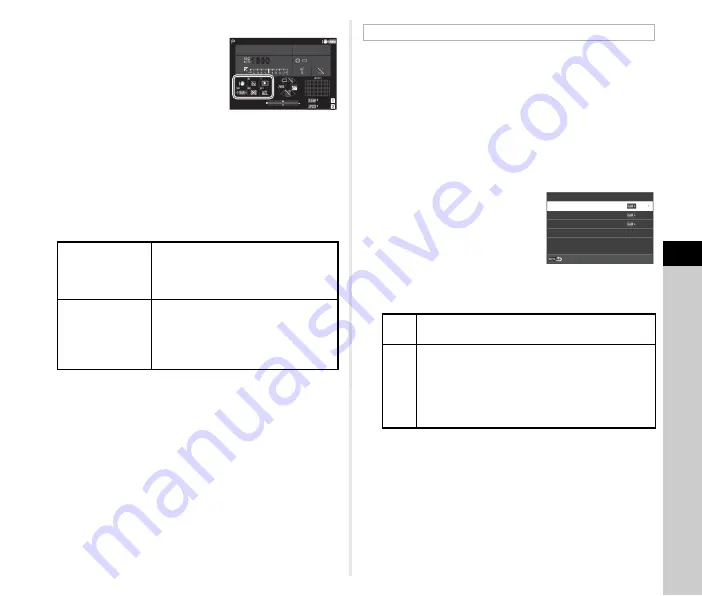
6
Se
tting
s
103
t
Memo
• You can check the functions
assigned to each button on the
status screen.
• You can set the same function to
multiple buttons.
• The setting switches or the setting
screen appears when the Fx button
is pressed.
• Depending on the assigned function, a beep sounds when
the Fx button is pressed. To not make a beep sound, change
the [Fx Button Operation] setting of [Sound Effects Setting] in
the
D
3 menu. (p.110)
• When [Shake Reduction] or [Operation Control Lock] is
assigned to the Fx button, press
G
on the screen of Step
2 to set the camera operation when the button is pressed.
You can temporarily change the file format by pressing the
button during shooting. Select the file format to change to when
the button is pressed for each [File Format] setting.
1
Select [One Push File Format] in Step 3 of
“Setting the Button Operation” (p.102).
2
Press
G
on the [Fx Button] screen.
The [One Push File Format] screen appears.
3
Make the [JPEG Options],
[RAW Options], and
[RAW+JPEG Options]
settings.
Select the file format to change to
when each button is pressed.
4
Make the [Cancel after 1 Shot] setting.
5
Press
F
twice.
The camera returns to the standby mode.
u
Caution
• The button to which the One Push File Format function is
assigned cannot be used when [Memory Card Options] is set
to [Separate RAW/JPEG] in the
A
5 menu. (p.48)
Shake Reduction
OFF→AUTO→PAN (panning)
AUTO→PAN (panning)
OFF→AUTO
OFF→PAN (panning)
Operation
Control Lock
Exposure Change Lock (shutter speed,
aperture value, ISO sensitivity, EV
Compensation,
M
, AE Lock)
Misoperation Prevention (
ABCD
,
6
,
F
)
10:10
10:10
1/
1/
250
250
1600
FF
5.6
5.6
SR
01/01/2021
01/01/2021
9999
9999
9999
9999
Setting the One Push File Format
On
The file format returns to the [File Format] setting
in the
A
5 menu after an image is taken.
Off
The file format is retained until any of the following
operations is performed.
• Turning the camera off
• Switching the user modes
• Setting the camera to the payback mode
• Setting the camera to the
B
mode
One Push File Format
JPEG Options
RAW Options
On
RAW+JPEG Options
Cancel after 1 Shot
Summary of Contents for Pentax K-3 III
Page 145: ...Memo ...
Page 146: ...Memo ...






























