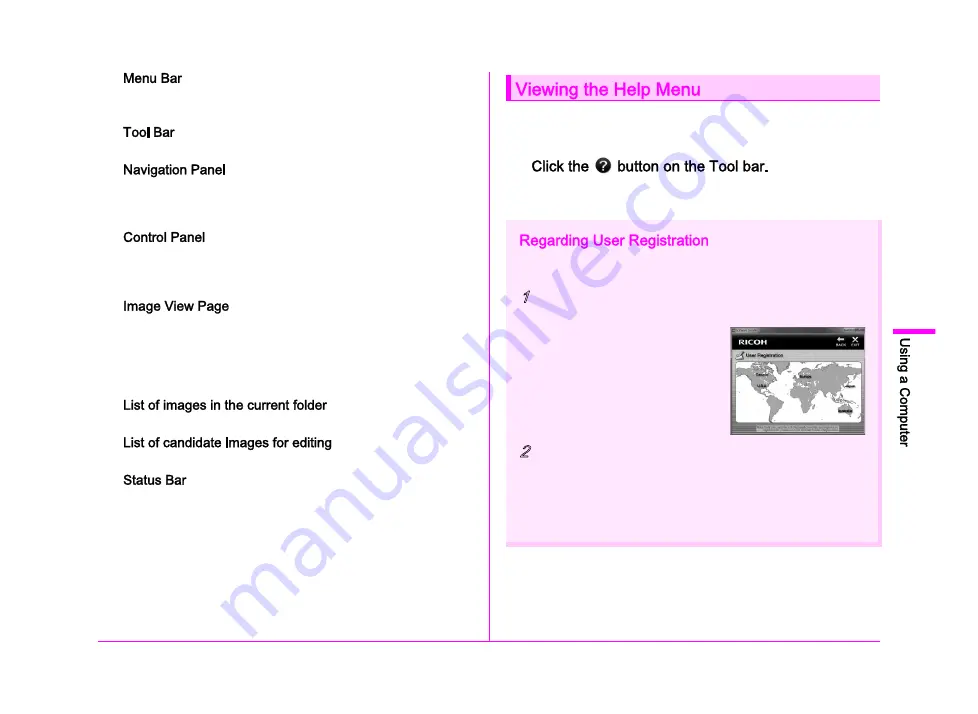
91
5
1
You can execute a function and change various settings here.
For Macintosh, the Menu bar appears at the top of the desktop.
2
Frequently used functions are provided as Tool bar buttons.
3
This panel is only displayed in Browser mode. There are Folders ,
Favorites , Checkmark 1 , Checkmark 2 , and Checkmark 3
panels.
4
The shooting information and settings of the selected image
appear in this panel.
The control panel display varies depending on the mode.
5
The image selected from the image list is displayed.
When multiple image display pages are open, the images can
be arranged left to right or up and down by dragging the tab.
For Macintosh, select [Align images vertically] or [Align images
horizontally] in the [Window] menu.
6
The list of images in the selected folder appears here.
7
The list of images that can be edited appears here.
8
Information on the selected item appears.
Refer to the Help menu for details on using the Digital Camera
Utility 5 program.
1
Or, select [Digital Camera Utility 5 Help] from the [Help] menu.
In order to better serve you, we request that you complete the user
registration.
1
Click [User Registration] on the [Software Install]
screen.
A world map for Internet User
Registration is displayed.
2
If your computer is connected to the Internet, click
the displayed country or area and then follow the
instructions to register your software.
Note that you can only register online if your country or area is
shown.
Summary of Contents for Pentax 645Z
Page 11: ...0 ...
Page 26: ...24 1 ...
Page 27: ......
Page 45: ......
Page 72: ...70 ...
Page 73: ......
Page 87: ......
Page 94: ...92 ...
Page 95: ......
Page 110: ......
Page 111: ......
Page 115: ...R1 A C B D W ...
Page 116: ...R2 E ...
Page 117: ...R3 ...
Page 158: ...R44 Not available M ...






























