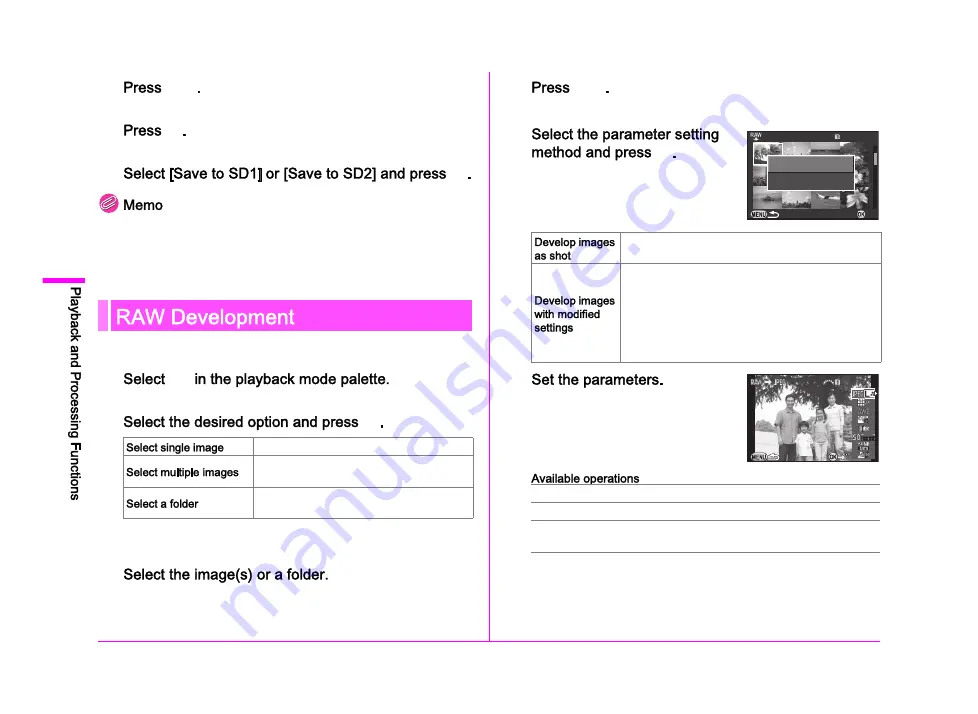
82
4
6
F
.
The screen of Step 3 reappears.
7
E
.
The save confirmation screen appears.
8
E
.
Select dividing points in chronological order from the beginning of
the movie. When canceling the selected dividing points, cancel each
of them in reverse order (from the end of the movie to the beginning).
In an order other than specified, you can neither select dividing
points nor cancel the selections of the dividing points.
You can develop RAW images into JPEG or TIFF format.
1
b
The screen for selecting a RAW image processing option appears.
2
E
.
When [Select single image] is selected, proceed to Step 6.
The image/folder selection screen appears.
3
Refer to Step 2 of Select & Delete (p.74) for how to select
the image(s) or a folder.
4
G
.
The screen for selecting the parameter setting method appears.
5
E
.
6
For Image Capture Settings and Lens Correction, press
D
and use
AB
to select an item.
For White Balance, Custom Image and Digital Filter, press
D
to display the setting screen.
Develops an image.
Develops up to 500 images with the same
settings.
Develops up to 500 images in the selected
folder with the same settings.
Allows you to change File Format, JPEG Recorded
Pixels, and JPEG Quality.
Allows you to change Image Capture Settings (File
Format, Aspect Ratio, JPEG Recorded Pixels, JPEG
Quality, Color Space), Lens Correction (Distortion
Correction, Lat-Chromatic-Ab Adj, Peripheral Illumin.
Corr., Diffraction Correction, Color Fringe Correction),
White Balance, Custom Image, Digital Filter, HDR,
Sensitivity, High-ISO NR, and Shadow Correction.
AB
Selects a parameter.
CD
Adjusts the value.
Q
Selects a different image
(when in single image display).
100_0505
100_0505
001/500
001/500
Develop images as shot
Develop images as shot
Develop images with
Develop images with
modified settings
modified settings
OK
OK
Image Capture Settings
Image Capture Settings
100-0001
100-0001
Summary of Contents for Pentax 645Z
Page 11: ...0 ...
Page 26: ...24 1 ...
Page 27: ......
Page 45: ......
Page 72: ...70 ...
Page 73: ......
Page 87: ......
Page 94: ...92 ...
Page 95: ......
Page 110: ......
Page 111: ......
Page 115: ...R1 A C B D W ...
Page 116: ...R2 E ...
Page 117: ...R3 ...
Page 158: ...R44 Not available M ...






























