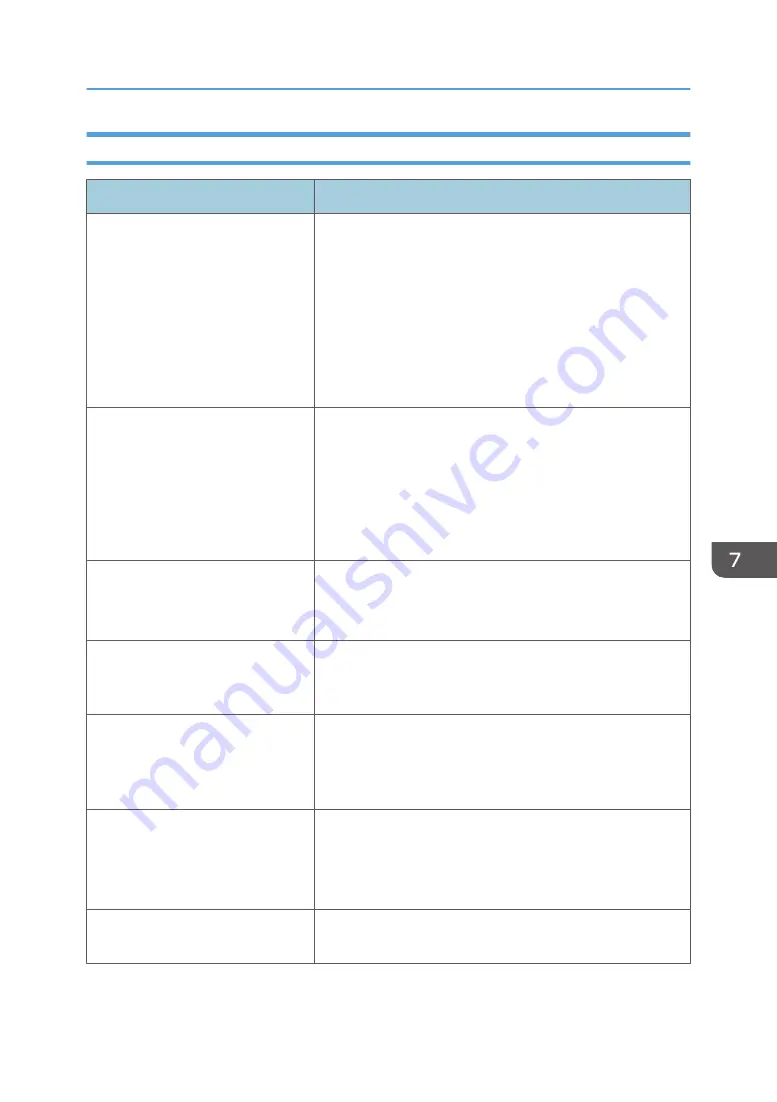
Checking the Printer Driver Settings
Problem
Solution
The printed image is smudged.
PCL 5c/6
On the printer driver's [Paper] tab, select [Bypass Tray] in
the "Input Tray:" list. In the "Paper Type:" list, select a
proper paper type.
PostScript 3
On the printer driver's [Paper/Quality] tab, select
[Bypass Tray] in the "Paper Source" list. In the "Media"
list, select a proper paper type.
Images smudge when rubbed.
(Toner is not fixed.)
PCL 5c/6
On the printer driver's [Paper] tab, select a proper paper
type in the "Paper Type:" list.
PostScript 3
On the printer driver's [Paper/Quality] tab, select a
proper paper type in the "Media" list.
The printed image is different from
the image on the computer's display.
Only when using PCL 5c/6
On the printer driver's [Print Quality] tab, select [Raster]
in the "Graphics Mode" list.
When printing graphics, the output
and the screen are different.
To print accurately, specify the printer driver setting to print
without using the graphics command. For details about
specifying the printer driver setting, see the printer driver Help.
Images are cut off, or excess is
printed.
Use the same size paper selected in the application. If you
cannot load paper of the correct size, use the reduction
function to reduce the image, and then print. For details about
the reduction function, see the printer driver Help.
Photo images are coarse.
Use the application's or printer driver's settings to specify a
higher resolution.
For details about the printer driver's settings, see the printer
driver Help.
A solid line is printed as a dashed
line or appears blurred.
Change the dithering settings on the printer driver. For details
about the dithering settings, see the printer driver Help.
Print Quality Problems
175
Summary of Contents for P C311W
Page 2: ......
Page 82: ...Default Normal Normal Curl Prevented 4 Configuring the Machine Using the Control Panel 80...
Page 92: ...4 Configuring the Machine Using the Control Panel 90...
Page 108: ...10 Close the Web browser 5 Configuring the Machine Using Utilities 106...
Page 134: ...5 Configuring the Machine Using Utilities 132...
Page 158: ...6 Maintaining the Machine 156...
Page 165: ...Main unit 1 DUE319 3 2 1 DUE288 2 DUE289 Removing Paper Jams 163...
Page 166: ...3 DUE290 Waste toner bottle ECC168 Paper feed unit DUE320 1 7 Troubleshooting 164...
Page 196: ...8 Configuring Network Settings 194...
Page 222: ...MEMO 220 EN GB EN US EN AU M0EN 8504A...
Page 223: ......
Page 224: ...EN GB EN US EN AU M0EN 8504A 2021 2022 Ricoh Co Ltd...






























