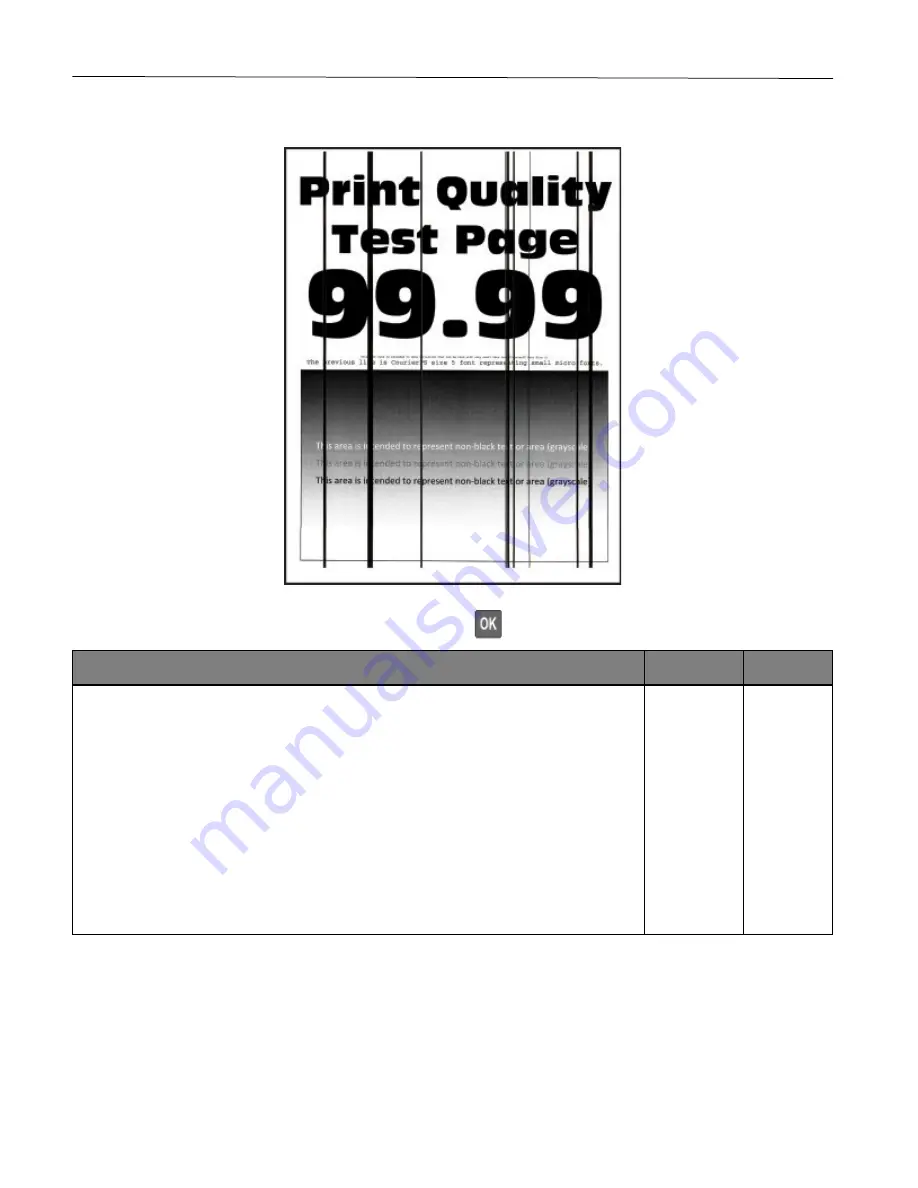
Troubleshoot a problem
110
Vertical dark lines
Note:
Before solving the problem, print the Print Quality Test Pages. From the control panel, navigate to
Settings
>
Troubleshooting
>
Print Quality Test Pages
. Press
to navigate through the settings.
Action
Yes
No
Step 1
1
Depending on your operating system, specify the paper type from the Printing
Preferences or Print dialog.
Notes:
•
Make sure that the setting matches the paper loaded.
•
You can also change the setting on the printer control panel. Navigate to
Settings
>
Paper
>
Tray Configuration
>
Paper Size/Type
.
2
Print the document.
Do vertical dark lines appear on prints?
Go to step 2. The
problem is
solved.
Summary of Contents for P C200W
Page 7: ...Contents 7 United Kingdom UK conformity 151...
Page 80: ...Maintain the printer 80 2 Pull out the print cartridge tray 3 Remove the used print cartridge...
Page 135: ...Troubleshoot a problem 135 Fuser area Below the fuser area...
Page 152: ...2021 Ricoh Co Ltd M995 7042A AU EN US EN GB EN...






























